Dell V313 Support Question
Find answers below for this question about Dell V313.Need a Dell V313 manual? We have 1 online manual for this item!
Question posted by clrepan on May 26th, 2014
How To Duplex Print Manually Dell V313
The person who posted this question about this Dell product did not include a detailed explanation. Please use the "Request More Information" button to the right if more details would help you to answer this question.
Current Answers
There are currently no answers that have been posted for this question.
Be the first to post an answer! Remember that you can earn up to 1,100 points for every answer you submit. The better the quality of your answer, the better chance it has to be accepted.
Be the first to post an answer! Remember that you can earn up to 1,100 points for every answer you submit. The better the quality of your answer, the better chance it has to be accepted.
Related Dell V313 Manual Pages
User's Guide - Page 27
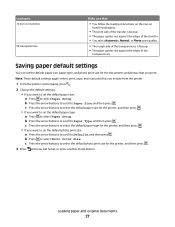
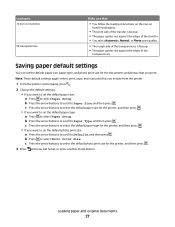
... the arrow buttons to Paper Size, and then press . Saving paper default settings
You can set the default paper size, paper type, and photo print size for the printer, and then press .
3 Press until you print. Loading paper and original documents
27 b Press the arrow buttons to scroll to select the default photo...
User's Guide - Page 29


... use,
and how the pages should print.
7 Click Print.
For Macintosh users
1 With a document open , click File > Print. 2 Click Properties, Preferences, Options, or Setup. 3 Select the print quality, the number of copies to print, the type of paper to close any printer software dialogs. 5 Click OK or Print. Printing
29 Printing
Tips for printing
• Use the appropriate paper for...
User's Guide - Page 30


... a document open, choose File > Page Setup. 2 From the Page Setup dialog, set (collated) or to print the copies as a set the printer, paper size, and orientation. 3 Click OK. 4 From the menu bar, choose File > Print. 5 From the Printer pop-up menu, choose your printer. 6 From the Copies area, enter the number of pages (not collated...
User's Guide - Page 31
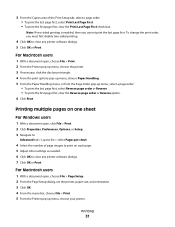
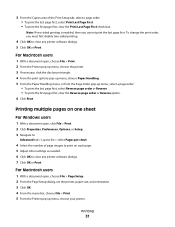
..., then you must first disable two-sided printing.
4 Click OK to close any printer software dialogs. 7 Click OK or Print. Printing multiple pages on each page. 5 Adjust other settings as needed. 6 Click OK to close any printer software dialogs. 5 Click OK or Print. Printing
31 To change the print order, you cannot print the last page first.
For Macintosh...
User's Guide - Page 33


... If no size matches the envelope size, then set a custom size.
4 Select an orientation, and then click OK. 5 From the menu bar, choose File > Print. 6 From the Printer pop-up menu, choose your envelope size. Notes:
• Most envelopes use landscape orientation. • Make sure the same orientation is also selected in...
User's Guide - Page 34


...
For Windows users
1 With a document open , choose File > Page Setup. 2 From the "Format for" pop-up menu, choose your printer. 3 From the Paper Size pop-up menu, choose your printer. 7 From the print options pop-up menu, choose Print Settings or Quality & Media. 8 From the Paper Type pop-up menu, choose your paper size...
User's Guide - Page 35
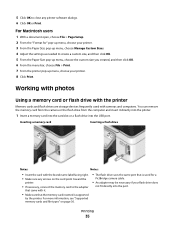
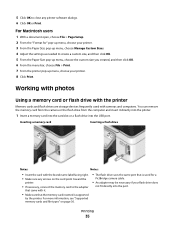
... OK. 5 From the Paper Size pop-up menu, choose the custom size you created, and then click OK. 6 From the menu bar, choose File > Print. 7 From the printer pop-up menu, choose your flash drive does
not fit directly into the USB port. For more information, see "Supported memory cards and file...
User's Guide - Page 36
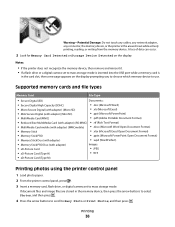
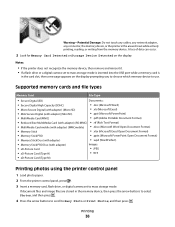
....
4 Press the arrow buttons to scroll to Easy Photo or Print Photos, and then press . Notes:
• If the printer does not recognize the memory device, then remove and reinsert it.... (Type H)
• TIFF
• xD-Picture Card (Type M)
Printing photos using the printer control panel
1 Load photo paper. 2 From the printer control panel, press . 3 Insert a memory card, flash drive, or digital camera...
User's Guide - Page 40


... selection.
1 Load photo paper with the glossy or printable side faceup. (If you are using a Bluetooth connection. Note: If you are required. Printing from the Bluetooth device for your printer if you specify a photo size while the memory card is still in the camera, then make sure that have previously set up...
User's Guide - Page 42
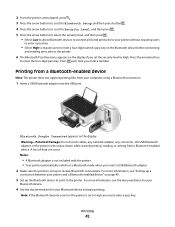
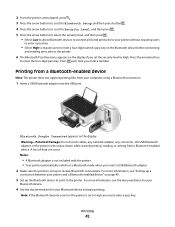
... network adapter, any connector, the USB Bluetooth adapter, or the printer in the areas shown while actively printing, reading, or writing from your computer using a Bluetooth connection.
1 Insert a USB...and then press .
• Select Low to allow Bluetooth devices to connect and send print jobs to your printer without requiring users
to enter a pass key.
• Select High to require users to...
User's Guide - Page 43
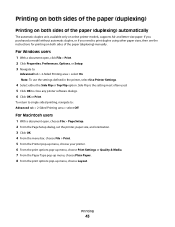
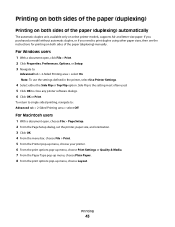
... of the paper (duplexing) manually.
For Windows users
1 With a document open , choose File > Page Setup. 2 From the Page Setup dialog, set the printer, paper size, and orientation. 3 Click OK. 4 From the menu bar, choose File > Print. 5 From the Printer pop-up menu, choose your printer. 6 From the print options pop-up menu, choose Print Settings or Quality & Media...
User's Guide - Page 45
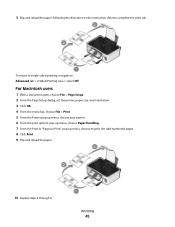
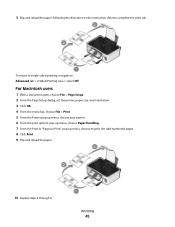
... File > Page Setup. 2 From the Page Setup dialog, set the printer, paper size, and orientation. 3 Click OK. 4 From the menu bar, choose File > Print. 5 From the Printer pop-up menu, choose your printer. 6 From the print options pop-up menu, choose Paper Handling. 7 From the Print or "Pages to Print" pop-up menu, choose to complete the...
User's Guide - Page 46
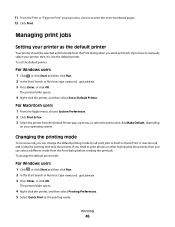
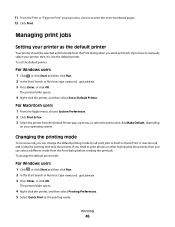
... and is not the default printer. If you need to print photos or other high-quality documents, then you have to manually select your printer, then it is ideal for all print jobs to Draft or Quick Print.
Printing
46 11 From the Print or "Pages to Print" pop-up menu, or select the printer and click Make Default, depending...
User's Guide - Page 47
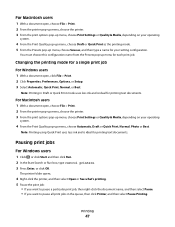
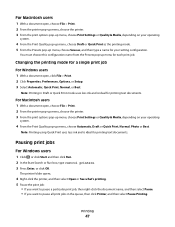
... Presets pop-up menu, choose Save as, and then type a name for printing text documents. Printing
47
The printer folder opens.
4 Right-click the printer, and then select Open or See what's printing. 5 Pause the print job:
• If you want to pause a particular print job, then right-click the document name, and then select Pause. •...
User's Guide - Page 48
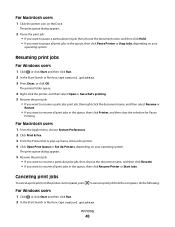
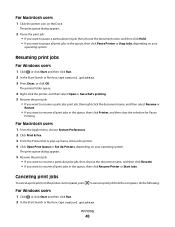
... and then click Run. 2 In the Start Search or Run box, type control printers. Printing
48
The printer folder opens.
4 Right-click the printer, and then select Open or See what's printing. 5 Resume the print job:
• If you want to resume a particular print job, then right-click the document name, and then select Resume or
Restart...
User's Guide - Page 53
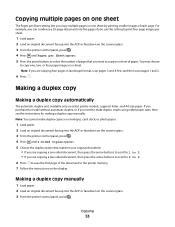
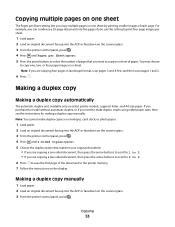
... scanner glass. 3 From the printer control panel, press . Copying
53 Note: If you are copying a one sheet by printing smaller images of each page. Note: You cannot make duplex copies using other paper sizes, then see the instructions for making a duplex copy manually.
Making a duplex copy
Making a duplex copy automatically
The automatic duplex unit, available only on a sheet...
User's Guide - Page 98
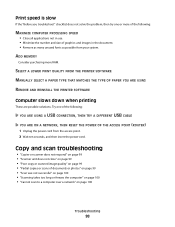
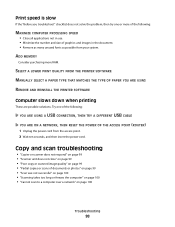
... ten seconds, and then insert the power cord. SELECT A LOWER PRINT QUALITY FROM THE PRINTER SOFTWARE MANUALLY SELECT A PAPER TYPE THAT MATCHES THE TYPE OF PAPER YOU ARE USING REMOVE AND REINSTALL THE PRINTER SOFTWARE
Computer slows down when printing
These are possible solutions.
Print speed is slow
If the "Before you troubleshoot" checklist does not...
User's Guide - Page 117
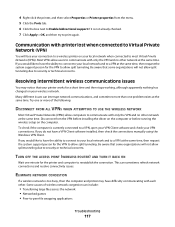
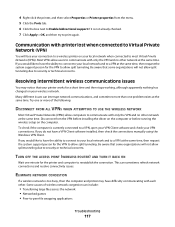
...would like to have a VPN Client software installed, then check the connections manually using the Windows VPN Client. Some causes of the following:
DISCONNECT FROM ...print again. To check if the computer is not already checked. 7 Click Apply > OK, and then try to most Virtual Private Networks (VPNs).
If you do not have the ability to connect to your printer works for the printer...
User's Guide - Page 132


... time 43 printing, automatic 43 printing, manual 44
E
Eco-Mode using 17
emission notices 121, 123, 127, 128 energy
conserving 6 enlarging an image 51 envelopes 26
loading 33 printing 33 error using memory card 101 Ethernet 80 exterior of the printer cleaning 86 e-mailing scanned documents 58
F
factory default settings resetting internal wireless print server 103...
User's Guide - Page 133


... edges of page 96
slow print speed 98 streaks or lines on printed
image 97 printer
sharing 71 sharing in Windows 71 printer control panel 9 using 14 printer does not print wireless 108 printer does not print wirelessly 109 printer does not respond 93 printer printing blank pages 92 printer problems, basic solutions 87 printer software uninstalling 22 printer, setting as default 46 printhead...
Similar Questions
Dell Printer V313 Indicates It Is Printing Paper Comes Through But Does Not
print
(Posted by okAng 10 years ago)
I Have A Dell V313 Printer And Windows 7 Computer How Do I Print A Document
from the computer to the printer
from the computer to the printer
(Posted by er1kzopa 10 years ago)

