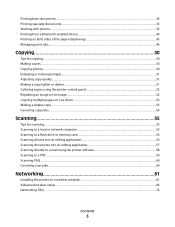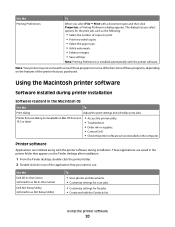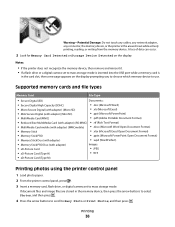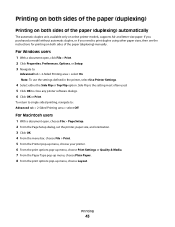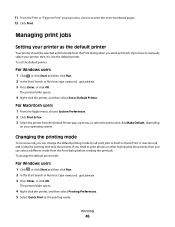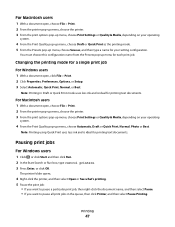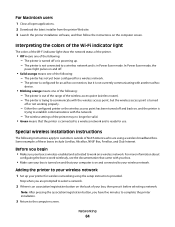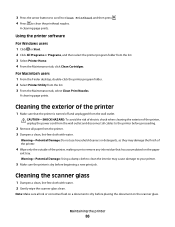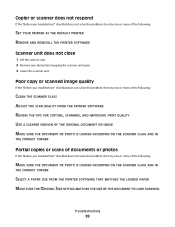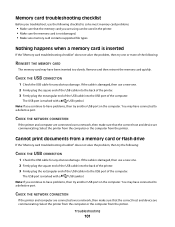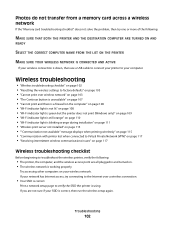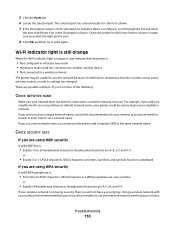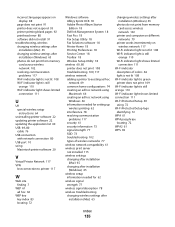Dell V313 Support Question
Find answers below for this question about Dell V313.Need a Dell V313 manual? We have 1 online manual for this item!
Question posted by marinarobertson on January 23rd, 2014
Dell P513w Still Does Not Print After Reinstallation. Print Spooler Not Working.
I followed the instructions very carefull. The printer makes the right noises but does not print. When deleting the print job it does not delete. I have to cancel the print quew by using the trouble shooter. Please have you got another idea what I could do. Thank you. Kind regards Marina
Current Answers
Answer #1: Posted by TommyKervz on January 23rd, 2014 12:46 PM
Greetings. Disconnect the printer from the computer and retry deleting the print jobs. You may have to try restarting the computer too the get a passage with deleting the jobs.
Related Dell V313 Manual Pages
Similar Questions
Dell 1355cn Printer Making Noise When Printing
(Posted by danckatk 10 years ago)
Dell 1355cnw Printer Making Noise When Printing
(Posted by wfnikko 10 years ago)