Dell Studio XPS 9100 Support Question
Find answers below for this question about Dell Studio XPS 9100.Need a Dell Studio XPS 9100 manual? We have 2 online manuals for this item!
Question posted by damiAlex on March 2nd, 2014
What Type Of Power Supply Does My Dell Xps 9100 Have?
The person who posted this question about this Dell product did not include a detailed explanation. Please use the "Request More Information" button to the right if more details would help you to answer this question.
Current Answers
There are currently no answers that have been posted for this question.
Be the first to post an answer! Remember that you can earn up to 1,100 points for every answer you submit. The better the quality of your answer, the better chance it has to be accepted.
Be the first to post an answer! Remember that you can earn up to 1,100 points for every answer you submit. The better the quality of your answer, the better chance it has to be accepted.
Related Dell Studio XPS 9100 Manual Pages
Dell™ Technology Guide - Page 11


11 Power (Power Settings, Power Protection Devices, and Batteries) . . . 135
Setting Power Options 135 Windows Vista 135 Windows® XP 137
Power Protection Devices 140 Surge Protector 140 Power Line Conditioner 140 Uninterruptible Power Supply (UPS 141
Laptop Computer Batteries 141 Using Your Laptop Computer for the First Time 142 Preserving the Life of a Battery 142 Replacing a ...
Dell™ Technology Guide - Page 19


... Restore 266 Enabling System Restore 267
Using Dell™ PC Restore and Dell Factory Image Restore 267
Windows Vista: Dell Factory Image Restore . . . . 268
Using the Operating System Media 269 Before you Begin 269 Reinstalling Windows XP or Windows Vista . . . . 269
20 Troubleshooting 271
Troubleshooting Tools 272 Power Lights for Desktop Computers 273 Diagnostic Lights for...
Dell™ Technology Guide - Page 20


... Problems 298 Scanner Problems 299 Sound and Speaker Problems 299 Touch Pad or Mouse Problems for Laptop Computers 301 Video and Monitor Problems 302 Power Lights 304
Dell Technical Update Service 305
21 System Setup 307
Viewing System Settings With the System Setup Program 307
Entering the System Setup Program 308 Working...
Dell™ Technology Guide - Page 55
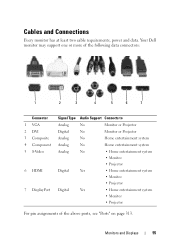
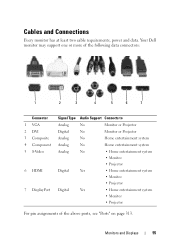
Cables and Connections
Every monitor has at least two cable requirements, power and data. Monitors and Displays
55 Your Dell monitor may support one or more of the following data connectors:
1
2
3
4
5
6
7
Connector 1 VGA 2 DVI 3 Composite 4 Component 5 S-Video
6 HDMI
7 DisplayPort
Signal Type Audio Support Connects to
Analog
No
Monitor or Projector
Digital
No
Monitor or...
Dell™ Technology Guide - Page 140
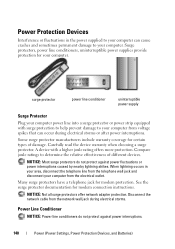
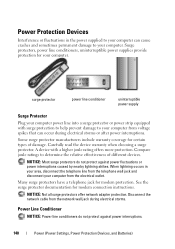
... effectiveness of damage. surge protector
power line conditioner
uninterruptible power supply
Surge Protector
Plug your computer power line into a surge protector or power strip equipped with a higher joule rating offers more protection.
Surge protectors, power line conditioners, uninterruptible power supplies provide protection for certain types of different devices. NOTICE: Not...
Dell™ Technology Guide - Page 141


... saved to ensure that they continuously charge the battery and continuously run the equipment off battery power.
Plug your computer power line into a power line conditioner to compensate peaks and valleys in the power supply and reduce peaks in the power flow to help preserve BIOS settings, operate your laptop computer with the main battery installed...
Dell™ Technology Guide - Page 166


...Internet security software package or, at a minimum, standalone firewall software. Locating Networks With the Dell Wi-Fi Catcher™ Network Locator
Your computer may include a wireless switch.
Use a firewall... using the Windows Vista or Windows XP operating system, ensure that the Windows firewall feature is located, refer to specify the type of your operating system and security software...
Dell™ Technology Guide - Page 266


...NOTE: The User Account Control window may undo the last system restore. otherwise, contact your Dell™ computer to continue the desired action.
3 Click Next and follow the remaining on ...
Windows Vista®
1 Click Start . 2 In the Start Search box, type System Restore and press .
Windows® XP
1 Click Start System Restore.
→ All Programs→ Accessories→ System...
Dell™ Technology Guide - Page 279


... WILL NOT BOOT WITH THIS BATTERY PLUGGED IN.
Contact Dell for assistance (see "Contacting Dell" on page 307. WARNING: DELL'S DISK MONITORING SYSTEM HAS DETECTED THAT DRIVE [0/1] ON THE [PRIMARY/SECONDARY] EIDE CONTROLLER IS OPERATING OUTSIDE OF NORMAL SPECIFICATIONS. YOUR POWER ADAPTER DOES NOT SUPPLY ENOUGH POWER TO RUN THE ATTACHED DOCKING STATION.
THEY SYSTEM WILL...
Dell™ Technology Guide - Page 282


... completely, press and
hold the key while powering the computer on (or restart) your hard drive.
5 When the Dell Diagnostics Main Menu appears, select the test you want to wait until you see the Microsoft® Windows® desktop; Starting the Dell Diagnostics on Desktop Computers
NOTE: If your computer cannot display a screen image, see...
Dell™ Technology Guide - Page 296


... page 280. Windows XP
1 Click Start
.... For additional safety best practices information, see the Regulatory Compliance Homepage at www.dell.com/regulatory_compliance. Ensure that the network is occurring.
R U N T H ... H T S O N T H E B A C K O F T H E C O M P U T E R -
See "Power Lights for Desktop Computers" on page 280. C H E C K T H E N E T W O R K L I V E R -
For additional ...
Dell™ Technology Guide - Page 350


...CD drives, printers, and scanners.
Battery-powered clock on the system board that keeps ...frequently used programs, files, folders, and drives. A type of the processor.
An icon that can rename a ...Dell for customer service or technical support. A jumper on your computer when you access Dell Support at support.dell...desktop and doubleclick the icon, you can often be used for troubleshooting problems...
Dell™ Technology Guide - Page 352


... is turned on your computer or in most telephone networks and some computer networks. uninterruptible power supply - TPM - UPS - A hardware interface for video cards and controllers that provides the video capabilities-in to 1600 x 1200.
unshielded twisted pair - Describes a type of speakers, printer, broadband devices (DSL and cable modems), imaging devices, or storage...
Setup Guide - Page 5
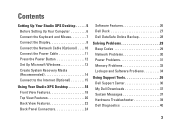
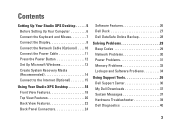
... to the Internet (Optional 15
Using Your Studio XPS Desktop 18 Front View Features 18 Top View Features 20 Back View Features 22 Back Panel Connectors 24
Software Features 26 Dell Dock 27 Dell DataSafe Online Backup 28
Solving Problems 29 Beep Codes 29 Network Problems 30 Power Problems 31 Memory Problems 33 Lockups and Software...
Setup Guide - Page 7
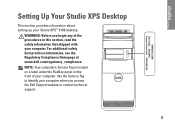
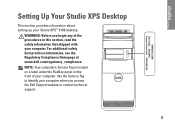
...; 9100 desktop. Setting Up Your Studio XPS Desktop
This section provides information about setting up your computer. NOTE: Your computer's Service Tag is located on a label under the FlexBay panel on the front of the procedures in this section, read the safety information that shipped with your computer. WARNING: Before you access the Dell Support website...
Setup Guide - Page 20
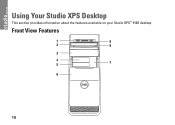
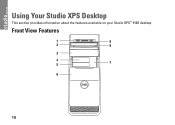
Front View Features
1
9
2
8
3
4 5
7
6
18 Using Your Studio XPS Desktop
This section provides information about the features available on your Studio XPS™ 9100 desktop.
Setup Guide - Page 25
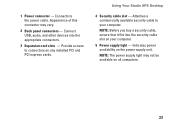
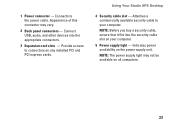
...Using Your Studio XPS Desktop
4 Security cable slot - NOTE: The power supply light may vary.
2 Back panel connectors - Attaches a commercially available security cable to the power cable. Appearance of this connector may not be available on your computer. NOTE: Before you buy a security cable, ensure that it fits into the appropriate connectors.
3 Expansion card slots - 1 Power connector...
Setup Guide - Page 33
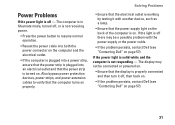
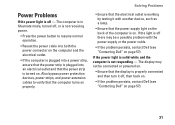
....
• Ensure that the display is properly connected and then turn it with the power supply or the power cable.
• If the problem persists, contact Dell (see "Contacting Dell" on . If the power light is solid white and the computer is in hibernate mode, turned off - If the light is off , then back on.
•...
Setup Guide - Page 34
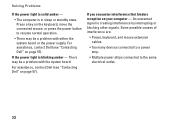
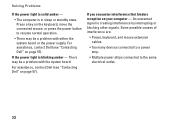
... state. Press a key on page 57). For assistance, contact Dell (see "Contacting Dell" on your computer - If you encounter interference that hinders reception on page 57). There may be a problem with either the system board or the power supply.
Some possible causes of interference are:
• Power, keyboard, and mouse extension cables.
• Too many...
Setup Guide - Page 62
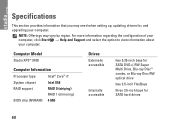
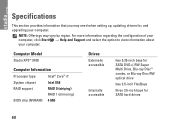
... information that you may vary by region. NOTE: Offerings may need when setting up, updating drivers for SATA hard drives
60 Computer Model
Studio XPS™ 9100
Computer Information
Processor type
Intel® Core™ i7
System chipset
Intel X58
RAID support
RAID 0 (striping) RAID 1 (mirroring)
BIOS chip (NVRAM) 4 MB
Drives
Externally accessible
Internally...
Similar Questions
Dell Studio Xps 9100 Power Supply Replacement How-to Video
(Posted by mallr3d 9 years ago)
Where Are The Dell Studio Xps 9100 Sata 3 Connectors
(Posted by viphasto 10 years ago)

