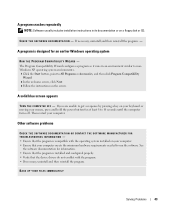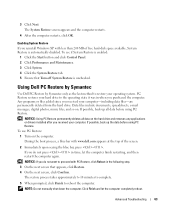Dell XPS Gen 4 Support Question
Find answers below for this question about Dell XPS Gen 4.Need a Dell XPS Gen 4 manual? We have 2 online manuals for this item!
Question posted by caldwdoug on May 11th, 2014
How To Remove The Power Supply For Xps Gen 4
Current Answers
Answer #1: Posted by DellJesse1 on May 16th, 2014 8:25 AM
Click the link below to download the online manual. The manual provides information and step by step instructions for removing/replacing parts within your computer.
Thank You,
Dell-Jesse1
Dell Social Media and Communities
email:[email protected]
Dell Community Forum.
www.en.community.dell.com
Dell Twitter Support
@dellcares
Dell Facebook Support
www.facebook.com/dell
#iwork4dell
Related Dell XPS Gen 4 Manual Pages
Similar Questions
I can't find a way to take out the old power supply in my Inspiron 660s. It's loose but there I no r...
Where I can find the fans for the Dell XPS Gen 4?