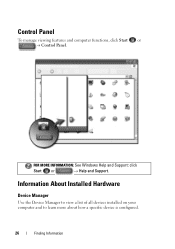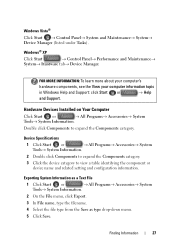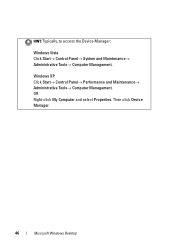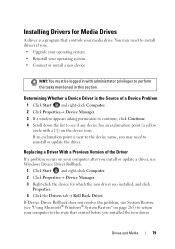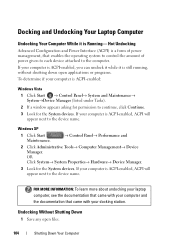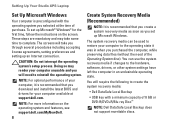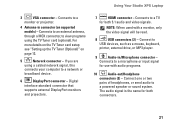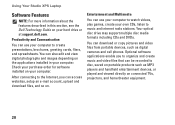Dell Studio XPS 1640 Support Question
Find answers below for this question about Dell Studio XPS 1640.Need a Dell Studio XPS 1640 manual? We have 2 online manuals for this item!
Question posted by starbucksgaming on January 17th, 2013
4 Data Interface Wont Install
Current Answers
Answer #1: Posted by prateekk007 on January 18th, 2013 2:18 PM
I would suggest you to install chipset, video, audio and network drivers from the below mentioned link, please select operating system before you start installation.
Please reply if you have any further questions.Thanks & Regards
Prateek K