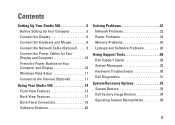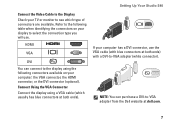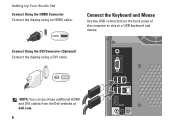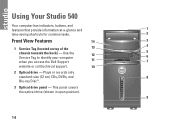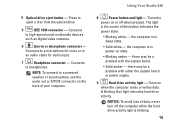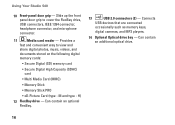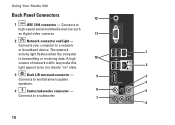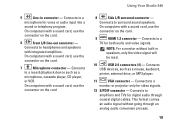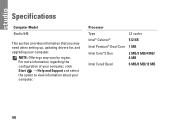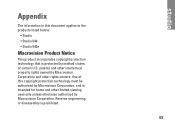Dell Studio 540 Support Question
Find answers below for this question about Dell Studio 540.Need a Dell Studio 540 manual? We have 3 online manuals for this item!
Question posted by hariesh311 on March 1st, 2014
Where Do Speakers Plug Into A Studio 540
The person who posted this question about this Dell product did not include a detailed explanation. Please use the "Request More Information" button to the right if more details would help you to answer this question.
Current Answers
Related Dell Studio 540 Manual Pages
Similar Questions
Does The Dell Studio 540 Have A Line Out Speaker Connector
(Posted by cheveNickiM 9 years ago)
Studio 540 How To Get Out Of Sleep Mode Or Energy Power Saving Mode
My dell studio 540 was put into sleep mode last night. Today it won't turn back on when I hit the po...
My dell studio 540 was put into sleep mode last night. Today it won't turn back on when I hit the po...
(Posted by Lemelin5 11 years ago)
My Studio 540s Has Never Had Sound Without An External Speaker.
(Posted by geoyhayashi 12 years ago)