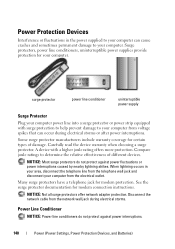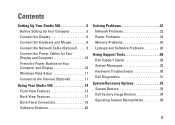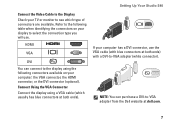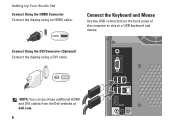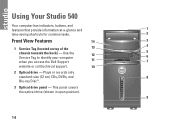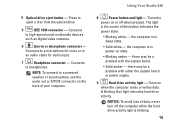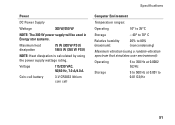Dell Studio 540 Support Question
Find answers below for this question about Dell Studio 540.Need a Dell Studio 540 manual? We have 3 online manuals for this item!
Question posted by Rfxocdanyps on February 5th, 2014
How To Diagnosing Power Supply Dell Studio 540
The person who posted this question about this Dell product did not include a detailed explanation. Please use the "Request More Information" button to the right if more details would help you to answer this question.
Current Answers
Related Dell Studio 540 Manual Pages
Similar Questions
How Do You Know The Power Supply Is Dying?
My desktop won't wake up when in sleep mode. Is it possible the power supply is going? What does the...
My desktop won't wake up when in sleep mode. Is it possible the power supply is going? What does the...
(Posted by edgewater20 9 years ago)
How To Install Dell Studio 540 Power Supply No Sound
(Posted by nickgcfe 10 years ago)
Power Supply Connection Cables
I removed the power supply and misplaced some of my post it notes. I can't figure out for sure where...
I removed the power supply and misplaced some of my post it notes. I can't figure out for sure where...
(Posted by Slr29 11 years ago)