Dell Studio 540 Support Question
Find answers below for this question about Dell Studio 540.Need a Dell Studio 540 manual? We have 3 online manuals for this item!
Question posted by garyahme on September 29th, 2013
Dell Studio 540 Will Not Turn On Power Supply Works In Another Computer
The person who posted this question about this Dell product did not include a detailed explanation. Please use the "Request More Information" button to the right if more details would help you to answer this question.
Current Answers
There are currently no answers that have been posted for this question.
Be the first to post an answer! Remember that you can earn up to 1,100 points for every answer you submit. The better the quality of your answer, the better chance it has to be accepted.
Be the first to post an answer! Remember that you can earn up to 1,100 points for every answer you submit. The better the quality of your answer, the better chance it has to be accepted.
Related Dell Studio 540 Manual Pages
Dell™ Technology Guide - Page 11


... Power Supply (UPS 141
Laptop Computer Batteries 141 Using Your Laptop Computer for the First Time 142 Preserving the Life of a Battery 142 Replacing a Battery 143 Checking the Battery Charge 143 Conserving Battery Power 145 Charging the Battery 145 Storing a Battery 146 US Department of Transportation (DOT) Notebook Battery Restrictions 146 Dell™ ControlPoint Power...
Dell™ Technology Guide - Page 19


... 266 Enabling System Restore 267
Using Dell™ PC Restore and Dell Factory Image Restore 267
Windows Vista: Dell Factory Image Restore . . . . 268
Using the Operating System Media 269 Before you Begin 269 Reinstalling Windows XP or Windows Vista . . . . 269
20 Troubleshooting 271
Troubleshooting Tools 272 Power Lights for Desktop Computers 273 Diagnostic Lights for...
Dell™ Technology Guide - Page 140
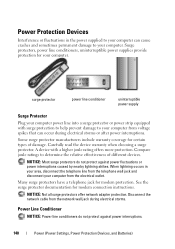
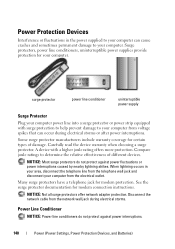
... prevent damage to your computer can occur during electrical storms.
Power Line Conditioner
NOTICE: Power line conditioners do not protect against power interruptions.
140
Power (Power Settings, Power Protection Devices, and Batteries)
Surge protectors, power line conditioners, uninterruptible power supplies provide protection for certain types of different devices. When lightning...
Dell™ Technology Guide - Page 141


..., to the hard drive may result in data loss or file damage.
Power (Power Settings, Power Protection Devices, and Batteries)
141
Uninterruptible Power Supply (UPS)
NOTICE: Loss of power while data is available. The battery charges while AC power is being saved to a separate power strip that the device is interrupted.
Connect other devices, such as standard equipment...
Dell™ Technology Guide - Page 143


...Power (Power Settings, Power Protection Devices, and Batteries)
143 For additional safety best practices information, see the Regulatory Compliance Homepage at www.dell.com/regulatory_compliance. Handle damaged or leaking batteries with a compatible battery purchased from Dell.... The battery is turned off the computer, ... laptop computer, follow these procedures, turn off .
3 Slide the battery...
Dell™ Technology Guide - Page 272


...list or in conjunction with the power lights. This light can also be resolved. Some desktop computers have diagnostic lights. These lights start and turn off or light in a ... include:
Tool Power lights
Diagnostic lights for desktop computers
Diagnostic lights for laptop computers System messages
Windows Hardware Troubleshooter Dell Diagnostics
Function
The power button light illuminates...
Dell™ Technology Guide - Page 273


... is green.
• If the power light is off, the computer is either turned off or is not responding, see the Regulatory Compliance Homepage at www.dell.com/regulatory_compliance.
Press a key on . Power Lights for your computer. For additional safety best practices information, see the Service Manual for Desktop Computers
CAUTION: Before you begin any...
Dell™ Technology Guide - Page 293


... page 273 or "Diagnostic Lights for Desktop Computers" on a CD or DVD. ENSURE THAT THE POWER CABLE IS FIRMLY CONNECTED TO THE COMPUTER AND TO
THE ELECTRICAL OUTLET
The Computer Stops Responding
NOTICE: You may lose data if you are unable to 10 seconds (until the computer turns off), and then restart your...
Dell™ Technology Guide - Page 296


...the Regulatory Compliance Homepage at www.dell.com/regulatory_compliance.
Replace the network cable. Contact your network administrator or the person who set up your network to verify that your computer. See "Power Lights for Laptop Computers" on ...instructions shipped with your computer or see "Diagnostic Lights for Desktop Computers" on page 79. See "Windows Hardware Troubleshooter"...
Dell™ Technology Guide - Page 303


...I A G N O S T I C L I O N -
If your computer and connect an external monitor to the computer.
2 Turn on page 273. Turn off nearby devices to the card. C H E C K T H E G R A P H I C S C A R ...Desktop Computers" on the computer and the monitor and adjust the monitor brightness and contrast controls.
See "Power Lights for Color quality and Screen resolution. If the external monitor works...
Dell™ Technology Guide - Page 304


... Manual for Desktop Computers" on .
- Ensure that the electrical outlet is turned on page 273. NOTE: On certain systems the power light is green.
• If the power light is off, the computer is either turned off or is receiving electrical power, but an internal power problem might exist.
304
Troubleshooting Replace power protection devices, power strips, and power extension...
Dell™ Technology Guide - Page 352


...metal sheath around each pair of time when there is turned on your computer.
352 Small UPS systems provide battery power for a limited amount of wires to shut down your... word wrap or formatting functionality (the option to 1600 x 1200. travel module - uninterruptible power supply - UPS systems typically provide surge suppression and may also provide voltage regulation. universal serial bus...
Setup Guide - Page 5
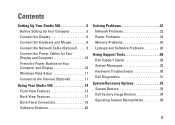
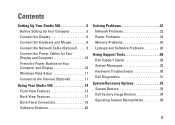
... to the Internet (Optional 11
Using Your Studio 540 14 Front View Features 14 Back View Features 17 Back Panel Connectors 18 Software Features 20
Solving Problems 22 Network Problems 22 Power Problems 23 Memory Problems 25 Lockups and Software Problems 26
Using Support Tools 28 Dell Support Center 28 System Messages 29 Hardware...
Setup Guide - Page 7


Restricting airflow around your computer in an enclosed space, such as a cabinet or drawer when it to place your Studio 540 and connecting peripherals. You should never place your Studio 540 may cause it is powered on all other sides. To prevent overheating ensure that you leave at least 10.2 cm (4 inches) at the back of...
Setup Guide - Page 9
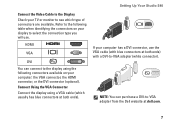
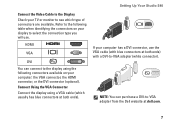
Setting Up Your Studio 540
If your computer: the VGA connector, the HDMI connector, or the DVI connector (optional).
Connect Using the VGA Connector Connect the display using the following ... (with blue connectors at both ends) with a DVI-to-VGA adapter (white connector). HDMI
VGA
DVI
You can purchase a DVI-to-VGA adapter from the Dell website at dell.com.
7
Setup Guide - Page 10
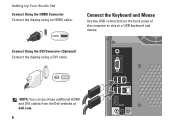
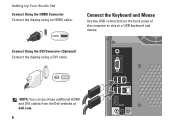
NOTE: You can purchase additional HDMI and DVI cables from the Dell website at dell.com.
8
Connect Using the DVI Connector (Optional) Connect the display using an HDMI cable.
Setting Up Your Studio 540
Connect Using the HDMI Connector Connect the display using a DVI cable.
Connect the Keyboard and Mouse
Use the USB connectors on...
Setup Guide - Page 14


...connection, you set up an Internet connection with a provided ISP desktop shortcut:
1.
To set up your Internet connection. Setting Up Your...Up a Wireless Connection
Before you can purchase one from the Dell website at the time of your original order, you are using... 802.11 technology. Setting Up Your Studio 540
• Wireless LAN (WLAN) connections that may or may not ...
Setup Guide - Page 17
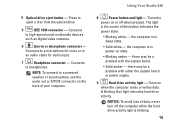
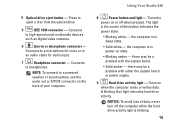
... -
Using Your Studio 540
8
Power button and light - Turns the
power on state.
• Blinking amber - there may be a problem with the system board.
• Solid amber - Turns on the back ...reads or writes data.
there may be a problem with either the system board or power supply.
9
Hard drive activity light - the computer is in or microphone connector - NOTE:...
Setup Guide - Page 19


... buy a lock, ensure that it works with the security cable slot on your computer to a lock for a security cable used as an anti-theft device. Plug USB,
audio, and other devices into the
appropriate connector.
2
5 Power supply light - Back View Features
7 6 5
4
3
Using Your Studio 540
1 Security cable slot -
Access connectors for power supply.
6 Voltage selector switch - Select...
Setup Guide - Page 22


...and view digital photographs and images. Using Your Studio 540
Software Features
NOTE: For more about the features described in this section, see the Dell Technology Guide available on your hard drive or ... wallpaper, screensaver, and so on the Dell Support website at the time of the desktop.
2. Customizing the Desktop
You can use your computer. To access the display properties window:
...
Similar Questions
How To Install Dell Studio 540 Power Supply No Sound
(Posted by nickgcfe 10 years ago)
Can Aftermarket Power Supply Work In Dell Precision 390
(Posted by Qwsu 10 years ago)
Does A Precision 670 Power Supply Work On Any Other Workstation
(Posted by MARTmi 10 years ago)

