Dell Precision 390 Support Question
Find answers below for this question about Dell Precision 390.Need a Dell Precision 390 manual? We have 1 online manual for this item!
Question posted by Qwsu on February 11th, 2014
Can Aftermarket Power Supply Work In Dell Precision 390
The person who posted this question about this Dell product did not include a detailed explanation. Please use the "Request More Information" button to the right if more details would help you to answer this question.
Current Answers
There are currently no answers that have been posted for this question.
Be the first to post an answer! Remember that you can earn up to 1,100 points for every answer you submit. The better the quality of your answer, the better chance it has to be accepted.
Be the first to post an answer! Remember that you can earn up to 1,100 points for every answer you submit. The better the quality of your answer, the better chance it has to be accepted.
Related Dell Precision 390 Manual Pages
Quick Reference Guide - Page 2


..., or death.
Reproduction in this document is strictly forbidden. Other trademarks and trade names may be used in any manner whatsoever without notice. © 2006 Dell Inc. Dell Inc. NOTICE: A NOTICE indicates either the entities claiming the marks and names or their products. Information in your computer. disclaims any references in trademarks...
Quick Reference Guide - Page 3


...View (Tower Orientation 19 Back View (Tower Orientation 21 Front View (Desktop Orientation 22 Back View (Desktop Orientation 24 Back-Panel Connectors 25 Inside View 27 System Board Components 28...Using Microsoft Windows XP System Restore 32 Using the Last Known Good Configuration 34 Dell Diagnostics 34 Before You Start Testing 36 Beep Codes 36 Error Messages 37 Diagnostic Lights 37...
Quick Reference Guide - Page 5


...may not ship with your computer.
You can use the CD to reinstall drivers, run the Dell Diagnostics • Error codes and diagnostic lights • How to remove and install parts &#... documentation • My device documentation • Desktop System Software (DSS)
Find It Here
Drivers and Utilities CD (also known as a PDF at support.dell.com. Quick Reference Guide
NOTE: The Quick ...
Quick Reference Guide - Page 7


...should also reinstall the DSS utility. DSS provides critical updates for Dell™ 3.5-inch USB floppy drives, Intel® Pentium®...Dell Premier Support website at premier.support.dell.com. DSS is necessary for components, such as a modem)
Find It Here Dell Support Website - support.dell.com NOTE: Select your Dell computer. Certified drivers, patches, and software updates
• Desktop...
Quick Reference Guide - Page 8


... users of your CD varies based on your computer.
Dell Supported Linux Sites
• http://linux.dell.com • http://lists.us.dell.com/mailman/listinfo/linux-precision • http://docs.us.dell.com/docs/software/oslinux/
8
Quick Reference Guide After you ordered. NOTE: The color of Dell Precision™
products and the Linux operating system •...
Quick Reference Guide - Page 18


...optional front IEEE 1394 connector. For instructions on contacting Dell and for your desktop computer.
18
Quick Reference Guide Connect the power cables
5 and turn on the IEEE 1394 card,...with your User's Guide.
6 Install additional software or devices. To purchase a card, contact Dell. Congratulations!
You have completed the setup for more information on the computer and monitor. This...
Quick Reference Guide - Page 20


...or telephony program. The power light illuminates and blinks or remains solid to turn the badge.
7 USB 2.0 connectors (2)
8 Dell badge rotation notch
9 power button
10 power light
11 microphone connector... information. Press this button to indicate different states: • No light - See "Power Management" in a power-saving mode. • Blinking or solid amber - You can also be on ....
Quick Reference Guide - Page 24


Back View (Desktop Orientation)
1
2
3
4
1 card slots
Access connectors for any installed PCI or PCI Express cards.
2 power connector
Insert the power cable into this connector.
3 voltage selection switch See the safety instructions located in the Product Information Guide for more information.
4 back-panel connectors Plug serial, ...
Quick Reference Guide - Page 27
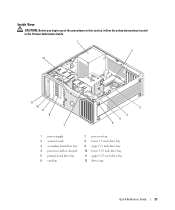
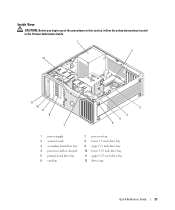
... View
CAUTION: Before you begin any of the procedures in this section, follow the safety instructions located in the Product Information Guide.
1
2 12
11 10 9 8
7
3
4 5 6
1 power supply 2 system board 3 secondary hard drive bay 4 processor airflow shroud 5 primary hard drive bay 6 card fan
7 processor fan 8 lower 3.5 inch drive bay 9 upper 3.5 inch drive bay...
Quick Reference Guide - Page 29


...memory fan connector (FAN_MEM) 5 front panel connector 6 main power connector (POWER) 7 IDE drive connector (IDE) 8 SATA connectors (... • Information for changing the orientation of your computer from a desktop to a tower • Front and back views of your computer,...using the Dell Diagnostics and reinstalling drivers • Information on how to contact Dell You can access the User's...
Quick Reference Guide - Page 30


...operating system shutdown process finishes.
2 Ensure that the computer and any attached devices are working on a level, protected surface to avoid scratching either the computer or the surface on ...computer from the security cable slot. To access the User's Guide from the Dell Support website: 1 Go to support.dell.com. 2 Follow the prompts on the website that ask you for information specific to ...
Quick Reference Guide - Page 32


... or other system settings have left the computer in your User's Guide,
go to support.dell.com (on another computer if necessary) to resolve the incompatibility. To resolve incompatibilities using System...procedures
and ensure that the part is correctly installed. • If a peripheral device does not work, ensure that the device is properly connected. • If an error message appears on my ...
Quick Reference Guide - Page 34


... Last Known Good Configuration, press , press , and then select your operating system using the Drivers and Utilities CD. NOTICE: The Dell Diagnostics works only on page 32 and run them in "Solving Problems" on Dell™ computers.
Using this section, follow the safety instructions located in error messages. Other Options to run the...
Quick Reference Guide - Page 35


... to run . NOTE: If you see your computer and try again.
Then shut down your computer,
see the Windows desktop. For more information on shutting down your User's Guide. 3 When the DELL logo appears, press immediately. If multiple versions are listed, select
the version appropriate for one time only. If you wait...
Quick Reference Guide - Page 37
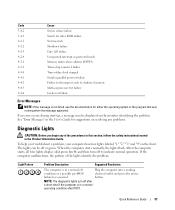
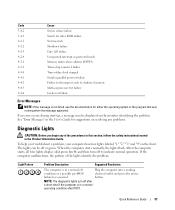
...After the computer starts, all four lights display solid green briefly and then turn off
Plug the computer into a working
condition or a possible pre-BIOS
electrical outlet and press the power
failure has occurred.
Quick Reference Guide
37 Code 3-4-2 3-4-3 4-2-1 4-2-2 4-2-3 4-2-4 4-3-1 4-3-3 4-3-4 4-4-1 4-4-2 4-4-3 4-4-4
Cause Screen retrace failure Search for video ROM failure No...
Quick Reference Guide - Page 39


... then restart the computer.
• If the problem still exists, install a graphics card that you know works and restart the computer.
• If the problem persists or the computer has integrated graphics, contact Dell. Reinstall all power and data cables and restart the computer.
Quick Reference Guide
39 For more information on contacting...
Quick Reference Guide - Page 42


... monitor cables).
Solution
Where to Find Additional Information
If your computer has the required graphics card to your User's Guide. An adapter should be (Desktop Orientation)" on contacting Dell,
see your computer.
The Ycable has a single connector on connecting dual monitors to support dualmonitor setup, then look in your computer.
See "Setting...
Quick Reference Guide - Page 43


Find documentation for my computer? Your desktop computer has eight USB connectors (two on the front, one internal, and five on the back).
Quick Reference Guide
43
and back views of your User's Guide,
communicate with other technical specifications for my computer? at support.dell.com.
Locate information about following documentation is available...
Quick Reference Guide - Page 45


...26 parallel, 25 power, 21, 24 serial, 26 sound, 26 USB, 20, 23, 26
D
Dell support site, 7
Dell Diagnostics, 34
Dell Premier Support website, 6-7
diagnostic lights, 37
diagnostics beep codes, 36 Dell, 34 Drivers and...H
hard drive activity light, 19-20, 22-23
hardware beep codes, 36 conflicts, 32 Dell Diagnostics, 34
Hardware Troubleshooter, 32 headphone
connector, 20, 23 Help and Support Center, 7
I...
Quick Reference Guide - Page 46


...power button, 20, 23 connector, 21, 24 light, 20, 23
problems beep codes, 36 conflicts, 32 Dell Diagnostics, 34 diagnostic lights, 37 restore to previous state, 32
R
reinstalling Drivers and Utilities CD, 5 ResourceCD, 5
ResourceCD Dell... 26 system board, 28 System Restore, 32
T
troubleshooting conflicts, 32 Dell Diagnostics, 34 diagnostic lights, 37 Hardware Troubleshooter, 32 Help and Support ...

