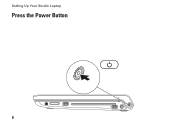Dell Studio 1749 Support Question
Find answers below for this question about Dell Studio 1749.Need a Dell Studio 1749 manual? We have 2 online manuals for this item!
Question posted by nedsterne on June 20th, 2011
Will Only Start After Many Pushes Of On Button. Getting Worse. Ideas?
The person who posted this question about this Dell product did not include a detailed explanation. Please use the "Request More Information" button to the right if more details would help you to answer this question.
Current Answers
There are currently no answers that have been posted for this question.
Be the first to post an answer! Remember that you can earn up to 1,100 points for every answer you submit. The better the quality of your answer, the better chance it has to be accepted.
Be the first to post an answer! Remember that you can earn up to 1,100 points for every answer you submit. The better the quality of your answer, the better chance it has to be accepted.
Related Dell Studio 1749 Manual Pages
Dell™ Technology Guide - Page 107


... Mode
Safe mode is a troubleshooting option for Windows that starts your computer in Safe Mode if you are started.
Shutting Down Your Computer
107 See "Replacing a Battery" on page 125
• Your system administrator
• support.dell.com. Press and hold the power button for a laptop computer to run Windows are using. HINT: If...
Dell™ Technology Guide - Page 136


...OR
• Open the display for a laptop computer. • Press . Power Management States
Sleep Sleep saves power by copying system data to sleep: • Press the power button. • Close the display for a ... to start again.
To put your computer to sleep:
• Click Start and move the pointer to the same operating state it returns to the arrow icon by the Lock button. When...
Dell™ Technology Guide - Page 137


... for low or critical battery power (laptop computers)
Power (Power Settings, Power Protection Devices, and Batteries)
137 Your computer enters hibernate mode if the battery charge level becomes critically low. To exit hibernate mode, press the power button.
Windows® XP
Configuring Your Power Settings
1 Click Start
→ Control Panel → Performance and...
Dell™ Technology Guide - Page 138


...it was in Windows, see Windows Help and Support: click
Start or
→ Help and Support. To enter standby: • Click Start→ Turn off computer→ Stand by turning off the...you set the power management options: • Press the power button.
view the available battery power (laptop computers) • Advanced -
OR
• Open the display for advanced power settings •...
Dell™ Technology Guide - Page 161


...for Microwave Access) is also called WirelessMAN and provides fixed and laptop connectivity without the need for getting started with your Mobile Broadband card if you purchased the card separately from...Utility, see:
• The user's guide typically available through Windows Help and
Support: click Start or
→ Help and Support
• The user's guide available on the Dell Support ...
Dell™ Technology Guide - Page 293


... Vista operating system environments.
1 Click Start → Control Panel→ Programs&#... "Diagnostic Lights for Laptop Computers" on the ...(until the computer turns off), and then restart your mouse, press and hold the power button for an Earlier Windows Operating System RUN THE PROGRAM COMPATIBILITY WIZARD - If necessary, uninstall and...get a response by pressing a key on a CD or DVD.
Dell™ Technology Guide - Page 294


...get a response by pressing a key on the screen.
3 A solid blue screen appears
TU R N T H E C O M P U T E R O F F - BACK UP YOUR FILES IMMEDIATELY
USE A VIRUS-SCANNING PROGRAM TO CHECK THE HARD DRIVE, CDS, OR DVDS
SAVE AND CLOSE ANY OPEN FILES OR PROGRAMS AND SHUT DOWN YOUR COMPUTER THROUGH THE START...moving your mouse, press and hold the power button for information.
• Ensure that the ...
Dell™ Technology Guide - Page 301


... sound is securely inserted into the headphone connector (see the documentation shipped with your screen. See "Installing Drivers for Laptop Computers
CHECK THE TOUCH PAD SETTINGS -
1 Click Start→ Control Panel→ Printers and Other Hardware→ Mouse.
2 Try adjusting the settings.
C H E C K T H E M ...pad or mouse buttons, run the Mouse test in the Pointing Devices test group...
Setup Guide - Page 5


... AC Adapter 6 Connect the Network Cable (Optional 7 Press the Power Button 8 Set Up Microsoft Windows 9 Create System Recovery Media (Recommended 10 Install the SIM Card (Optional 12 Enable or Disable Wireless (Optional 14 Connect to the Internet (Optional 16
Using Your Studio Laptop 20 Right Side Features 20 Left Side Features 24 Computer...
Setup Guide - Page 7


... carpets or rugs, while it to accumulate in permanent damage to place your computer, ensure that you allow dust to overheat.
Restricting airflow around your Studio 1745/1747/1749 laptop.
WARNING: Do not block, push objects into, or allow easy access to a power source, adequate ventilation, and a level surface to the computer.
5
Setup Guide - Page 13


Click Start → Programs→ Dell DataSafe Local Backup. 4. Follow the instructions on page 6). 2. Ensure that the AC adapter is connected (see "System Recovery Media" on page ... using the system recovery media, see "Connect the AC Adapter" on the screen. Insert the disc or USB key in the computer. 3. Setting Up Your Studio Laptop To create a system recovery media: 1.
Setup Guide - Page 19
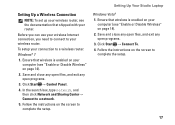
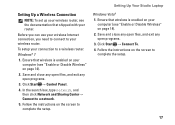
...Studio Laptop
Setting Up a Wireless Connection
NOTE: To set up your wireless router, see "Enable or Disable Wireless" on page 14).
2. Save and close any open files, and exit any open programs.
3. Before you need to connect to a wireless router:
Windows® 7
1.
Click Start... the setup. Follow the instructions on the screen to a network.
5. Click Start → Connect To. 4.
Setup Guide - Page 20
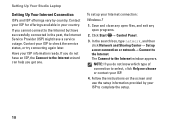
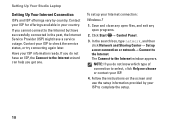
... have an ISP, the Connect to the Internet wizard can help you get one. Contact your ISP for offerings available in the past, the Internet...If you cannot connect to the Internet but have a service outage. Click Start → Control Panel.
3.
To set up a new connection or network....
4. Setting Up Your Studio Laptop
Setting Up Your Internet Connection
ISPs and ISP offerings vary by your ...
Setup Guide - Page 21
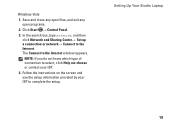
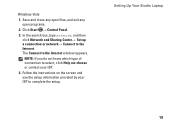
... do not know which type of connection to select, click Help me choose or contact your ISP to complete the setup. Setting Up Your Studio Laptop
19 Click Start → Control Panel.
3. Save and close any open files, and exit any open programs.
2. Follow the instructions on the screen and use the setup...
Setup Guide - Page 24
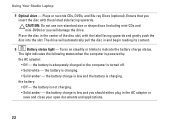
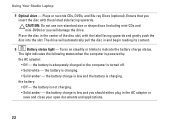
... charging.
• Solid amber - Ensure that you insert the disc with the label facing upwards and gently push the disc into the slot.
the battery is powered by
the AC adapter :
• Off -
Using Your Studio Laptop
4 Optical drive - Plays or records CDs, DVDs, and Blu-ray Discs (optional). the battery charge is...
Setup Guide - Page 25


The light in standby mode.
• Off - Using Your Studio Laptop
6
AC adapter connector - Connects to the AC adapter to power the computer and charge
the battery.
7
Power button and light -
The computer is in the button indicates the following power states:
• Solid white - The computer is off when pressed. Turns the computer on...
Setup Guide - Page 31


...-click functions like those on the keys. Provides the functionality of the desktop.
29 Using Your Studio Laptop
1 Keyboard/Backlit Keyboard (optional) -
no lighting
For more information about the keyboard, see the Dell Technology Guide.
2 Touch pad buttons - The optional backlit keyboard provides
visibility in the given order):
a. Backlit keyboard brightness settings -
half...
Setup Guide - Page 38
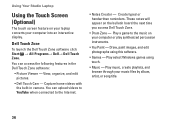
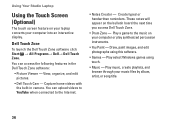
...8226; Dell Touch Cam - Dell Touch Zone
To launch the Dell Touch Zone software click Start → All Programs→ Dell→ Dell Touch Zone. Create typed or handwritten reminders...browse through your computer or play synthesized percussion instruments.
• You Paint - Using Your Studio Laptop
Using the Touch Screen (Optional)
The touch screen feature on the bulletin board the next time...
Setup Guide - Page 55
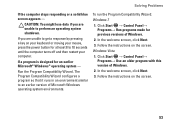
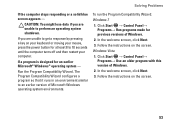
... power button for an earlier Microsoft® Windows® operating system -
Solving Problems
If the computer stops responding or a solid blue screen appears -
To run the Program Compatibility Wizard:
Windows 7
1. Click Start →...Windows operating system environments. If you are unable to get a response by pressing a key on your keyboard or moving your computer. In the welcome screen,...
Similar Questions
How Long To Press Power Button To Turn On Dell Studio 1558
(Posted by recurafe 9 years ago)
How To Turn On Dell Integrated Webcam Laptop Studio 1749
(Posted by Crpw 10 years ago)
What Is The Push Buttons For Recovery For Dell Inspiron N5050
(Posted by GEEtay 10 years ago)
How Do I Turn On My Wireless Capability On My Dell Laptop Studio 1749
(Posted by g3gum 10 years ago)