Dell Studio 1749 Support Question
Find answers below for this question about Dell Studio 1749.Need a Dell Studio 1749 manual? We have 2 online manuals for this item!
Question posted by HANjwdarn on May 22nd, 2014
How Do I Enable A Usb Wireless Adapter On A Dell Studio Laptop
The person who posted this question about this Dell product did not include a detailed explanation. Please use the "Request More Information" button to the right if more details would help you to answer this question.
Current Answers
There are currently no answers that have been posted for this question.
Be the first to post an answer! Remember that you can earn up to 1,100 points for every answer you submit. The better the quality of your answer, the better chance it has to be accepted.
Be the first to post an answer! Remember that you can earn up to 1,100 points for every answer you submit. The better the quality of your answer, the better chance it has to be accepted.
Related Dell Studio 1749 Manual Pages
Dell™ Technology Guide - Page 23


... access: • Microsoft Windows Help and Support • Control Panel • Information About Installed Hardware • Device Manager • Programs Installed on Your Computer • Wireless Networking • Dell Support Website
Finding Information
23 The Start button may differ in appearance depending on the version of the Windows taskbar.
Dell™ Technology Guide - Page 154


... card, check the order confirmation that name on the Dell Support website at support.dell.com.
Windows XP
1 Click Start
, right-click My Computer and select Properties.
2 Click the Hardware tab.
3 Click Device Manager→ Network Adapters.
• A wireless network card, an integrated wireless adapter, or a wireless USB adapter for each computer that you want to connect to your...
Dell™ Technology Guide - Page 158
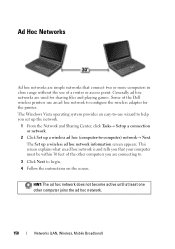
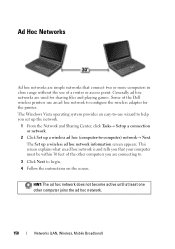
Some of the Dell wireless printers use an ad hoc network to -computer) network→ Next. This screen explains what an ad ... are connecting to.
3 Click Next to begin. 4 Follow the instructions on the screen. The Set up a wireless ad hoc (computer-to configure the wireless adapter for sharing files and playing games. HINT: The ad hoc network does not become active until at least one other...
Dell™ Technology Guide - Page 165
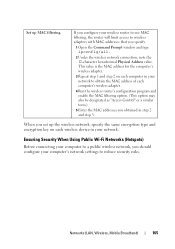
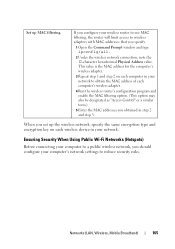
... step 3. Ensuring Security When Using Public Wi-Fi Networks (Hotspots)
Before connecting your network to obtain the MAC address of each computer's wireless adapter.
4 Run the wireless router's configuration program and enable the MAC filtering option. (This option may also be designated as "Access Control" or a similar term.)
5 Enter the MAC addresses you set...
Setup Guide - Page 5


... Up Your Computer 5 Connect the AC Adapter 6 Connect the Network Cable (Optional 7 Press the Power Button 8 Set Up Microsoft Windows 9 Create System Recovery Media (Recommended 10 Install the SIM Card (Optional 12 Enable or Disable Wireless (Optional 14 Connect to the Internet (Optional 16
Using Your Studio Laptop 20 Right Side Features 20 Left Side...
Setup Guide - Page 7


...into, or allow easy access to a power source, adequate ventilation, and a level surface to overheat. Restricting airflow around your Dell™ computer in an enclosed space, such as carpets or rugs, while it is normal and does not indicate a problem with... the computer performance, or cause a fire. Before Setting Up Your Computer
When positioning your Studio 1745/1747/1749 laptop.
Setup Guide - Page 8
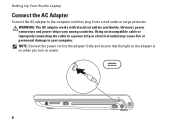
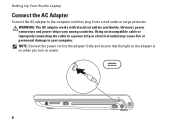
... outlet may cause fire or permanent damage to the adapter firmly and ensure that the light on the adapter is on when you turn on power.
6 However, power connectors and power strips vary among countries. Setting Up Your Studio Laptop
Connect the AC Adapter
Connect the AC adapter to the computer and then plug it into...
Setup Guide - Page 11


... first time, follow the instructions on the operating system and features, see support.dell.com/MyNewDell.
9 The Windows setup screens will need to complete. To set up an Internet connection. Setting Up Your Studio Laptop
Set Up Microsoft Windows
Your Dell computer is recommended that you through several procedures including accepting license agreements, setting...
Setup Guide - Page 12


...Studio Laptop
Create System Recovery Media (Recommended)
NOTE: It is recommended that you create a system recovery media as soon as you purchased the computer, while preserving data files (without the need of 8 GB or DVD-R/DVD+R/Blu-ray Disc™ NOTE: Dell... the system recovery media: • Dell DataSafe Local Backup • USB key with a minimum capacity of the Operating System disc).
Setup Guide - Page 13


... Create Recovery Media. 5. NOTE: For information on using the system recovery media, see "Connect the AC Adapter" on page 67.
11
Follow the instructions on the screen. Setting Up Your Studio Laptop To create a system recovery media: 1. Insert the disc or USB key in the computer. 3. Click Start → Programs→ Dell DataSafe Local Backup. 4.
Setup Guide - Page 16
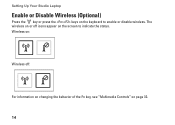
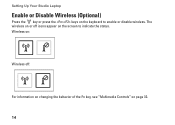
Wireless on:
Wireless off icons appear on page 32.
14 The wireless on or off :
For information on changing the behavior of the Fn key, see "Multimedia Controls" on the screen to enable or disable wireless. Setting Up Your Studio Laptop
Enable or Disable Wireless (Optional)
Press the key or press the keys on the keyboard to indicate the status.
Setup Guide - Page 18
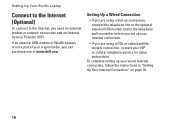
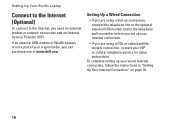
If an external USB modem or WLAN adapter is not a part of your wired Internet connection, follow the instructions in "Setting Up ...connection, connect the telephone line to the optional external USB modem and to the Internet, you need an external modem or network connection and an Internet Service Provider (ISP).
Setting Up Your Studio Laptop
Connect to the Internet (Optional)
To connect to ...
Setup Guide - Page 19
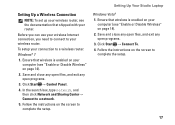
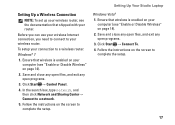
...Your Studio Laptop
Setting Up a Wireless Connection
NOTE: To set up your wireless router, see the documentation that wireless is enabled on your router. Ensure that shipped with your computer (see "Enable or Disable Wireless" on the screen to a wireless router:
Windows® 7
1. Follow the instructions on page 14).
2.
Ensure that wireless is enabled on your computer (see "Enable or...
Setup Guide - Page 23
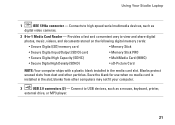
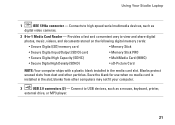
..., such as
digital video cameras.
2 8-in-1 Media Card Reader - blanks from dust and other computers may not fit your computer.
3
USB 2.0 connectors (2) - Using Your Studio Laptop
1
IEEE 1394a connector - Provides a fast and convenient way to view and share digital photos, music, videos, and documents stored on the following digital memory cards:
&#...
Setup Guide - Page 24
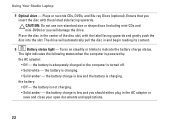
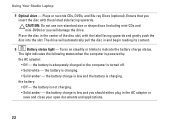
...printed side facing upwards. the battery is adequately charged or the computer is powered by
the AC adapter :
• Off - Ensure that you should either plug in and begin reading its content.
... the disc in the AC adapter or save and close your open documents and applications.
22 the battery charge is not charging.
• Solid amber - Using Your Studio Laptop
4 Optical drive -
Setup Guide - Page 25


....
The light in standby mode.
• Off - Using Your Studio Laptop
6
AC adapter connector - The computer is on or off or in hibernate state.
23 The computer is in the button indicates the following power states:
• Solid white - Connects to the AC adapter to power the computer and charge
the battery.
7
Power button...
Setup Guide - Page 43


... cables (including the AC adapter).
This computer should only use batteries from other computers. WARNING: Before removing the battery, shut down the computer and turn it clicks into the battery bay, until it over. 2.
Slide the battery release latch to the side. 3. To remove the battery: 1. Using Your Studio Laptop WARNING: Using an...
Setup Guide - Page 45


...disasters.
To schedule backups:
1. Double-click the Dell DataSafe Online icon on your computer using a password‑protected account. Using Your Studio Laptop
Entertainment and Multimedia
You can be available in all...TVs, projectors, and home theater equipment. Optional software applications enable you to organize and create music and video files that helps protect your own CDs/...
Setup Guide - Page 82


... for, and upgrading your computer.
Computer Model
Computer Information
Dell Studio 1745/1747/1749
Computer Information
System chipset
Mobile Intel Express GM45 (Studio 1745)
Mobile Intel 5 Series Discrete GFX (Studio 1745)
Mobile Intel 5 Series Express chipset PM55 (Studio 1747)
Mobile Intel 5 Series Express chipset HM55 (Studio 1749)
Data bus width DRAM bus width Processor address bus...
Setup Guide - Page 87


...
Video
one 15-hole connector
DisplayPort
one 20-pin connector
eSATA
one seven-pin/four-pin eSATA/USB combo connector
Communications
Modem (optional)
external V.92 56K USB modem
Controller
hardware modem
Interface
USB
Network adapter 10/100/1000 Ethernet LAN on system board
Wireless
WLAN, WWAN, WiMax/ Wi-Fi abgn, and WPAN with Bluetooth®...
Similar Questions
How To Enable Wireless Adapter On Laptop Dell Inspiron Mini Ubuntu
(Posted by aryaVICK 10 years ago)
How To Enable On Wireless Adapter On Dell Laptop N5010
(Posted by wade9400mansof 10 years ago)

