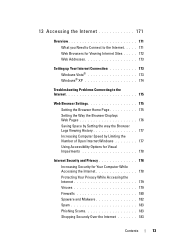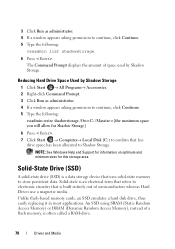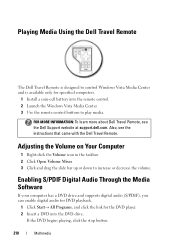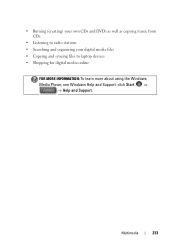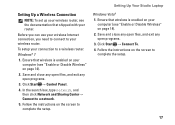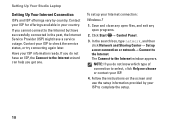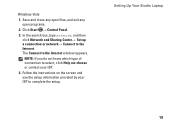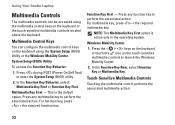Dell Studio 1749 Support Question
Find answers below for this question about Dell Studio 1749.Need a Dell Studio 1749 manual? We have 2 online manuals for this item!
Question posted by jcdbruce on September 11th, 2011
How Do I Access The Webcam Controls On A Studio 1749
How do I find the controls for the built in webcam on my studio 1749? I think there should be one that has the special effects, zoom etc that one can use when on a site like skype
Current Answers
Answer #1: Posted by kcmjr on September 12th, 2011 1:03 PM
Those types of controls will be within the program you're using. Dell includes basic webcam software, it should be on the Start menu under Dell. If not you can get it here: http://search.dell.com/results.aspx?c=us&l=en&s=dhs&cat=sup&cs=19&k=studio+1749&rpp=12&p=1&subcat=dyd&rf=all&nk=f&sort=K&ira=False&~srd=False&ipsys=False&advsrch=False&~ck=anav
Licenses & Certifications: Microsoft, Cisco, VMware, Novell, FCC RF & Amateur Radio licensed.
Related Dell Studio 1749 Manual Pages
Similar Questions
How To Turn On Dell Integrated Webcam Laptop Studio 1749
(Posted by Crpw 10 years ago)
How Do I Put Back The Icons In Dock For Dell Studio 1749
I jsut put in a new hard drive and now I don't see the icons that were there before are not there an...
I jsut put in a new hard drive and now I don't see the icons that were there before are not there an...
(Posted by pgkhanna1 10 years ago)
Dell Studio 1749 Laptop Manual
how can i get a free download of dell's studio1749 laptop manual
how can i get a free download of dell's studio1749 laptop manual
(Posted by bushmitchl1 11 years ago)