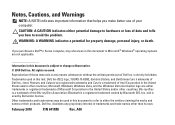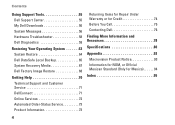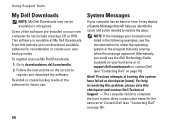Dell Studio 1558 Support Question
Find answers below for this question about Dell Studio 1558.Need a Dell Studio 1558 manual? We have 2 online manuals for this item!
Question posted by unlocli on September 9th, 2014
How To Use The Media Key To Turn On My Dell Studio 1558
The person who posted this question about this Dell product did not include a detailed explanation. Please use the "Request More Information" button to the right if more details would help you to answer this question.
Current Answers
Answer #1: Posted by TechSupport101 on September 9th, 2014 12:20 PM
Hi. Refer to the Technology Guide here
http://www.helpowl.com/manuals/Dell/Studio1558/106572
Related Dell Studio 1558 Manual Pages
Similar Questions
How Do I Manually Turn The Wifi On, On A Dell Studio 1558
Hello how do I manually turn on the wifi on, on a Dell Studio 1558 laptop
Hello how do I manually turn on the wifi on, on a Dell Studio 1558 laptop
(Posted by grschaefer 9 years ago)
Where I Can Find A Driver To Use Short Key Like Mouse Pad Enable/disable,wifi On
currently i have a problem to use short key to activate or deactivate mouse pad on note book. ( my n...
currently i have a problem to use short key to activate or deactivate mouse pad on note book. ( my n...
(Posted by newclick 10 years ago)
What Type Of Graphic Card Is Use In Dell Studio 1558
(Posted by stephma 10 years ago)
Studio 1558 Laptop Adapter Suddenly Died?
I was using my laptop, with the power cord inserted into a wall socket. Suddenly, the computer decid...
I was using my laptop, with the power cord inserted into a wall socket. Suddenly, the computer decid...
(Posted by Gugurekas 11 years ago)
Close Touch Pad And Use Numeric Key Pad
close touch pad and use numeric key pad
close touch pad and use numeric key pad
(Posted by tinmarkk 12 years ago)