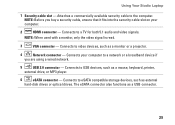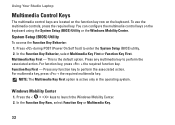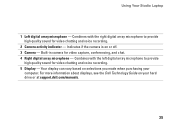Dell Studio 1558 Support Question
Find answers below for this question about Dell Studio 1558.Need a Dell Studio 1558 manual? We have 2 online manuals for this item!
Question posted by boggkm on September 6th, 2014
How To Enable Wifi On Dell Studio 1558 Without Keyboard
The person who posted this question about this Dell product did not include a detailed explanation. Please use the "Request More Information" button to the right if more details would help you to answer this question.
Current Answers
Related Dell Studio 1558 Manual Pages
Similar Questions
How Do I Manually Turn The Wifi On, On A Dell Studio 1558
Hello how do I manually turn on the wifi on, on a Dell Studio 1558 laptop
Hello how do I manually turn on the wifi on, on a Dell Studio 1558 laptop
(Posted by grschaefer 9 years ago)
My Dell Latitude Wifi Switch Is Broken Is There Any Other Option To Enable Wifi
my dell latitude wifi switch is broken is there any other option to enable wifi
my dell latitude wifi switch is broken is there any other option to enable wifi
(Posted by gangadharchowdaryp 11 years ago)