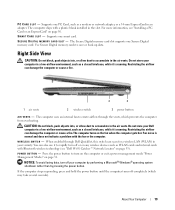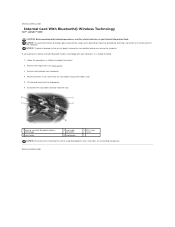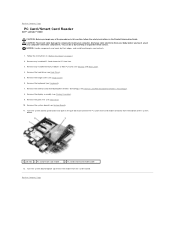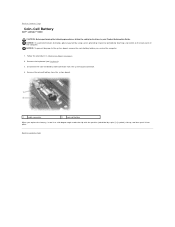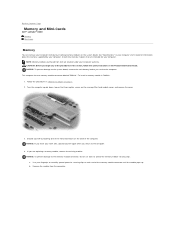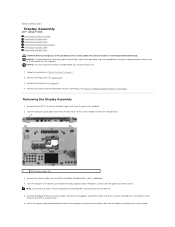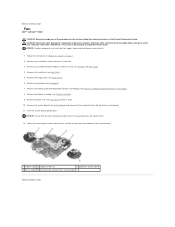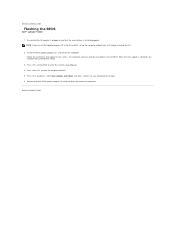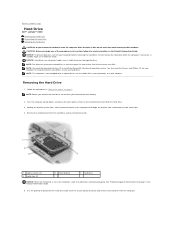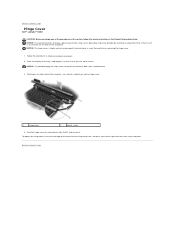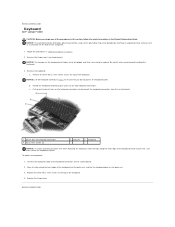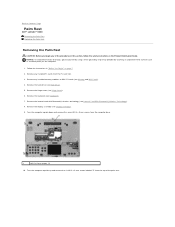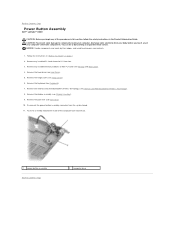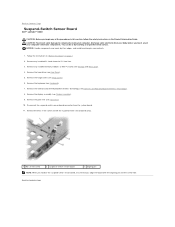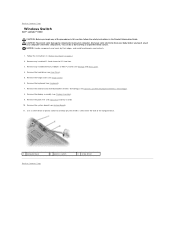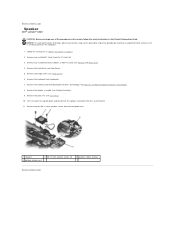Dell Latitude D430 Support Question
Find answers below for this question about Dell Latitude D430.Need a Dell Latitude D430 manual? We have 4 online manuals for this item!
Question posted by tbmherre on July 31st, 2014
How To Enable Wifi On Dell D430 Laptop
Current Answers
Answer #1: Posted by waelsaidani1 on July 31st, 2014 9:21 AM
Find the wireless switch, located on the right side of the laptop and positioned next to the audio connectors, universal serial bus port or infrared sensor.
Step 2Slide the switch into "On" position to enable wireless communication on the Dell Latitude.
Step 3Check the Wi-Fi status light on the front of the laptop, LCD hinge or control console. If Wi-Fi is active, the light will turn on.
Step 4Click "Start | All Program | Dell | Dell Wireless | Dell Wireless WLAN Card Utility" if the light remains off.
Step 5Click "Enable Radio" and then click "OK."
Related Dell Latitude D430 Manual Pages
Similar Questions
my laptop does not write words and numbers. What must I do?
my dell latitude wifi switch is broken is there any other option to enable wifi