Dell Studio 1558 Support Question
Find answers below for this question about Dell Studio 1558.Need a Dell Studio 1558 manual? We have 2 online manuals for this item!
Question posted by alfkit on February 25th, 2014
Dell Studio 1558 Wont Charge No Light
The person who posted this question about this Dell product did not include a detailed explanation. Please use the "Request More Information" button to the right if more details would help you to answer this question.
Current Answers
There are currently no answers that have been posted for this question.
Be the first to post an answer! Remember that you can earn up to 1,100 points for every answer you submit. The better the quality of your answer, the better chance it has to be accepted.
Be the first to post an answer! Remember that you can earn up to 1,100 points for every answer you submit. The better the quality of your answer, the better chance it has to be accepted.
Related Dell Studio 1558 Manual Pages
Dell™ Technology Guide - Page 146


... storage.
HINT: To disable battery charging, you can operate your computer while the battery is charging.
The Dell ControlPoint icon appears on your laptop computer from the electrical outlet and allow...computer to start charging if the light flashes alternately green and orange (light colors may not be packed in a checked bag if the battery is installed in a Dell notebook and the...
Dell™ Technology Guide - Page 304


... panel cable are securely connected to indicate different states:
• If the power light is blue and the computer is receiving electrical power, but an internal power problem ... is working condition to resume normal operation. Contact Dell (see the Regulatory Compliance Homepage at www.dell.com/regulatory_compliance. defective. Power Lights
CAUTION: Before you begin any of the computer ...
Setup Guide - Page 7


..., adequate ventilation, and a level surface to place your laptop may result in permanent damage to the computer.
5 Do not place your Dell™ computer in a low-airflow environment, such as ...that you allow dust to overheat. You should never place your Studio 1555/1557/1558 laptop. Setting Up Your Studio Laptop
This section provides information about setting up your computer in an ...
Setup Guide - Page 8


... the computer and then plug it into an electrical outlet or surge protector. However, power connectors and power strips vary among countries. Setting Up Your Studio Laptop
Connect the AC Adapter
Connect the AC adapter to your computer. NOTE: Connect the power cord to the adapter firmly and ensure that the...
Setup Guide - Page 11


... through several procedures including accepting license agreements, setting preferences, and setting up Microsoft Windows for your computer available at support.dell.com. Setting Up Your Studio Laptop
Set Up Microsoft Windows
Your Dell computer is recommended that you download and install the latest BIOS and drivers for the first time, follow the instructions on...
Setup Guide - Page 12


You will require the following to create the system recovery media: • Dell DataSafe Local Backup • USB key with a minimum capacity of the ..., drivers, or other system settings have left the computer in when you set up Microsoft Windows. Setting Up Your Studio Laptop
Create System Recovery Media (Recommended)
NOTE: It is recommended that you create a system recovery media as soon as...
Setup Guide - Page 13


Setting Up Your Studio Laptop To create a system recovery media: 1. Click Create Recovery Media. 5.
Follow the instructions on page 6). 2. Ensure that the AC adapter is connected (... For information on using the system recovery media, see "Connect the AC Adapter" on the screen. Click Start → Programs→ Dell DataSafe Local Backup. 4. Insert the disc or USB key in the computer. 3.
Setup Guide - Page 25


Using Your Studio Laptop
6
Battery status light - Turns on or off when pressed.
The battery is adequately charged or the computer is on.
• Blinking white - The computer is turned off or in the button indicates the following states when the computer is powered by
the AC adapter:
• Solid white - The battery is charging.
•...
Setup Guide - Page 31


... are also located on a mouse.
3 Touch pad - half keyboard brightness
b. Using Your Studio Laptop
1 Keyboard/Backlit Keyboard (optional) - full keyboard brightness
c. The touch pad supports the Scroll and Zoom features.
no lighting
For more information about the keyboard, see the Dell Technology Guide.
2 Touch pad buttons - Provide left -click by illuminating all symbols on...
Setup Guide - Page 37
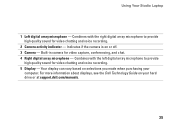
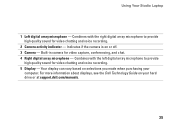
...if the camera is on selections you made when purchasing your hard drive or at support.dell.com/manuals.
35 Your display can vary based on or off. 3 Camera - Combines ...information about displays, see the Dell Technology Guide on your
computer. Built-in camera for video capture, conferencing, and chat. 4 Right digital array microphone - Using Your Studio Laptop
1 Left digital array microphone -...
Setup Guide - Page 38


... home videos with the built-in the Dell Touch Zone:
• Picture Viewer - Browse the Internet using touch.
• Music - Use the Help feature for more information on your laptop converts your music files by album, artist, or song title.
• Internet Explorer - Using Your Studio Laptop
Using the Touch Screen (Optional)
The touch...
Setup Guide - Page 39


Using Your Studio Laptop
Touch Screen Gestures
NOTE: Some of the screen content.
Zoom
Dwell
Allows you to increase or decrease the magnification of these gestures may not work outside the Dell Touch Zone. Move two fingers apart to zoom in on the touch screen to zoom in :
Allows you to open context-sensitive...
Setup Guide - Page 45


Using Your Studio Laptop WARNING: Using an incompatible battery may increase the risk of fire or explosion.
Slide the battery away...over. 2. To remove the battery: 1. Slide the battery release latch to the side. 3. Do not use a battery purchased from Dell. Shut down the computer, and remove external cables (including the AC adapter). To replace the battery: Slide the battery into place.
...
Setup Guide - Page 46
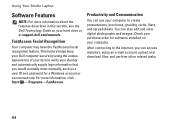
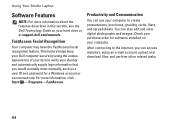
... feature helps keep your Dell computer secure by using the unique appearance of your face to the Internet, you would normally enter manually, such as a user ID and password for software installed on your computer.
You can also edit and view digital photographs and images. Using Your Studio Laptop
Software Features
NOTE: For...
Setup Guide - Page 48


... related icons into categories
• Changing the behavior of icons that provides easy access to frequently-used applications, files,
and folders. Click Save. Using Your Studio Laptop
Dell Dock
The Dell Dock is a group of the icons
Add a Category
1. Enter a title for the category from the
Select an image: box. 4.
Setup Guide - Page 82


... bus width 64 bits
Computer Information
System chipset
Intel GM45/PM45 + ICH9M (Studio 1555)
Mobile Intel 5 series express chipset PM55 (Studio 1557)
Mobile Intel 5 series express chipset HM55 (Studio 1558)
DRAM bus width
Flash EPROM Graphics bus PCI bus
dual-channel (2) 64‑bit buses 4 MB
PCI-E x16
32 bits
80 NOTE: Offerings may...
Setup Guide - Page 83


Specifications
Computer Model Processor
Type
L1 cache L2 cache
L3 cache
Studio 1555
Studio 1557
Studio 1558
Intel® Core™2 Duo Intel Pentium® Dual-Core Intel Celeron® Dual-Core
Intel Core i7
Intel Core i3 Intel Core i5 Intel ...
Setup Guide - Page 84


... Signaling (LVDS) HDMI 1.3B
integrated on system board ATI Mobility Radeon HD 4570
Studio 1557
LVDS
HDMI 1.3B
integrated on system board ATI Mobility Radeon HD 4570
Video memory
GDDR3 256 MB/512 MB DDR3 512 MB/1 GB
Studio 1558
LVDS
HDMI 1.3B
integrated on system board ATI Mobility Radeon HD 4570 ATI...
Setup Guide - Page 85


Computer Model
UMA Video type
Video controller
Video memory
Studio 1555
integrated on system board Mobile Intel GMA 4500MHD up to 358 MB of shared memory
Studio 1557
Specifications
Studio 1558
integrated on system board Intel GMA HD
up to 1.7 GB of shared memory
83
Setup Guide - Page 86


... mm) 1.5 V and 3.3 V
26 pins
Memory
Connectors
two user-accessible SODIMM connectors
Capacities
1 GB, 2 GB, and 4 GB
Memory type
800 MHz SODIMM DDR2 (Studio 1555)
1067/1333 MHz SODIMM DDR3 (Studio 1557/Studio 1558)
Minimum memory 1 GB (single channel)
Maximum memory 8 GB (dual channel - 4 GB x 2)
NOTE: For instructions on upgrading the memory, see the Service...
Similar Questions
Inspiron Studio 1558 Wont Power Up Charge Light Turns On Then Off
(Posted by philgaha 10 years ago)
Dell Studio 1558 Power Indicator Light Flashes And Wont Turn On
(Posted by digitStarbl 10 years ago)
Dell Inspiron N5110 Will Not Power On Battery Doesn't Charge Light Laptop
(Posted by ijksmkv8r 10 years ago)

