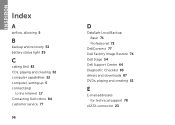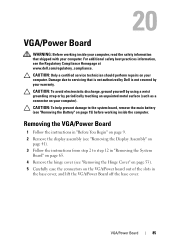Dell Inspiron N5110 Support Question
Find answers below for this question about Dell Inspiron N5110.Need a Dell Inspiron N5110 manual? We have 2 online manuals for this item!
Question posted by ijksmkv8r on October 11th, 2013
Dell Inspiron N5110 Will Not Power On Battery Doesn't Charge Light Laptop
The person who posted this question about this Dell product did not include a detailed explanation. Please use the "Request More Information" button to the right if more details would help you to answer this question.
Current Answers
Related Dell Inspiron N5110 Manual Pages
Similar Questions
Dell Inspiron N5110 Power Light Comes On But Will Not Boot
(Posted by t2goodaSch 10 years ago)
Dell Inspiron N5110 Power Adapter Light Off When Connected Problem
(Posted by chgle 10 years ago)
Dell Inspiron N5110 Aftermarket Battery Will Not Charge
(Posted by M20mRa 10 years ago)
My Battery Is Not Charging While It Is Plugged In. It Shows 0% Of Power.
I have bought a new brand machine.
I have bought a new brand machine.
(Posted by kalijose2000 11 years ago)