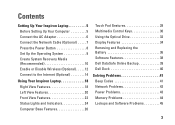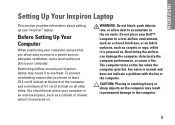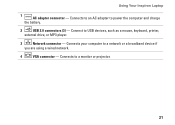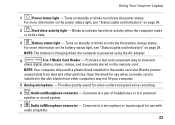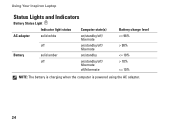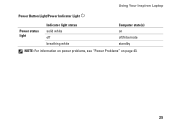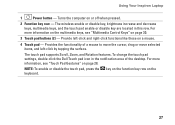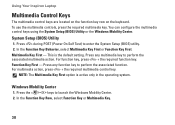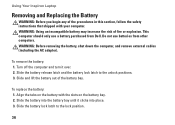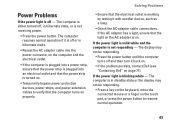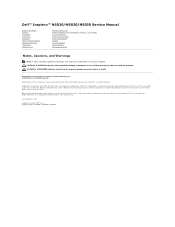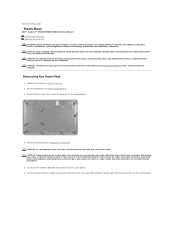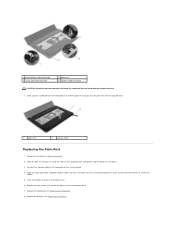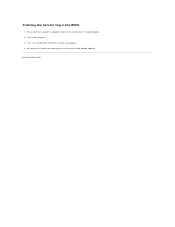Dell Inspiron M5030 Support Question
Find answers below for this question about Dell Inspiron M5030.Need a Dell Inspiron M5030 manual? We have 2 online manuals for this item!
Question posted by kalijose2000 on July 11th, 2012
My Battery Is Not Charging While It Is Plugged In. It Shows 0% Of Power.
Current Answers
Answer #1: Posted by dellrohith on July 12th, 2012 10:37 AM
This is Rohith from Dell Social Media Team,
In reply to: My Battery Is Not Charging While It Is Plugged In. It Shows 0% Of Power.
In regards to the concern you’re facing on system, Please follow the steps provided in below link.
Kindly revert back and let me know for further clarifications.
Regards,
Dell_Rohith_N
Social Media Responder
Related Dell Inspiron M5030 Manual Pages
Similar Questions
goes off.
DELL vostro 1015,battery meter not showing any up down variations and the warning signsbut the batte...
my laptop says battery charging disabled. how do i enable it