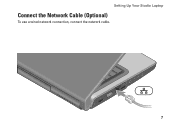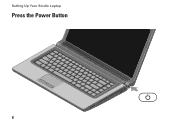Dell Studio 1558 Support Question
Find answers below for this question about Dell Studio 1558.Need a Dell Studio 1558 manual? We have 2 online manuals for this item!
Question posted by dmoDel on August 11th, 2013
Studio 1558 Wont Charge
The person who posted this question about this Dell product did not include a detailed explanation. Please use the "Request More Information" button to the right if more details would help you to answer this question.
Current Answers
Related Dell Studio 1558 Manual Pages
Similar Questions
Inspiron Studio 1558 Wont Power Up Charge Light Turns On Then Off
(Posted by philgaha 10 years ago)
Dell Studio 1558 Wont Power On When Pushing Power Button ! No Light Nothing!
Ive tried removing battery etc wit no luck :(
Ive tried removing battery etc wit no luck :(
(Posted by Syk16 12 years ago)