Dell Studio 1555 Support Question
Find answers below for this question about Dell Studio 1555.Need a Dell Studio 1555 manual? We have 3 online manuals for this item!
Question posted by soquelsocute on May 16th, 2011
Wireless Switch -- Can't Find Or Can't Turn On.
can't find or can't turn on since we have new provider and set up with Netgear router
Current Answers
There are currently no answers that have been posted for this question.
Be the first to post an answer! Remember that you can earn up to 1,100 points for every answer you submit. The better the quality of your answer, the better chance it has to be accepted.
Be the first to post an answer! Remember that you can earn up to 1,100 points for every answer you submit. The better the quality of your answer, the better chance it has to be accepted.
Related Dell Studio 1555 Manual Pages
Dell™ Technology Guide - Page 6


... Turning the Touch Pointer On or Off From the Taskbar 64
Using a USB Pointing Device (Mouse 64 Troubleshooting a USB Pointing Device 64
Keyboard 65 Customizing Your Keyboard 66 Backlit Keyboard 66 Changing the Input Language of Your Keyboard 67 Using the Numeric Keypad on a Laptop Computer 68 General Keyboard Shortcuts 69
5 Printers-Settings...
Dell™ Technology Guide - Page 11


...Setting Power Options 135 Windows Vista 135 Windows® XP 137
Power Protection Devices 140 Surge Protector 140 Power Line Conditioner 140 Uninterruptible Power Supply (UPS 141
Laptop Computer Batteries 141 Using Your Laptop... (LAN, Wireless, Mobile Broadband 149
Overview 149
Local Area Networks (LAN 150 What You Need to Set up a LAN 151 Setting up a new LAN 151
Wireless Local Area ...
Dell™ Technology Guide - Page 15


... CD, DVD, or Blu-ray Disc Media . . . . . 205
5.1 Audio 207 Setting up the 5.1 Audio Connections 207
Laptop Media Devices (MP3 Players 208 Connecting a Laptop Media Device (MP3 Player) to Your Computer 208 Setting up the Laptop Media Device to Sync in Windows Media Player 208 Setting up the Laptop Media Device the First Time 209
Contents
15
Dell™ Technology Guide - Page 146


.... Storing a Battery
Remove the battery when you store your laptop computer from being in a hot environment, the battery may ...battery is installed in a Dell notebook and the notebook is switched Off.
Click the icon to 100 percent in approximately 2 hours...146
Power (Power Settings, Power Protection Devices, and Batteries) Charge time is longer with the computer turned on your computer or...
Dell™ Technology Guide - Page 151
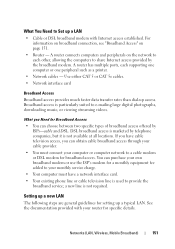
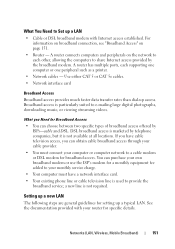
...provides much faster data transfer rates than dial-up a new LAN
The following steps are general guidelines for specific details. Broadband access is used to Set up a LAN
• Cable or DSL broadband modem with your router for setting up a typical LAN. a new line is not available at all locations. Setting up access. A router... to provide the ... through your cable provider.
• You...
Dell™ Technology Guide - Page 152
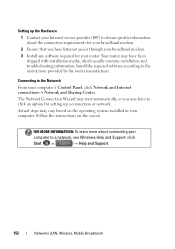
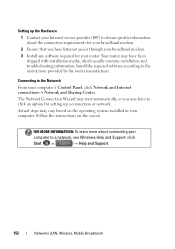
..., Wireless, Mobile Broadband) Actual steps may have been
shipped with installation media, which usually contains installation and troubleshooting information.
Setting up a connection or network. Your router may have to click an option for your
computer to obtain specific information about connecting your router. Connecting to the instructions provided by the router manufacturer...
Dell™ Technology Guide - Page 155
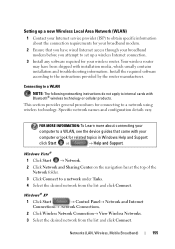
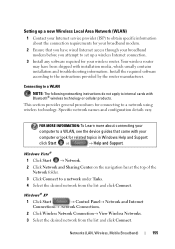
... contains installation and troubleshooting information. Setting up a new Wireless Local Area Network (WLAN)
1 Contact your Internet service provider (ISP) to obtain specific information about connecting your
computer to a WLAN, see the device guides that you attempt to set up a wireless Internet connection.
3 Install any software required for your wireless router. Windows Vista® 1 Click...
Dell™ Technology Guide - Page 157


... Broadband)
157 On some computers, you can use this switch to scan for a wireless network by sliding and holding the wireless switch in position for scanning.
Enabling/Disabling the Wireless Card With a Wireless Switch Your laptop computer may use a separate button or switch for a few seconds. The wireless switch must be turned On to detect and connect to find out if your...
Dell™ Technology Guide - Page 166


... a wireless switch and where it is enabled. When you are using public wireless networks, update your operating system does not include a firewall, purchase and install an integrated Internet security software package or, at a minimum, standalone firewall software. Even if you use public wireless access frequently, subscribe to Secure Your Computer" on the Windows Firewall
Settings...
Dell™ Technology Guide - Page 167


... computers, you must first enable and configure the switch to control Wi-Fi network connections. NOTE: The light turns on page 307)
Dell ControlPoint Connection Manager
You can use a separate button or switch for using the wireless switch or button. To scan for a wireless network, slide and hold the wireless switch in position for a few seconds (see "System...
Setup Guide - Page 5


... AC Adapter 6 Connect the Network Cable (Optional 7 Press the Power Button 8 Set Up Microsoft Windows 9 Create System Recovery Media (Recommended 10 Install the SIM Card (Optional 12 Enable or Disable Wireless (Optional 14 Connect to the Internet (Optional 16
Using Your Studio Laptop 20 Right Side Features 20 Left Side Features 24 Computer Base...
Setup Guide - Page 7


...with the fan or the computer. The computer turns on .
Fan noise is powered on the fan when the computer gets hot. Before Setting Up Your Computer
When positioning your computer. ... all other sides.
Restricting airflow around your Studio 1555/1557/1558 laptop. Setting Up Your Studio Laptop
This section provides information about setting up your laptop may result in the air vents.
Setup Guide - Page 8


... the adapter firmly and ensure that the light on the adapter is on when you turn on power.
6 WARNING: The AC adapter works with electrical outlets worldwide. NOTE: Connect the power cord to your computer. Setting Up Your Studio Laptop
Connect the AC Adapter
Connect the AC adapter to the computer and then plug...
Setup Guide - Page 14


...the battery (see "Removing and Replacing the Battery" on page 42). 5. Turn on your computer.
To remove the SIM card, press and eject the SIM card.
12 Setting Up Your Studio Laptop
Install the SIM Card (Optional)
NOTE: Installing a SIM is not required if...Identity Module (SIM) card on your computer allows you to connect to access the Internet. Turn off your cellular service provider.
Setup Guide - Page 16


... as when you to disable all radios. Wireless enabled
Wireless disabled
To disable wireless: Press the wireless key on the keyboard. A confirmation of purchase. NOTE: The wireless key allows you are asked to quickly turn off all wireless radios on the screen.
Setting Up Your Studio Laptop
Enable or Disable Wireless (Optional)
NOTE: The wireless feature is turned on page 80.
Setup Guide - Page 19
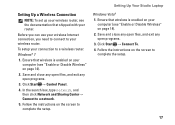
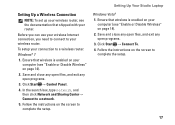
... enabled on your computer (see the documentation that wireless is enabled on your computer (see "Enable or Disable Wireless" on page 14).
2. Follow the instructions on the screen to a wireless router:
Windows® 7
1. Setting Up Your Studio Laptop
Setting Up a Wireless Connection
NOTE: To set up your wireless router, see "Enable or Disable Wireless" on page 14).
2. Save and close any...
Setup Guide - Page 22


Using Your Studio Laptop
This section provides information about the features available on your Studio 1555/1557/1558 laptop. Right Side Features
56 7 4 3
12 20
Setup Guide - Page 23
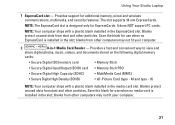
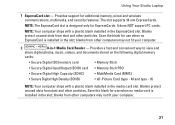
... only for additional memory, wired and wireless communications, multimedia, and security features. Blanks protect unused slots from other particles. blanks from dust and other computers may not fit your computer.
21 Using Your Studio Laptop
1 ExpressCard slot -
NOTE: Your computer ships with a plastic blank installed in the slot; Provides support for ExpressCards. M and type...
Setup Guide - Page 25


... is powered by
the AC adapter:
• Solid white - The computer is on steadily or blinks to indicate the battery charge status. Turns on .
• Blinking white -
Using Your Studio Laptop
6
Battery status light - The light in standby mode.
• Off - the battery:
• Off - The battery charge is fully charged. The light...
Setup Guide - Page 45


... into the battery bay, until it over. 2. This computer should only use batteries from Dell. WARNING: Before removing the battery, shut down the computer and turn it clicks into place.
43 Slide the battery away from the battery bay. Shut down the computer, and remove external cables (including the AC adapter...
Similar Questions
Dell Inspiron Studio 1555 How To Locate The Wireless Switch
(Posted by runmcn 9 years ago)
How To Turn On The Wireless Switch In Dell Studio 1555
(Posted by lilinzr 9 years ago)
How To Turn On The Wireless Switch On A Dell Laptop E6520
(Posted by raycje 10 years ago)
Where Does Dell Studio 1555 Has Wireless Switch Button?
(Posted by edlste 10 years ago)
Dell Latitude E6520 Wireless Switch Will Not Turn On
(Posted by saelitz 10 years ago)

