Dell Studio 1537 Support Question
Find answers below for this question about Dell Studio 1537.Need a Dell Studio 1537 manual? We have 2 online manuals for this item!
Question posted by ganjosh27 on July 30th, 2014
How Do I Turn On Off My Internal Speakers On A Dell Studio 1537
The person who posted this question about this Dell product did not include a detailed explanation. Please use the "Request More Information" button to the right if more details would help you to answer this question.
Current Answers
There are currently no answers that have been posted for this question.
Be the first to post an answer! Remember that you can earn up to 1,100 points for every answer you submit. The better the quality of your answer, the better chance it has to be accepted.
Be the first to post an answer! Remember that you can earn up to 1,100 points for every answer you submit. The better the quality of your answer, the better chance it has to be accepted.
Related Dell Studio 1537 Manual Pages
Dell™ Technology Guide - Page 146


...icon to continue charging the battery. A battery discharges during prolonged storage.
The battery's internal circuitry prevents the battery from the electrical outlet and allow the computer and the battery... as you store your laptop computer from being in your battery). NOTE: With Dell™ ExpressCharge™, when the computer is longer with the computer turned on. You can use...
Dell™ Technology Guide - Page 272


... function in your system board, keyboard, display, memory, hard drive, etc.
Dell Diagnostics can also indicate internal power problems.
See your computer include:
Tool Power lights
Diagnostic lights for desktop computers
Diagnostic lights for laptop computers System messages
Windows Hardware Troubleshooter Dell Diagnostics
Function
The power button light illuminates and blinks or remains...
Dell™ Technology Guide - Page 281


...Turn on your computer. NOTE: If the computer is optional and may not ship with your hard drive.
See "System Setup" on Dell™ computers.
Starting the Dell Diagnostics From Your Hard Drive
The Dell... Dell for instructions. 1 Ensure that the computer is connected to use the Dell Diagnostics
If you experience a problem with your computer, see "Troubleshooting" on Laptop ...
Dell™ Technology Guide - Page 301


... 79. Click or double-click the speaker icon in the Dell Diagnostics (see "Running the Dell Diagnostics" on the computer.
4 At... O G R A M S E T T I O N -
Shut down the computer.
2 Disconnect the mouse.
3 Turn on page 281).
See "Installing Drivers for Laptop Computers
CHECK THE TOUCH PAD SETTINGS -
1 Click Start→ Control Panel→ Printers and Other Hardware→ Mouse.
2 ...
Setup Guide - Page 5


... . . 8 Press the Power Button 9 Windows Vista® Setup 10 Connect to the Internet (Optional 10
Using Your Studio Laptop 14 Device Status Lights 14 Right Side Features 16 Left Side Features 18 Computer Base and Keyboard Features 22 Media Controls 26
...34 Lockups and Software Problems 35
Using Support Tools 37 Dell Support Center 37 System Messages 37 Hardware Troubleshooter 39...
Setup Guide - Page 7


...access to a power source, adequate ventilation, and a level surface to overheat.
The computer turns on all other sides. NOTICE: Placing or stacking heavy or sharp objects on .
Restricting ... your Dell™ computer in the air vents. Do not store your computer, ensure that you allow dust to the computer.
5 You should never put your Studio 1536/1537 laptop and connecting...
Setup Guide - Page 9


Setting Up Your Studio Laptop
Check the Wireless Switch
If you plan to the front of the computer until it from the rear to use wireless connections, make sure the wireless switch is in the "On" position. On
7 Using The Wireless Switch
To turn on the wireless switch, slide it clicks into place.
-
Off
-
Setup Guide - Page 16
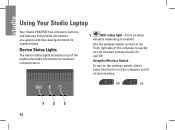
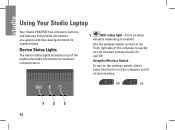
... status lights located on top of the computer until it away from the front of the keyboard provide information for common tasks. Turns on when
wireless networking is enabled. Using Your Studio Laptop
Your Studio 1536/1537 has indicators, buttons, and features that provide information at the front, right side of the computer to quickly...
Setup Guide - Page 19
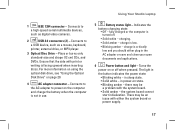
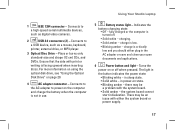
...indicates the power state:
• Blinking white - the system board cannot start initialization. Using Your Studio Laptop
1
IEEE 1394 connector - charge is not in use.
5
Battery status light - there may ...the computer
and charge the battery when the computer
is low.
• Blinking amber - Turns the
power on page 29.
4
AC adapter connector - charging.
• Solid amber ...
Setup Guide - Page 21
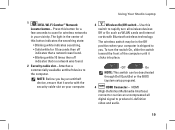
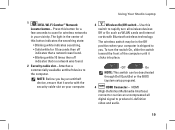
... slot - NOTE: Before you . The wireless switch may be deactivated through Dell QuickSet or the BIOS (system setup program).
4
HDMI Connector -
HDMI
(High-Definition Multimedia...it works with Bluetooth wireless technology. To turn all wireless devices
Off or On such as WLAN cards and internal
cards with the security cable slot on your...Using Your Studio Laptop
3
Wireless On/Off switch -
Setup Guide - Page 22


Using Your Studio Laptop
5
VGA connector -
Connects to
a powered speaker or sound system. Connects one or two
pairs of headphones, or sends audio to a microphone or inputs signal
for both
connectors.
11 SD/MMC -
H) • ...
Setup Guide - Page 25
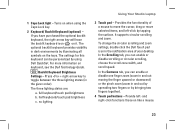
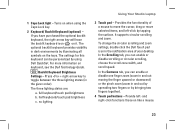
Turns on when using Dell QuickSet.
Backlit Keyboard Brightness Settings - full keyboard/touch pad brightness
b.
half keyboard/touch pad brightness
c.
1 Caps Lock light - The ...like a mouse.
23 For more information on the keys. Provide left -click by illuminating all symbols on keyboard, see the Dell Technology Guide. no lighting
Using Your Studio Laptop
3 Touch pad -
Setup Guide - Page 27
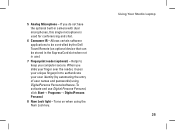
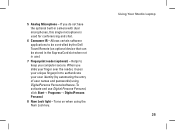
... Personal.
8 Num Lock light - Allows certain software applications to authenticate your user identity (by the Dell Travel Remote (an optional device that can be stored in the ExpressCard slot when not in camera with...) using the Num Lock key. Using Your Studio Laptop 25 When you computer secure. Turns on when using DigitalPersona Personal software. 5 Analog Microphone -
Setup Guide - Page 28
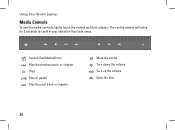
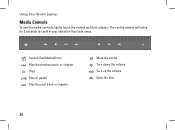
Using Your Studio Laptop
Media Controls
To use the media controls, lightly touch the symbol and then release. Launch Dell MediaDirect Play the previous track or chapter Stop Play or pause Play the next track or chapter
Mute the sound Turn down the volume Turn up the volume Eject the disc
26
The control symbol will shine for 2 seconds to confirm your selection then fade away.
Setup Guide - Page 29
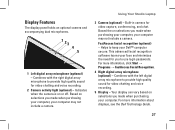
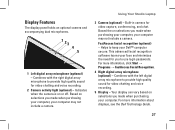
... may not include a camera.
For more information about displays, see the Dell Technology Guide.
27 Using Your Studio Laptop
3 Camera (optional) - FastAccess facial recognition (optional) - Indicates when ...digital array microphone to provide high quality sound for you made when purchasing your Dell™ computer secure. Based the on selections you to keep your computer. ...
Setup Guide - Page 30
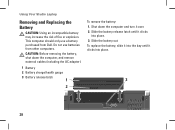
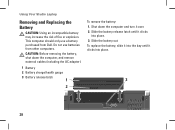
Using Your Studio Laptop
Removing and Replacing the Battery
CAUTION: Using an incompatible battery may increase the risk of ... bay until it over. 2. CAUTION: Before removing the battery, shut down the computer and turn it clicks
into place.
3
28 This computer should only use batteries from Dell. Do not use a battery purchased from other computers. Shut down the computer, and remove ...
Setup Guide - Page 58


Processor
Studio 1536
Type
• AMD® Sempron™ Processor • AMD® Athlon™ Dual Core Processor • AMD® Turion™ ...about your computer. NOTE: Offerings may need when setting up, updating drivers for, and upgrading your computer. Basic Specifications
System Model
Dell Studio 1536/1537
This section provides basic information that you may vary by region.
Setup Guide - Page 59


Processor
Studio 1537
Type
L2 cache
Intel® Core™ 2 Duo Processor
Intel&#...fications
Processor External bus frequency
Up to 1800 MHz (Studio 1536)
Up to 1066 MHz (Studio 1537)
ExpressCard ExpressCard controller ExpressCard connector Cards supported
ExpressCard connector size
AMD M780G (Studio 1536) Intel ICH9M (Studio 1537) one ExpressCard slot (54 mm) ExpressCard/34 (34 mm...
Setup Guide - Page 60
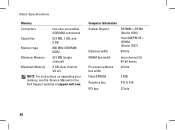
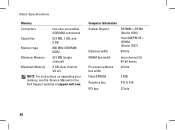
Computer Information System Chipset
Data bus width
RS780M + SB700 (Studio 1536)
Intel GM/PM 45 + ICH9M (Studio 1537)
64 bits
DRAM bus width
Processor address bus width Flash EPROM
dual channel (2) 64-bit buses 32 bits
2 MB
Graphics bus...)
Maximum Memory
4 GB (dual channel 2G x2)
NOTE: For instructions on upgrading your memory, see the Service Manual on the Dell Support website at support...
Setup Guide - Page 62
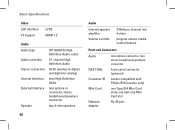
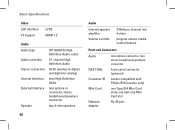
... Interface
24-bit (analog-to-digital and digital-to-analog)
Intel High Definition Audio
External Interface
microphone-in connector, stereo headphones/speakers connector
Speaker
two 4-ohm speakers
60
Audio
Internal speaker amplifier Volume controls
2 Watt per channel into 4 ohms
program menus, media control buttons
Ports and Connectors
Audio
microphone connector, two stereo headphone...
Similar Questions
Why Does My Right Internal Speaker Not Work?
(Posted by tubemanonethousand 11 years ago)
Internal Speaker Question
It says the internal speakers in my dell latitude e5500 is not plugged in. If I open up the laptop, ...
It says the internal speakers in my dell latitude e5500 is not plugged in. If I open up the laptop, ...
(Posted by seancino 11 years ago)

