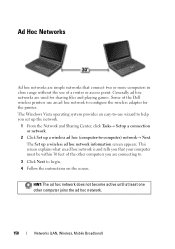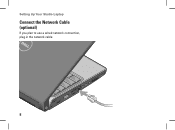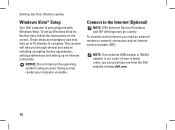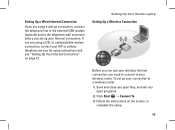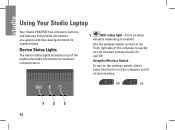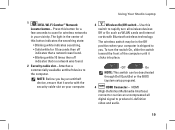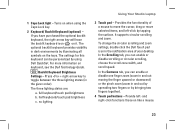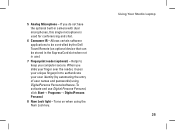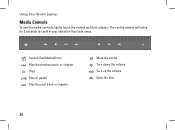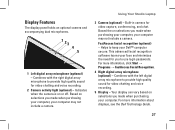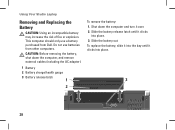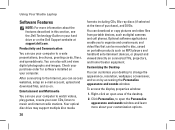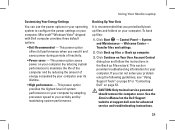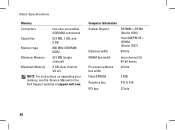Dell Studio 1537 Support Question
Find answers below for this question about Dell Studio 1537.Need a Dell Studio 1537 manual? We have 2 online manuals for this item!
Question posted by dleddy on June 3rd, 2014
Which Touchpad Does My Dell Studio 1537 Use
The person who posted this question about this Dell product did not include a detailed explanation. Please use the "Request More Information" button to the right if more details would help you to answer this question.
Current Answers
Related Dell Studio 1537 Manual Pages
Similar Questions
Can I Use Vista Drivers On Base System Device On Studio 1537 Xp?
(Posted by leilCusi 9 years ago)
How I Can Use Laptop Connected In Charging As A Desktop Without Damaging Battery
(Posted by shakeelshahzad3 10 years ago)
Dell Studio 1537 Laptop Optical Driver
I haveDell Studio 1537Laptop,and the Optical Driver can not read the CD's or DVD's some times ????? ...
I haveDell Studio 1537Laptop,and the Optical Driver can not read the CD's or DVD's some times ????? ...
(Posted by sale2h2002 11 years ago)