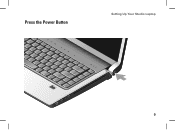Dell Studio 1537 Support Question
Find answers below for this question about Dell Studio 1537.Need a Dell Studio 1537 manual? We have 2 online manuals for this item!
Question posted by hoku on September 3rd, 2014
Where Is The Sleep Button For Dell Studio 1537
The person who posted this question about this Dell product did not include a detailed explanation. Please use the "Request More Information" button to the right if more details would help you to answer this question.
Current Answers
There are currently no answers that have been posted for this question.
Be the first to post an answer! Remember that you can earn up to 1,100 points for every answer you submit. The better the quality of your answer, the better chance it has to be accepted.
Be the first to post an answer! Remember that you can earn up to 1,100 points for every answer you submit. The better the quality of your answer, the better chance it has to be accepted.
Related Dell Studio 1537 Manual Pages
Dell™ Technology Guide - Page 62


... and tap twice on the touch pad or use your thumb to press the left touch-pad button.
• To select and move the selected object by moving your finger anti-clockwise or clockwise..., double-click the Dell Touch pad icon in the notification area of the touch pad or use your thumb to press the left touch pad button twice.
Circular Scrolling
NOTE: Your laptop computer may not support...
Dell™ Technology Guide - Page 281


... before you begin any of the following two ways:
Troubleshooting
281
Running the Dell Diagnostics
CAUTION: Before you begin . See "System Setup" on Laptop Computers
NOTE: If your computer does not display a screen image, see "Contacting Dell" in this section, follow the safety instructions shipped with your computer.
For additional safety best practices...
Setup Guide - Page 5


... 7 Connect the Network Cable (optional) . . . . . 8 Press the Power Button 9 Windows Vista® Setup 10 Connect to the Internet (Optional 10
Using Your Studio Laptop 14 Device Status Lights 14 Right Side Features 16 Left Side Features 18 Computer Base and ... 34 Lockups and Software Problems 35
Using Support Tools 37 Dell Support Center 37 System Messages 37 Hardware Troubleshooter 39...
Setup Guide - Page 7


... section provides information about setting up your Studio laptop may result in permanent damage to accumulate in the air vents. You should never put your Dell™ computer in ) on the fan when the computer gets hot. Do... can damage the computer or cause a fire.
Restricting airflow around your Studio 1536/1537 laptop and connecting peripherals. The computer turns on all other sides.
Setup Guide - Page 12
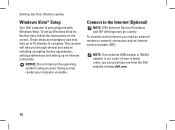
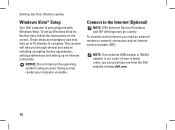
Setting Up Your Studio Laptop
Windows Vista® Setup
Your Dell computer is not a part of your computer unusable.
NOTICE: Do not interrupt the operating system's setup process. NOTE: If an external USB modem... (Optional)
NOTE: ISPs (Internet Service Providers) and ISP offerings vary by country. Connect to the Internet, you can purchase one from the Dell website at www.dell.com.
10
Setup Guide - Page 16
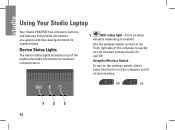
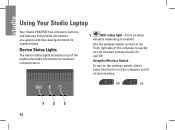
...-saving shortcuts for wireless communication.
1
WiFi status light - Using the Wireless Switch
To turn all wireless communication On and Off.
Off
- Using Your Studio Laptop
Your Studio 1536/1537 has indicators, buttons, and features that provide information at the front, right side of the computer to quickly turn on the wireless switch, slide it away...
Setup Guide - Page 19
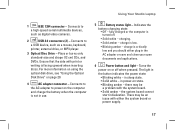
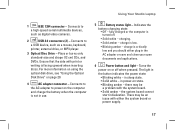
...
and charge the battery when the computer
is facing upward when inserting discs. in
the button indicates the power state:
• Blinking white - There may be an issue with print...
Power button and light - The light in sleep state.
• Solid white - Plays or burns only standard-size and shape (12 cm) CDs, and DVDs. charging.
• Solid amber - Using Your Studio Laptop
1
...
Setup Guide - Page 21
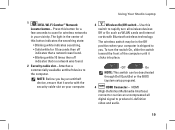
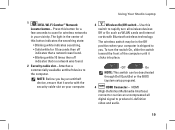
... found .
2 Security cable slot -
Use this button indicates the searching state:
• Blinking white indicates...DELL Wi-Fi Catcher™ Network
Locator button - Attaches a commercially available antitheft device to you buy an antitheft device, ensure that no network was found .
• Blinking white 10 times then off indicates that it clicks into place.
- Using Your Studio Laptop...
Setup Guide - Page 25
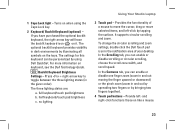
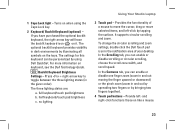
...keyboard icon on the keys. no lighting
Using Your Studio Laptop
3 Touch pad - It supports circular scrolling and ...left - and right-click functions those on keyboard, see the Dell Technology Guide. The three lighting states are:
a. half keyboard/touch... be personalized by bringing two fingers together).
4 Touch pad buttons -
For more information on like a mouse.
23
Provides ...
Setup Guide - Page 27
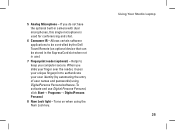
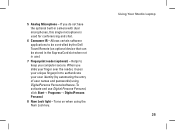
... reader, it uses your unique fingerprint to authenticate your user identity (by the Dell Travel Remote (an optional device that can be controlled by automating the entry of user names and passwords) using the Num Lock key. Using Your Studio Laptop 25 5 Analog Microphone - Helps to be stored in the ExpressCard slot when...
Setup Guide - Page 28
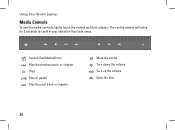
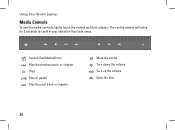
The control symbol will shine for 2 seconds to confirm your selection then fade away. Using Your Studio Laptop
Media Controls
To use the media controls, lightly touch the symbol and then release.
Launch Dell MediaDirect Play the previous track or chapter Stop Play or pause Play the next track or chapter
Mute the sound Turn down the volume Turn up the volume Eject the disc
26
Setup Guide - Page 29
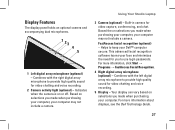
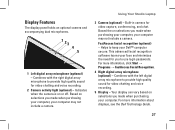
...- For more information about displays, see the Dell Technology Guide.
27 Based on selections you to keep your computer may not include a camera.
Using Your Studio Laptop
3 Camera (optional) - Your display can ...when the camera is on selections you made when purchasing your computer, your Dell™ computer secure. Helps to use login passwords. Combines with the right...
Setup Guide - Page 30
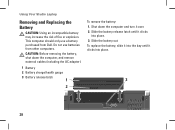
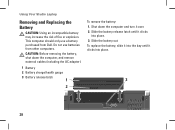
... into the bay until it clicks
into place.
3
28 This computer should only use batteries from Dell. CAUTION: Before removing the battery, shut down the computer and turn it clicks into place. 3. Using Your Studio Laptop
Removing and Replacing the Battery
CAUTION: Using an incompatible battery may increase the risk of fire or...
Setup Guide - Page 31


...miniDVDs) or you will flash to confirm a few seconds before ejecting the disc.
29
Using Your Studio Laptop
NOTE: Do not move the computer while playing or recording CDs and DVDs.
To eject a disc ...from the drive, gently touch the eject control button . The control will damage the drive. Place the disc in and begin reading its content. ...
Setup Guide - Page 32
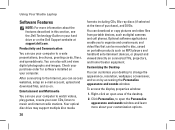
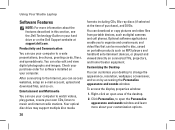
... support multiple disc media
formats including CDs, Blu-ray discs (if selected at support.dell.com.
After connecting to the Internet, you to organize and create music and video ...and view digital photographs and images.
Using Your Studio Laptop
Software Features
NOTE: For more about the features described in this section, see the Dell Technology Guide on your desktop to change the...
Setup Guide - Page 33
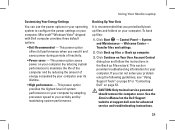
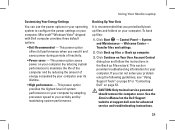
...over its lifetime.
• High performance - See the Service Manual on the Dell Support website at support.dell.com for your computer. This power option saves power on your computer by ... and by reducing the amount of inactivity.
• Power saver - Using Your Studio Laptop
Customizing Your Energy Settings
You can not solve your problem using the following guidelines, see "Using ...
Setup Guide - Page 58


Processor
Studio 1536
Type
• AMD® Sempron™ Processor • AMD® Athlon™ Dual Core Processor ... Start → Help and Support and select the option to view information about your computer. Basic Specifications
System Model
Dell Studio 1536/1537
This section provides basic information that you may vary by region.
NOTE: Offerings may need when setting up, updating...
Setup Guide - Page 59


Processor
Studio 1537
Type
L2 cache
Intel® Core™ 2 Duo Processor
Intel&#...fications
Processor External bus frequency
Up to 1800 MHz (Studio 1536)
Up to 1066 MHz (Studio 1537)
ExpressCard ExpressCard controller ExpressCard connector Cards supported
ExpressCard connector size
AMD M780G (Studio 1536) Intel ICH9M (Studio 1537) one ExpressCard slot (54 mm) ExpressCard/34 (34 mm...
Setup Guide - Page 60
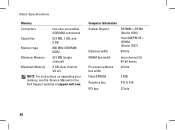
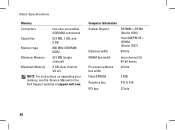
Computer Information System Chipset
Data bus width
RS780M + SB700 (Studio 1536)
Intel GM/PM 45 + ICH9M (Studio 1537)
64 bits
DRAM bus width
Processor address bus width Flash EPROM
dual channel (2) 64-bit buses 32 bits
2 MB
Graphics bus...)
Maximum Memory
4 GB (dual channel 2G x2)
NOTE: For instructions on upgrading your memory, see the Service Manual on the Dell Support website at support...