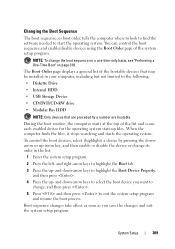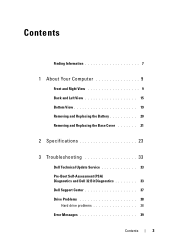Dell Studio 1535 Support Question
Find answers below for this question about Dell Studio 1535.Need a Dell Studio 1535 manual? We have 3 online manuals for this item!
Question posted by peter on October 7th, 2014
Dell Optiplex Gx1 With A07 Bios And Usb Boot
Can my Dell Optiplex GX1 with A07 BIOS boot from a USB thumbdrive? If so, how? If not, how to enable it to do so? Peter in Thailand
Current Answers
Answer #1: Posted by TommyKervz on October 7th, 2014 12:48 AM
Yes it is possible
follow the instructions below
https://craftedflash.com/info/how-boot-computer-from-usb-flash-drive
Related Dell Studio 1535 Manual Pages
Similar Questions
How To Remove Dell Studio 1535 Forgotten Bios Password
(Posted by rafjr 10 years ago)
Dell Laptop Studio 1558 Does Not Recognize Sd Card
(Posted by MULjknudt 10 years ago)
How Can I Add Bluetooth My Dell Laptop Studio 1745 With Windows 7
(Posted by biMecros 10 years ago)