Dell Studio 1535 Support Question
Find answers below for this question about Dell Studio 1535.Need a Dell Studio 1535 manual? We have 3 online manuals for this item!
Question posted by grvkk on June 25th, 2014
How To Bypass Dell Studio 1535 Bios Password
The person who posted this question about this Dell product did not include a detailed explanation. Please use the "Request More Information" button to the right if more details would help you to answer this question.
Current Answers
There are currently no answers that have been posted for this question.
Be the first to post an answer! Remember that you can earn up to 1,100 points for every answer you submit. The better the quality of your answer, the better chance it has to be accepted.
Be the first to post an answer! Remember that you can earn up to 1,100 points for every answer you submit. The better the quality of your answer, the better chance it has to be accepted.
Related Dell Studio 1535 Manual Pages
Dell™ Technology Guide - Page 3


... Device Manager 26 Hardware Devices Installed on Your Computer 27
Programs Installed on Your Computer 28
Wireless Networking 28
Dell Support Website 29 Technical Support 29 Customer Service 30 Warranty Information 30 Dell Forums 31 Contact Us 31
BIOS (System Setup Program) Settings 31
2 Microsoft Windows Desktop 33
Overview 33
Taskbar 34
Contents
3
Dell™ Technology Guide - Page 31


... learn more about your computer's time, date, or password can be changed using the BIOS, using options provided by the operating system is a ...Dell Forums
• Support Forums • Discussion Forums
Contact Us
• Customer Service • Financing Support • Sales Support • Technical Support • International Notebook Support
BIOS (System Setup Program) Settings
The BIOS...
Dell™ Technology Guide - Page 254


...laptop credit-card shaped devices with something only the user should know (a PIN) to authenticate your user identity and helps keep your unique fingerprint to provide more about creating secure passwords...your computer. When you slide your finger over the reader, the reader uses your Dell computer secure.
254
Security and Privacy These cards do not require any physical contact with...
Dell™ Technology Guide - Page 275


...boot test (see "Contacting Dell" on page 337 for more details. See the documentation shipped with your computer or see "Contacting Dell" on the Dell Support website support.dell.com. System Messages for... CPU fan (see the Service Manual for the topic on page 337 for Laptop Computers
Typically laptop computers have keyboard status lights located above the keyboard. Troubleshooting
275 FOR MORE...
Dell™ Technology Guide - Page 276


NOTICE - System Messages for Laptop Computers
NOTE: If the message you received is correct (see "System Setup" on page 307). G A T E A 2 0 F A I...program that the boot sequence information is not listed in BIOS setup. N O B O O T D E V I C E A V A I L U R E - N O T I M E R T I C K I V E P R O B L E M . - DELL RECOMMENDS THAT YOU BACK UP YOUR DATA REGULARLY. A PARAMETER OUT OF RANGE MAY ...
Dell™ Technology Guide - Page 290


... problems. Modem Helper is not listed, see the Regulatory Compliance Homepage at www.dell.com/regulatory_compliance.
For additional safety best practices information, see the documentation for the ..., such as an answering machine, fax machine, surge protector, or line splitter, bypass them and use these characters in this section, follow the safety instructions shipped with Windows...
Dell™ Technology Guide - Page 307
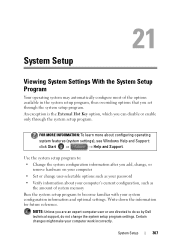
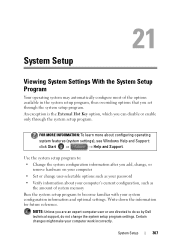
... configure most of system memory
Run the system setup program to do so by Dell technical support, do not change user-selectable options such as the amount of the...
307 FOR MORE INFORMATION: To learn more about your computer's current configuration, such as your password
• Verify information about configuring operating
system features (system settings), see Windows Help and Support...
Dell™ Technology Guide - Page 308


...a system setup program screen, highlight the item and see the Help area on (or restart) your computer. 2 When the DELL™ logo appears, press immediately. 3 If you wait too long and the operating system logo appears, continue to
wait until...; Boot (start-up) configuration • Basic device configuration settings • System security and hard drive password settings
308
System Setup
Dell™ Technology Guide - Page 310


...Boot Sequence to a USB Device
1 Connect the USB device to be bootable. The BIOS settings may need to a USB connector. 2 Turn on the computer.
Changing the BIOS Settings
The BIOS is restored.
NOTE: To boot to boot and press . If you wait too ... appears, listing all available boot devices. 5 Use the arrow keys to the selected device. When the DELL logo appears, press
immediately.
Dell™ Technology Guide - Page 311


...what effect the settings have on the computer. 2 Locate the BIOS update file for your computer at the Dell Support website at support.dell.com. 3 Click Download Now to download the file. 4...→ System Information. 3 Locate the BIOS Version/Date item in the BIOS, such as date and time or system password. Upgrading the BIOS (Flashing the BIOS)
The BIOS may require flashing when an update is ...
Dell™ Technology Guide - Page 333
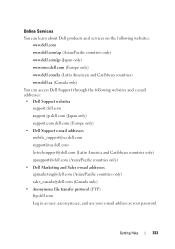
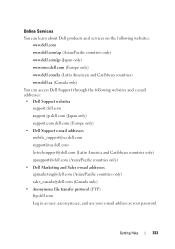
...-techsupport@dell.com (Latin America and Caribbean countries only) apsupport@dell.com (Asian/Pacific countries only) • Dell Marketing and Sales e-mail addresses apmarketing@dell.com (Asian/Pacific countries only) sales_canada@dell.com (Canada only) • Anonymous file transfer protocol (FTP) ftp.dell.com Log in as user: anonymous, and use your e-mail address as your password.
Dell™ Technology Guide - Page 351
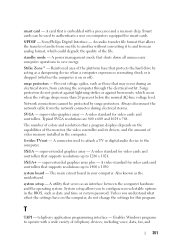
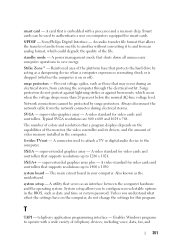
... TV-out - Network connections cannot be used to attach a TV or digital audio device to configure user-selectable options in the BIOS, such as date and time or system password. An audio transfer file format that protects the hard drive by surge protectors. A utility that shuts down all unnecessary computer operations to...
Quick Reference
Guide - Page 15


... connector
7 eSATA connector*
8 VGA connector
9 HDMI connector
10 wireless switch
11 security cable slot
12 Wi-Fi catcher network locator
13 air vents
14 battery
* Studio 1535 systems have an additional USB connector instead of an eSATA connector.
Quick Reference
Guide - Page 17


You can change the settings through Dell QuickSet or the BIOS (system setup program).
1
2
1 off or on
Disables wireless devices Enables wireless devices
About Your Computer
17 HDMI (High-Definition Multimedia Interface) connector carries an uncompressed all digital signal to you. The wireless switch is enabled and configured for wireless networks in Studio 1536...
Quick Reference
Guide - Page 23


... may vary by region. Processor Processor type
L1 cache L2 cache
External bus frequency HyperTransport (AMD)
Studio 1535: • Intel® Celeron™Processor • Intel® Pentium™ Processor • Intel® Core™ 2 Processor
Studio 1536: • AMD® Sempron™ Processor • AMD® Athlon™ Dual Core Processor •...
Quick Reference
Guide - Page 24


... (2) 64-bit buses 32 bits 2 MB PCI-E X16 32 bits
ExpressCard
NOTE: The ExpressCard slot is designed only for ExpressCards. ExpressCard controller
Intel ICH8M (Studio 1535)
AMD M780G (Studio 1536)
ExpressCard connector
one ExpressCard slot (54 mm)
Cards supported
ExpressCard/34 (34 mm)
ExpressCard/54 (54 mm)
1.5 V and 3.3 V
ExpressCard connector size
26 pins...
Quick Reference
Guide - Page 26


Ports and Connectors (continued) eSATA USB
Video HDMI
one four pin eSATA/USB combo connector (available only on Studio 1536)
four 4-pin USB 2.0-compliant connector (Studio 1535)
three 4-pin USB 2.0-compliant connector (Studio 1535)
15-hole connector
19 pin
Communications Modem:
Type Controller Interface Network adapter Wireless
Video Discrete:
Video type Video controller Video memory
External...
Quick Reference
Guide - Page 46
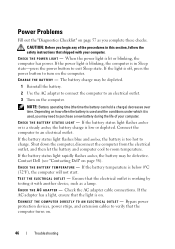
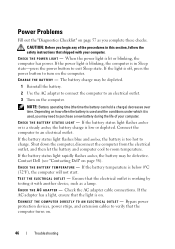
... L O U T L E T - If the battery temperature is lit or blinking, the computer has power.
Bypass power protection devices, power strips, and extension cables to verify that the light is used and the conditions under which... E M P E R A T U R E - TEST THE ELECTRICAL OUTLET -
Contact Dell (see "Contacting Dell" on . If the power light is blinking, the computer is in this section, follow the...
Quick Reference
Guide - Page 55


... with your order, such as your password.
For the telephone number to locate and report on the status of any Dell products that correspond to place an order, visit the Dell website at www.dell.com. • Dell Marketing and Sales e-mail addresses apmarketing@dell.com (Asian/Pacific countries only)
sales_canada@dell.com (Canada only)
• Anonymous...
Quick Reference
Guide - Page 60


Worldwide Regulatory Compliance & Environmental Affairs One Dell Way Round Rock, TX 78682 USA 512-338-4400
Macrovision Product Notice
This product incorporates copyright protection technology ... by method claims of this document in compliance with the FCC regulations:
Product name: Model number: Company name:
Dell™ Studio 1535/1536
PP33L
Dell Inc. patents and other rights owners.
Similar Questions
How To Remove Bios Password From Dell Studio 1535 Free
(Posted by cowbshirl 9 years ago)

