Dell Studio 1535 Support Question
Find answers below for this question about Dell Studio 1535.Need a Dell Studio 1535 manual? We have 3 online manuals for this item!
Question posted by rafjr on February 19th, 2014
How To Remove Dell Studio 1535 Forgotten Bios Password
The person who posted this question about this Dell product did not include a detailed explanation. Please use the "Request More Information" button to the right if more details would help you to answer this question.
Current Answers
There are currently no answers that have been posted for this question.
Be the first to post an answer! Remember that you can earn up to 1,100 points for every answer you submit. The better the quality of your answer, the better chance it has to be accepted.
Be the first to post an answer! Remember that you can earn up to 1,100 points for every answer you submit. The better the quality of your answer, the better chance it has to be accepted.
Related Dell Studio 1535 Manual Pages
Dell™ Technology Guide - Page 3


... Device Manager 26 Hardware Devices Installed on Your Computer 27
Programs Installed on Your Computer 28
Wireless Networking 28
Dell Support Website 29 Technical Support 29 Customer Service 30 Warranty Information 30 Dell Forums 31 Contact Us 31
BIOS (System Setup Program) Settings 31
2 Microsoft Windows Desktop 33
Overview 33
Taskbar 34
Contents
3
Dell™ Technology Guide - Page 31


... operating system is a utility that serves as the amount of system memory.
NOTE: Although your BIOS settings when you add, change, or remove hardware in your computer. • Set or change user-selectable options such as your password. • Verify information about accessing the system setup program and configuring hardware components, see "System...
Dell™ Technology Guide - Page 63


... Keyboard, Touch Pad)
63 To change the zoom settings, double-click the Dell Touch Pad icon in and out by spreading two fingers or by bringing the ...two fingers together).
Do not allow water from their
electrical outlets. 3 Remove any attached devices from the computer and from the cloth to seep between ...Single Finger Zoom
NOTE: Your laptop computer may not support single finger zoom feature.
Dell™ Technology Guide - Page 80


...may not be included on the screen.
3 When the InstallShield Wizard Complete window appears, remove the Drivers and Utilities media and click Finish to restart the computer.
4 When you...driver for which you see the Windows desktop, reinsert the Drivers and Utilities media.
5 At the Welcome Dell System Owner screen, click Next. A message appears, stating that you want to Reinstall a Driver
1 With...
Dell™ Technology Guide - Page 107


... on page 125
• Your system administrator
• support.dell.com. The error reporting dialog box will reset when the power is a troubleshooting option for Windows that may want to remove and replace the battery for at least 8 seconds. Write down ..."Replacing a Battery" on . This will be displayed. Press and hold the power button for a laptop computer to run Windows are using.
Dell™ Technology Guide - Page 126


... individual components of the options provided. Cleaning Your Computer
Before You Start
Read the safety instructions available in the Dell™ safety information that come with the compressed-air product.
For a laptop computer, remove any batteries. FOR MORE INFORMATION: To learn more about maintenance tasks, see "Navigation Devices (Mouse, Keyboard, Touch Pad)" on...
Dell™ Technology Guide - Page 129


... Advanced page of System Setup provide users with ESA, Dell has preinstalled applications for real-time monitoring and control of the NVIDIA Control Panel, you may cause system instability, reduced component operating life or permanent component damage. monitors your hard drive by removing unused applications, see nvidia.com/object/nvidia_esa.html.
NOTICE...
Dell™ Technology Guide - Page 143


...to temperatures above 65°C (149°F).
NOTICE: You must remove all external cables from children.
See "Battery Disposal" in your laptop computer, follow these procedures, turn off .
3 Slide the battery-... the AC adapter from the electrical outlet and the computer, disconnect the modem from Dell. Do not puncture, incinerate, disassemble, or expose the battery to work with your...
Dell™ Technology Guide - Page 146


... battery). Dell™ ControlPoint Power Manager
You can operate your laptop computer from the electrical outlet and allow the computer and the battery to cool to access Dell ControlPoint Help...Storing a Battery
Remove the battery when you like. A Dell notebook battery may not be packed in a checked bag if the battery is installed in checked baggage.
The Dell ControlPoint icon appears...
Dell™ Technology Guide - Page 254


...the reader uses your Dell computer secure.
254
Security and Privacy Smart cards are two main types of Smart Cards: • Contact Smart Cards - There are laptop credit-card shaped ... user has (the smart card) with the card reader through RFID induction technology. A strong password: • Contains both uppercase and lowercase letters • Contains a combination of numbers, words,...
Dell™ Technology Guide - Page 276


...BIOS... the system setup program (see "Entering the System Setup Program" on page 308) and change the system setup program options (see "Contacting Dell" on page 308) to correct the configuration error. N O T I M E R T I C K I L A B L E M E M O R Y - A PARAMETER OUT OF ...Laptop Computers
NOTE: If the message you received is correct (see "Keyboard Problems for External Keyboards" on page 307...
Dell™ Technology Guide - Page 278


... page 337). Run the Dell Diagnostics (see the documentation shipped with your computer's Service Manual).
• If memory was not removed or installed, memory module or...concerning the requirement of an AC power adapter type of 130-W or greater applies to laptop computers that the memory you are using is supported by your computer (see "Running the Dell Diagnostics" on page 308).
Dell™ Technology Guide - Page 307
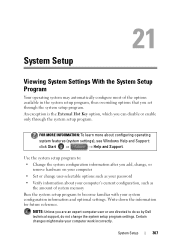
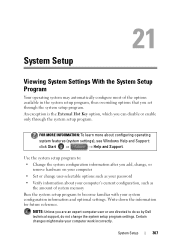
... Write down the information for future reference.
NOTE: Unless you add, change, or remove hardware on your computer
• Set or change the system setup program settings. Certain ...
Run the system setup program to do so by Dell technical support, do not change user-selectable options such as your password
• Verify information about configuring operating
system features ...
Dell™ Technology Guide - Page 311


...2 Click Accessories→ System Tools → System Information. 3 Locate the BIOS Version/Date item in the BIOS, such as date and time or system password.
Some updates contain changes that impact only certain configurations, or provide new features...computer, do not change the settings for your computer at the Dell Support website at support.dell.com. 3 Click Download Now to your desktop.
Quick Reference
Guide - Page 15


... connector
7 eSATA connector*
8 VGA connector
9 HDMI connector
10 wireless switch
11 security cable slot
12 Wi-Fi catcher network locator
13 air vents
14 battery
* Studio 1535 systems have an additional USB connector instead of an eSATA connector. About Your Computer
15
Quick Reference
Guide - Page 17


...when your vicinity.
H D M I T C H - You can change the settings through Dell QuickSet or the BIOS (system setup program).
1
2
1 off or on
Disables wireless devices Enables wireless devices
About ...in Studio 1536. VGA CONNECTOR
Connects video devices, such as WLAN cards and internal cards with Bluetooth wireless technology. The wireless switch on your Dell computer uses the Dell Wi...
Quick Reference
Guide - Page 23


... Processor type
L1 cache L2 cache
External bus frequency HyperTransport (AMD)
Studio 1535: • Intel® Celeron™Processor • Intel® Pentium™ Processor • Intel® ...Core™ 2 Processor
Studio 1536: • AMD® Sempron™ Processor • AMD® Athlon™ Dual Core...
Quick Reference
Guide - Page 24


... (2) 64-bit buses 32 bits 2 MB PCI-E X16 32 bits
ExpressCard
NOTE: The ExpressCard slot is designed only for ExpressCards. ExpressCard controller
Intel ICH8M (Studio 1535)
AMD M780G (Studio 1536)
ExpressCard connector
one ExpressCard slot (54 mm)
Cards supported
ExpressCard/34 (34 mm)
ExpressCard/54 (54 mm)
1.5 V and 3.3 V
ExpressCard connector size
26 pins...
Quick Reference
Guide - Page 26


Ports and Connectors (continued) eSATA USB
Video HDMI
one four pin eSATA/USB combo connector (available only on Studio 1536)
four 4-pin USB 2.0-compliant connector (Studio 1535)
three 4-pin USB 2.0-compliant connector (Studio 1535)
15-hole connector
19 pin
Communications Modem:
Type Controller Interface Network adapter Wireless
Video Discrete:
Video type Video controller Video memory
External...
Quick Reference
Guide - Page 60


...60
Appendix patents and other rights owners. Use of certain U.S. Worldwide Regulatory Compliance & Environmental Affairs One Dell Way Round Rock, TX 78682 USA 512-338-4400
Macrovision Product Notice
This product incorporates copyright protection technology ... in compliance with the FCC regulations:
Product name: Model number: Company name:
Dell™ Studio 1535/1536
PP33L
Dell Inc.
Similar Questions
How To Remove Bios Password From Dell Studio 1535 Free
(Posted by cowbshirl 9 years ago)
How To Remove Reset Change Rom Bios Password Of A Dell N5050
(Posted by Angmarcin 10 years ago)

