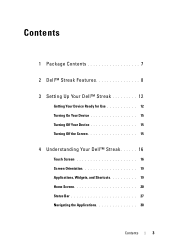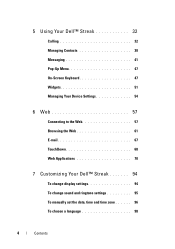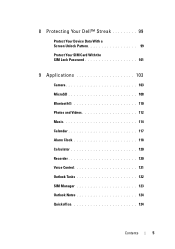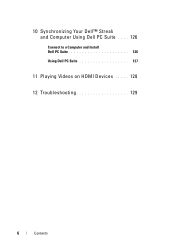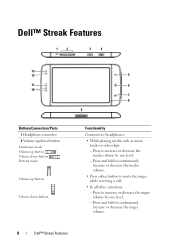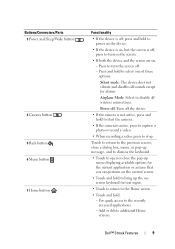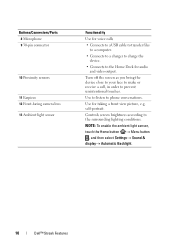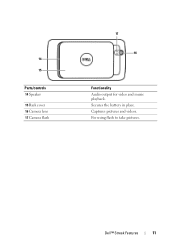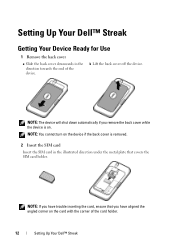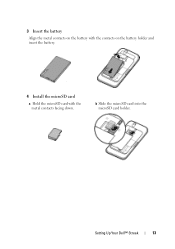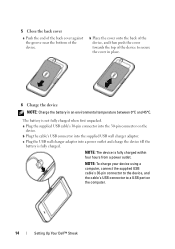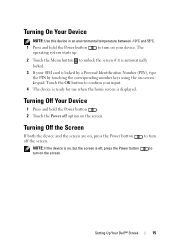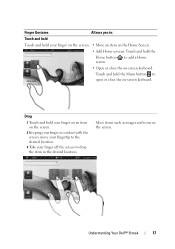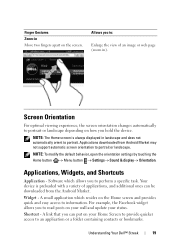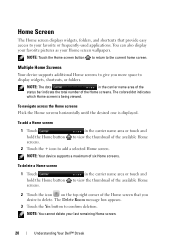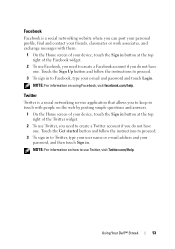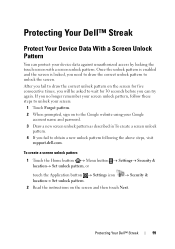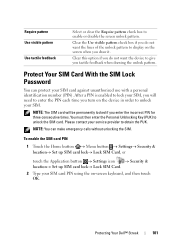Dell Streak Pro Support Question
Find answers below for this question about Dell Streak Pro.Need a Dell Streak Pro manual? We have 1 online manual for this item!
Question posted by rohmatekowaluyo080479 on September 9th, 2013
Saya Lupa Password Handphone Dell Streak Pro 101dl Milik Saya.. Bagaimana Cara
The person who posted this question about this Dell product did not include a detailed explanation. Please use the "Request More Information" button to the right if more details would help you to answer this question.
Current Answers
Related Dell Streak Pro Manual Pages
Similar Questions
Restore Factory Settings Dell Streak Pro Gs01 / D43
The phone (Dell Streak Pro GS01 / D43) starts up without network coverage and displays a constant st...
The phone (Dell Streak Pro GS01 / D43) starts up without network coverage and displays a constant st...
(Posted by kaaxiim 10 years ago)
Dell Streak Pro Locked
please can anyone show me how to enter code into dell streak pro?but it doesn't give you any space t...
please can anyone show me how to enter code into dell streak pro?but it doesn't give you any space t...
(Posted by ibrahimmujeeb95 10 years ago)
How Unlock Forget Password Dell Streak Pro 101dl
(Posted by rohmatekowaluyo080479 10 years ago)