Dell Streak7 Support Question
Find answers below for this question about Dell Streak7.Need a Dell Streak7 manual? We have 5 online manuals for this item!
Question posted by trach on September 25th, 2013
How Do I Activate Dell Streak 7 Sd Card
The person who posted this question about this Dell product did not include a detailed explanation. Please use the "Request More Information" button to the right if more details would help you to answer this question.
Current Answers
There are currently no answers that have been posted for this question.
Be the first to post an answer! Remember that you can earn up to 1,100 points for every answer you submit. The better the quality of your answer, the better chance it has to be accepted.
Be the first to post an answer! Remember that you can earn up to 1,100 points for every answer you submit. The better the quality of your answer, the better chance it has to be accepted.
Related Dell Streak7 Manual Pages
Quick Start Guide (Wi-Fi) - Page 8
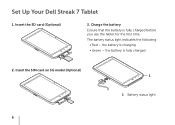
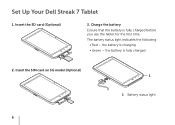
the battery is fully charged before you use the tablet for the first time. Charge the battery Ensure that the battery is charging • Green - Insert the SD card (Optional)
3. Set Up Your Dell Streak 7 Tablet
1. the battery is fully charged
2. Insert the SIM card on 3G model (Optional)
1 1 Battery status light
6 The battery status light indicates the following:
• Red -
Quick Start Guide (Wi-Fi) - Page 17
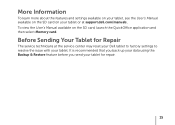
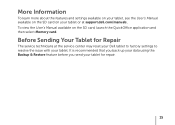
... center may reset your Dell tablet to factory settings to resolve the issue with your tablet for repair.
15 More Information
To learn more about the features and settings available on your tablet, see the User's Manual available on the SD card on the SD card, launch the QuickOffice application and then select Memory card.
It is recommended that...
User's Manual (T-Mobile) - Page 5
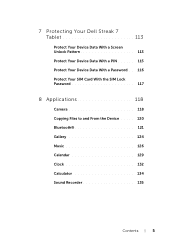
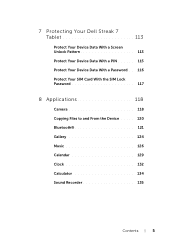
7 Protecting Your Dell Streak 7 Tablet 113
Protect Your Device Data With a Screen Unlock Pattern 113 Protect Your Device Data With a PIN 115 Protect Your Device Data With a Password . . 116 Protect Your SIM Card With the SIM Lock Password 117
8 Applications 118
Camera 118 Copying Files to and From the Device . . . . . 120 Bluetooth 121 Gallery 124...
User's Manual (T-Mobile) - Page 9
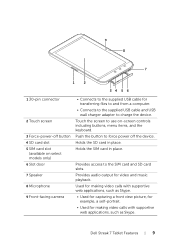
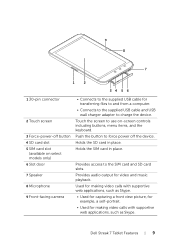
... video calls with supportive web applications, such as Skype. Dell Streak 7 Tablet Features
9 Holds the SD card in place. Holds the SIM card in place. Provides access to charge the device. Touch the...8 Microphone 9 Front-facing camera
• Connects to force power off button 4 SD card slot 5 SIM card slot
(available on -screen controls including buttons, menu items, and the keyboard....
User's Manual (T-Mobile) - Page 11
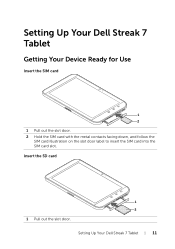
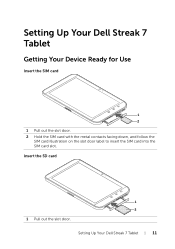
Insert the SD card
1 2
1 Pull out the slot door. Setting Up Your Dell Streak 7 Tablet
Getting Your Device Ready for Use
Insert the SIM card
1 2
1 Pull out the slot door. 2 Hold the SIM card with the metal contacts facing down, and follow the
SIM card illustration on the slot door label to insert the SIM card into the SIM card slot. Setting Up Your Dell Streak 7 Tablet
11
User's Manual (T-Mobile) - Page 12
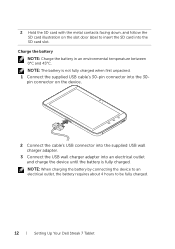
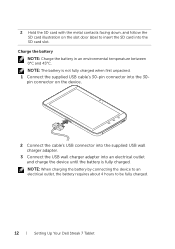
... to be fully charged.
12
Setting Up Your Dell Streak 7 Tablet
NOTE: When charging the battery by connecting the device to an electrical outlet, the battery requires about 4 hours to insert the SD card into the 30- 2 Hold the SD card with the metal contacts facing down, and follow the SD card illustration on the device.
2 Connect the cable...
User's Manual (T-Mobile) - Page 31


... some of the following icons:
Problem with sign-in or sync
New e-mail message
SD card is full
Download in progress
A Wi-Fi network is found
Download complete
USB cable is.../MMS delivery New voicemail
Application update available The SD card is safe to remove Preparing the SD card Song is playing New Google Talk message Upcoming calendar event
Understanding Your Dell Streak 7 Tablet
31
User's Manual (T-Mobile) - Page 38


... icon appears on the
2 Select Auto-sync to
synchronized with a computer using Dell Mobile
synchronize individual data Sync;
For information about composing and sending messages, see ...contacts from your SIM/SD card to your device, export contacts from your SD card, and share visible contacts using Bluetooth or Gmail.
38
Using Your Dell Streak 7 Tablet
NOTE: For information about...
User's Manual (T-Mobile) - Page 41


Using Your Dell Streak 7 Tablet
41 Touch
to listen to the recording.
-Touch Use this recording to attach the recording to your message....Select audio menu.
You can also manually copy new ringtones to the SD card and attach a ringtone to your MMS. To do so, follow the steps below:
1 Create a folder named Ringtones in the SD card.
2 Open the Ringtones folder. 3 Copy the ringtone you want ...
User's Manual (T-Mobile) - Page 44
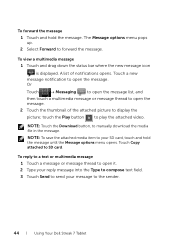
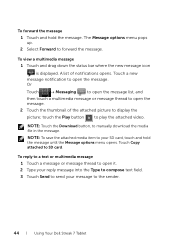
... message until the Message options menu opens. The Message options menu pops up. 2 Select Forward to SD card. NOTE: To save the attached media item to open the message.
2 Touch the thumbnail of notifications... thread to your message to the sender.
44
Using Your Dell Streak 7 Tablet Touch a new
message notification to display the
picture; A list of the attached picture to open the ...
User's Manual (T-Mobile) - Page 51


...61614; Manage applications.
2 From the Manage applications list, touch the application whose cache or data you unmount the SD card before formatting your SD card.
3 Touch Format External SD card Format SD card button. To erase unwanted application data to erase unwanted cache. touch Clear cache under Storage to enable the Format SD card option.
Using Your Dell Streak 7 Tablet
51
User's Manual (T-Mobile) - Page 52


... your device
CAUTION: The following steps will erase all the required data before you read the warning.
52
Using Your Dell Streak 7 Tablet and then
4 Pull out the slot door and then remove the SD card from your screen unlock pattern if it is enabled. 3 Touch Erase everything after you proceed.
1 Touch the Home button...
User's Manual (Wi-Fi) - Page 9


...8226; Connects to the supplied USB cable and USB wall charger adapter to charge the device.
Dell Streak 7 Tablet Features
9
Touch the screen to the SD card slot. Provides audio output for making video calls with supportive web applications, such as Skype. ...music playback.
8 7
6
1
1 30-pin connector
2 Touch screen 3 Force power-off the device. Holds the SD card in place.
User's Manual (Wi-Fi) - Page 11


Setting Up Your Dell Streak 7 Tablet
Getting Your Device Ready for Use
Insert the SD card
1 2
1 Pull out the slot door. 2 Hold the SD card with the metal contacts facing down, and follow the
SD card illustration on the slot door label to insert the SD card into the SD card slot. Setting Up Your Dell Streak 7 Tablet
11
User's Manual (Wi-Fi) - Page 31


...also display some of the following icons:
Problem with sign-in or sync
New e-mail
SD card is full
Download in use, remaining battery charge, and so on .
• Touch...
Alarm is enabled
Connected to view the information regarding the carrier currently in progress
Understanding Your Dell Streak 7 Tablet
31 2 Status area 3 Time area
• Displays status icons to show the current state...
User's Manual (Wi-Fi) - Page 32


A Wi-Fi network is found
USB cable is connected Some notifications not displayed New Gmail
New Google Talk message Upcoming calendar event
Download complete Application update available The SD card is safe to remove Preparing the SD card Song is playing New voicemail
32
Understanding Your Dell Streak 7 Tablet
User's Manual (Wi-Fi) - Page 39


...the Data & synchronization list.
2 Select the data that data. options available. Using Your Dell Streak 7 Tablet
39
contacts stored on your device can be
NOTE: If you want to display the contacts...In Contacts , touch the Menu button .
Import/Export
You can import contacts from your SD card to your device, export contacts from which may include Contacts, Gmail, Calendar, Picasa Web...
User's Manual (Wi-Fi) - Page 49


... erase unwanted cache.
The screen displays the total and available space on the device and on it. Using Your Dell Streak 7 Tablet
49
CAUTION: Formatting a SD card erases all data and downloaded applications stored on the SD card. Ensure that you back up the data that you want to remove.
3 In the Application info screen, touch Clear...
User's Manual (Wi-Fi) - Page 50


... off the device. NOTE: You must draw your device as illustrated. To remove the SD card safely
CAUTION: Removing the SD card while the device is strongly recommended that you unmount the SD card before you read the warning.
50
Using Your Dell Streak 7 Tablet
CAUTION: It is working may cause data loss or result in application errors. and...
Quick Start Guide - Page 8
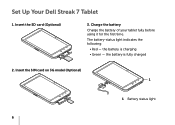
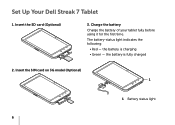
Charge the battery Charge the battery of your tablet fully before using it for the first time. the battery is fully charged
2. Set Up Your Dell Streak 7 Tablet
1. The battery-status light indicates the following:
• Red - Insert the SIM card on 3G model (Optional) 1
1 Battery status light
6 the battery is charging • Green - Insert the SD card (Optional)
3.
Similar Questions
Dell Venue7 3730....i Want To Know If This Tablet Has A Sim Card Slot Or Sd Card
(Posted by njienelyn 10 years ago)
Gprs/edge/3g/4g/hspa
what is the price of dell streak 7 4g android tablet......????
what is the price of dell streak 7 4g android tablet......????
(Posted by maityupalika 10 years ago)

