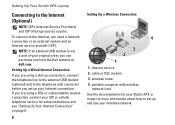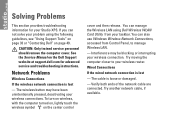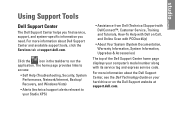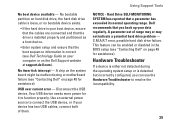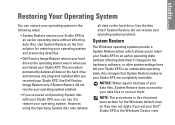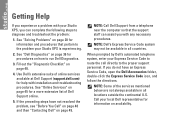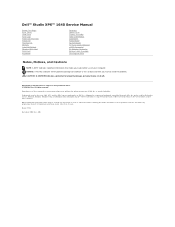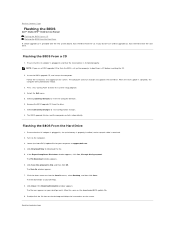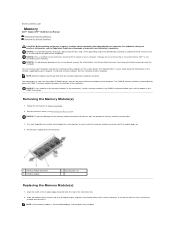Dell STUDIO XPS 16 Support Question
Find answers below for this question about Dell STUDIO XPS 16 - OBSIDIAN - NOTEBOOK.Need a Dell STUDIO XPS 16 manual? We have 2 online manuals for this item!
Question posted by tonymorris on October 28th, 2013
My Dell System Will Not Boot To Windows Proper
Current Answers
Answer #1: Posted by RathishC on October 28th, 2013 10:21 PM
I would recommend you to first run a test to check the hardware functionality. To do so, please restart the system and tap F12 which will take you to the “One Time Boot Menu”. Choose diagnostics and let me know if you are getting any error messages upon the completion of diagnostics:
You may also refer to the Dell Article 266787 on http://dell.to/XULgT1
If there are no error messages displayed, would recommend you to boot the system in Safe Mode. Please switch on the computer and start tapping the F8 key which would take you to Advanced Boot Option screen. Using the up and down arrow key, select Safe Mode to boot the computer into Safe Mode.
You may also click on the link below which will give you steps to login into Safe Mode:
Please use the computer in Safe Mode and check its functionality.
If the system works fine in safe mode, then I would recommend you to do systems restore and take the system to a prior date when it was working fine. To perform System Restore click on the link below:
You may refer to the Dell Article 635077 on http://dell.to/XULgT1
Note- Any application recently installed on the computer would be erased. However, the files and folder would be safe.
You may also refer to the link given below for some additional troubleshooting steps:
You may refer to the Dell Article 266435 on http://dell.to/XULgT1
You may also watch an online video on Windows not booting up issue: http://dell.to/182rgSd
Do keep me posted with the results.
Thanks & Regards
Rathish C
#iworkfordell
To know more about Dell Product Support, Drivers & Downloads, Order & Dispatch status -> choose your region US Customers; India Customers. For Dell support videos click Here
Related Dell STUDIO XPS 16 Manual Pages
Similar Questions
i made partion more than 4 volumes. After restarting wondows 7 is not booting. How can boot the syst...