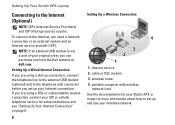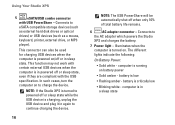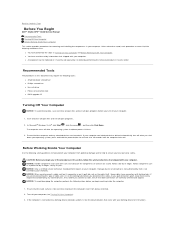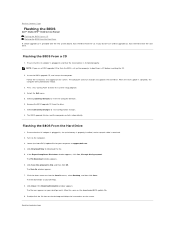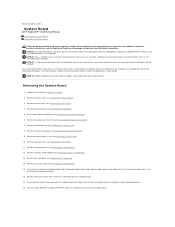Dell STUDIO XPS 16 Support Question
Find answers below for this question about Dell STUDIO XPS 16 - OBSIDIAN - NOTEBOOK.Need a Dell STUDIO XPS 16 manual? We have 2 online manuals for this item!
Question posted by coolsam on February 28th, 2013
Cds
Current Answers
Answer #1: Posted by prateekk007 on February 28th, 2013 9:08 AM
Please click on the link mentioned below to request for the operating system disc:
Please reply if you have any further questions.
For easy access to drivers, manuals and product updates, please visit our Support Site .Thanks & Regards
Prateek K
Related Dell STUDIO XPS 16 Manual Pages
Similar Questions
Hi , webmaster ,i can't type some character on keyboard Dell Latitude CPx H500GT, what do for resolv...