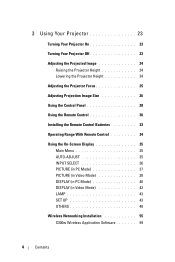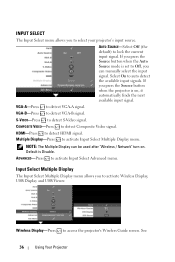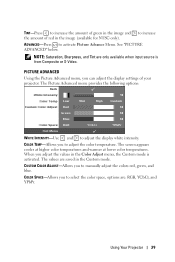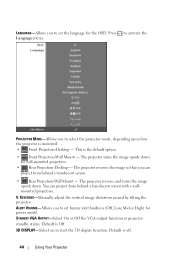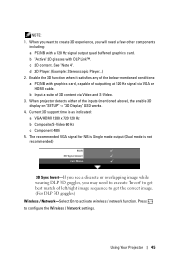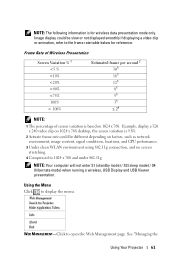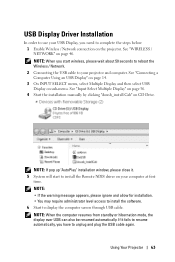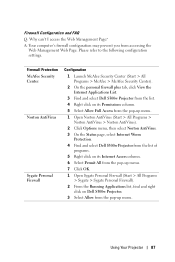Dell S300WI Support Question
Find answers below for this question about Dell S300WI.Need a Dell S300WI manual? We have 1 online manual for this item!
Question posted by rkmedvetz on September 30th, 2011
Interactive
Why will my s300wi not go to the interactive mode? I have Interwrite on and can get t the menu, I have the pen on, but "Interactive" will not come on and it isn't highlighted. The menu skips over it. I am a teacher and I want to use it! IT can't help.
THANKS
Current Answers
Answer #1: Posted by danielbdale on December 14th, 2011 10:06 AM
In others menu, click on Interactive. If you are using interactive mode with the mini-usb cable, you will need to go back to interactive and click on it again. This will take you to another menu, and you can select mini-usb cable from the options. If you are trying to use interactive mode in wireless, you may experience problems. There is apparently a new driver out for these projectors which I am trying to get.
Dan
Related Dell S300WI Manual Pages
Similar Questions
How Do I Make The Interactive Pen Function? It Is Not Moving My Mouse And I Am N
My pen isnt connecting to the mouse function, like its not moving with my mouse. How do i set up sla...
My pen isnt connecting to the mouse function, like its not moving with my mouse. How do i set up sla...
(Posted by laurenchaves 10 years ago)
I Just Bought The 1210s Projector. I Cannot Project My File From Computer On It
Projector is on. Dell insignia is showing- under that it says No Signal press "Source" to switch i...
Projector is on. Dell insignia is showing- under that it says No Signal press "Source" to switch i...
(Posted by elaineharrison76011 11 years ago)
Dell Projector 1210s
how can i get the driver for Dell projector 1210s online?
how can i get the driver for Dell projector 1210s online?
(Posted by turayty10 11 years ago)
Why Would The Projector Suddenly Start Going Into Auto Adjust Mode Repeatedly
The projector has no problem displaying what is on the computer screen when suddenly it goes into au...
The projector has no problem displaying what is on the computer screen when suddenly it goes into au...
(Posted by scolls 13 years ago)