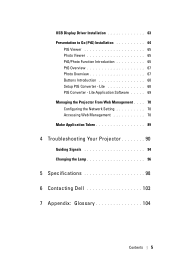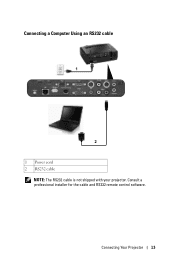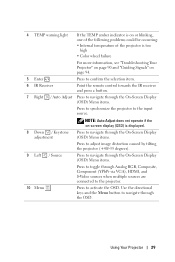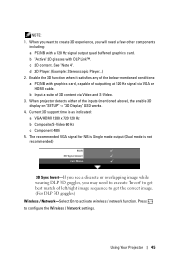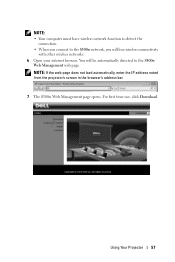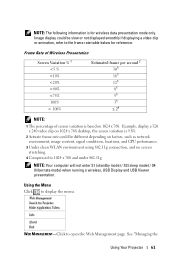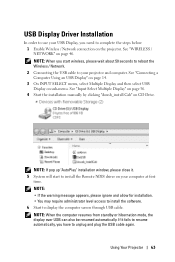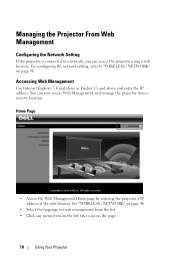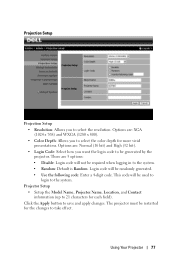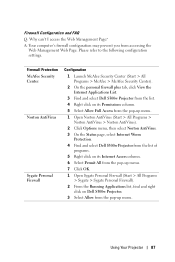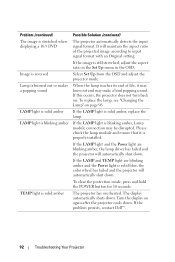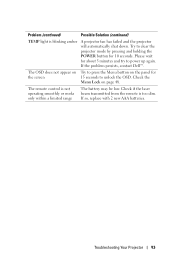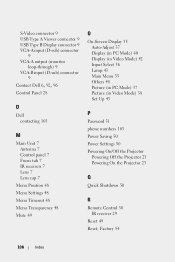Dell S300WI Support and Manuals
Get Help and Manuals for this Dell item

Most Recent Dell S300WI Questions
Interactive
Why will my s300wi not go to the interactive mode? I have Interwrite on and can get t the menu, I ha...
Why will my s300wi not go to the interactive mode? I have Interwrite on and can get t the menu, I ha...
(Posted by rkmedvetz 12 years ago)
Dell S300WI Videos
Popular Dell S300WI Manual Pages
Dell S300WI Reviews
We have not received any reviews for Dell yet.