Dell Precision T5400 Support Question
Find answers below for this question about Dell Precision T5400.Need a Dell Precision T5400 manual? We have 3 online manuals for this item!
Question posted by clwarcanuck on August 17th, 2014
Dell Precision How Start Fan Earlier
The person who posted this question about this Dell product did not include a detailed explanation. Please use the "Request More Information" button to the right if more details would help you to answer this question.
Current Answers
There are currently no answers that have been posted for this question.
Be the first to post an answer! Remember that you can earn up to 1,100 points for every answer you submit. The better the quality of your answer, the better chance it has to be accepted.
Be the first to post an answer! Remember that you can earn up to 1,100 points for every answer you submit. The better the quality of your answer, the better chance it has to be accepted.
Related Dell Precision T5400 Manual Pages
Airborne Contaminants Specification Tech Sheet - Page 1
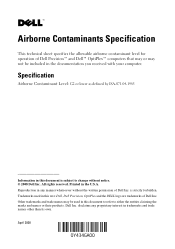
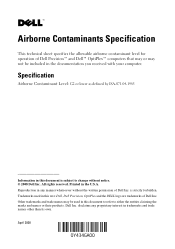
... be used in this document to refer to change without the written permission of Dell Inc. disclaims any manner whatsoever without notice. © 2008 Dell Inc. Trademarks used in this text: Dell, Dell Precision, OptiPlex and the DELL logo are trademarks of Dell Inc. Dell Inc. All rights reserved. Airborne Contaminants Specification
This technical sheet specifies the allowable...
Quick Reference Guide - Page 2
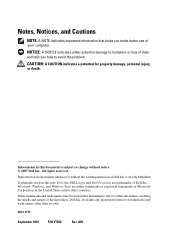
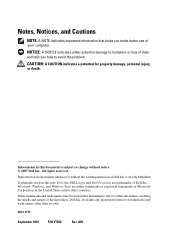
... United States and/or other than its own. disclaims any manner whatsoever without notice. © 2007 Dell Inc. Microsoft, Windows, and Windows Vista are trademarks of Microsoft Corporation in this text: Dell, the DELL logo, and Dell Precision are either potential damage to hardware or loss of data and tells you make better use of...
Quick Reference Guide - Page 5
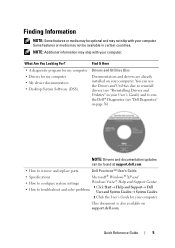
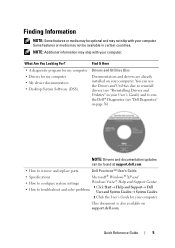
...
1 Click Start→ Help and Support→ Dell User and System Guides→ System Guides.
2 Click the User's Guide for my computer • My device documentation • Desktop System Software... media may be optional and may not be found at support.dell.com.
• How to remove and replace parts
Dell Precision™ User's Guide
• Specifications
Microsoft® Windows®...
Quick Reference Guide - Page 9
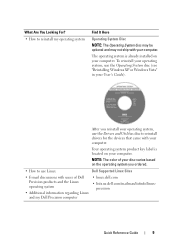
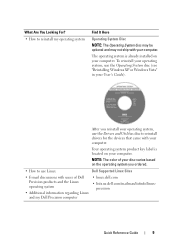
...
NOTE: The Operating System disc may be optional and may not ship with users of Dell Precision products and the Linux operating system
• Additional information regarding Linux and my Dell Precision computer
• linux.dell.com
• lists.us.dell.com/mailman/listinfo/linuxprecision
Quick Reference Guide
9 The operating system is located on your computer...
Quick Reference Guide - Page 19
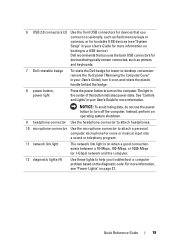
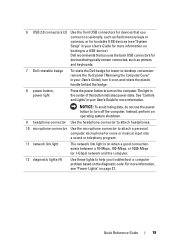
... page 27. 6 USB 2.0 connectors (2) Use the front USB connectors for devices that you connect occasionally, such as printers and keyboards.
7 Dell rotatable badge
To rotate the Dell badge for tower-to-desktop conversion: remove the front panel ("Removing the Computer Cover" in your User's Guide), turn it over, and rotate the plastic handle...
Quick Reference Guide - Page 24


....
10 microphone connector
Use the microphone connector to attach a personal computer microphone for tower-to-desktop conversion: remove the front panel (see "Power Lights" on page 27.
24
Quick Reference ...data, do not use the power button to turn on the computer.
7 Dell rotatable badge
To rotate the Dell badge for voice or musical input into a sound or telephony program.
11...
Quick Reference Guide - Page 36
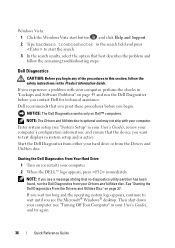
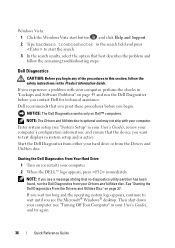
...; desktop. If you wait too long and the operating system logo appears, continue to start the search. 3 In the search results, select the option that best describes the problem and follow the safety instructions in your User's Guide), and try again.
36
Quick Reference Guide If you contact Dell for technical assistance. Starting the Dell...
Quick Reference Guide - Page 37
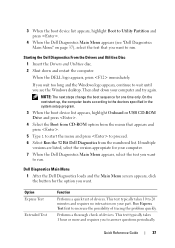
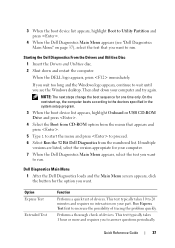
.... 7 When the Dell Diagnostics Main Menu appears, select the test you see "Dell Diagnostics Main Menu" on your computer and try again.
Starting the Dell Diagnostics From the Drivers...Dell Diagnostics from the menu that you want . 3 When the boot device list appears, highlight Boot to Utility Partition and press .
4 When the Dell Diagnostics Main Menu appears (see the Windows desktop...
Quick Reference Guide - Page 40


... O A D I C S - Search for information on page 51. See "Back View (Desktop Orientation)" on page 36.
See "Restoring Your Operating System" in Windows Help and Support for the ...-right corner of your User's Guide. R U N T H E D E L L D I A G N O S T I S C - See "Dell Diagnostics" on page 25. C H E C K T H E S P E A K E R S A N D S U B W O O F...Start button and click Computer.
Quick Reference Guide - Page 54
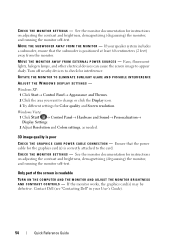
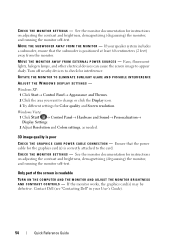
... shaky.
Fans, fluorescent ...Dell" in your speaker system includes a subwoofer, ensure that the power cable for the graphics card(s) is poor
C H E C K T H E G R A P H I C S C A R D P O W E R C A B L E C O N N E C T I O N - M O V E T H E M O N I N G S - C H E C K T H E M O N I T O R S E T T I T O R - If your User's Guide).
54
Quick Reference Guide
Windows Vista: 1 Click Start...
User's Guide - Page 2
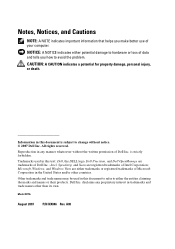
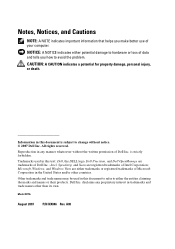
... and trade names may be used in trademarks and trade names other countries.
Reproduction in any proprietary interest in this text: Dell, the DELL logo, Dell Precision, and Dell OpenManage are registered trademarks of Dell Inc.; CAUTION: A CAUTION indicates a potential for property damage, personal injury, or death. is subject to change without the written permission of...
User's Guide - Page 17
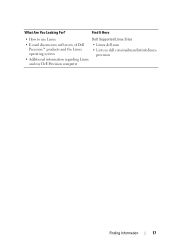
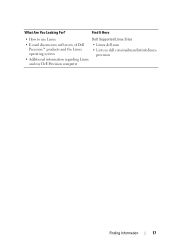
Find It Here
• How to use Linux
Dell Supported Linux Sites
• E-mail discussions with users of Dell Precision™ products and the Linux operating system
• Additional information regarding Linux and my Dell Precision computer
• Linux.dell.com
• Lists.us.dell.com/mailman/listinfo/linuxprecision
Finding Information
17
What Are You Looking For?
User's Guide - Page 20
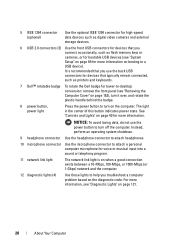
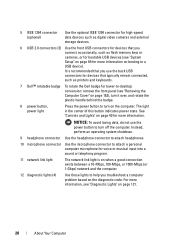
...for devices that you connect occasionally, such as printers and keyboards.
7 Dell™ rotatable badge To rotate the Dell badge for voice or musical input into a sound or telephony program.
...these lights to help you use the power button to attach a personal computer microphone for tower-to-desktop conversion: remove the front panel (see "Removing the Computer Cover" on page 153), turn it...
User's Guide - Page 25


... diagnostic code. The light in the center of this button indicates power state. Back View (Desktop Orientation)
1
2
3
About Your Computer
25 Instead, perform an operating system shutdown.
9 ...on page 121 for tower-to-desktop conversion: remove the front panel (see "Diagnostic Lights" on page 121.
7 Dell™ rotatable badge
To rotate the Dell badge for more information, see "...
User's Guide - Page 30
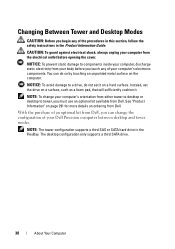
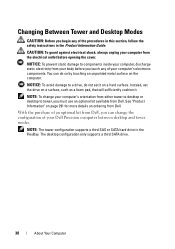
... a drive, do so by touching an unpainted metal surface on a hard surface. NOTE: To change the configuration of your Dell Precision computer between desktop and tower modes. NOTE: The tower configuration supports a third SAS or SATA hard drive in the Product Information Guide.
You can change your computer's orientation ...
User's Guide - Page 49
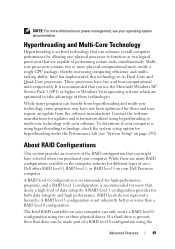
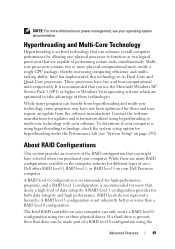
...technology with your computer. It is recommended for hyperthreading under the Performance tab (see your Dell Precision computer.
A RAID level 5 configuration is present, then that you might have two and ... multi-core technology, some programs may have not been optimized for different types of uses, Dell offers RAID level 0, RAID level 1, or RAID level 5 on power management, see "...
User's Guide - Page 131


... DETECTED IN DIMM_X/Y -
Troubleshooting Tools
131
Ensure that all the fans are properly installed and operating correctly. Contact Dell and report the checkpoint code (nnnn) to the support technician (see... (see "Contacting Dell" on page 114.
PREVIOUS REBOOT WAS DUE TO VOLTAGE REGULATOR FAILURE - To remove and then reinstall the program:
1 Click the Start button, click Control...
User's Guide - Page 137
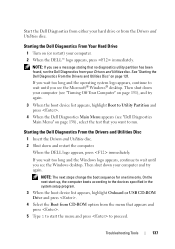
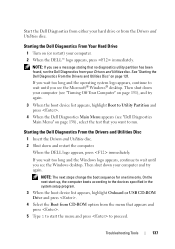
....
3 When the boot device list appears, highlight Boot to wait until you see the Windows desktop. Starting the Dell Diagnostics From the Drivers and Utilities Disc
1 Insert the Drivers and Utilities disc. 2 Shut down your computer. 2 When the DELL™ logo appears, press immediately. NOTE: The next steps change the boot sequence for one...
User's Guide - Page 144


... restore your operating system in the following ways:
• System Restore returns your Dell™ computer to the Windows Classic view. NOTICE: Make regular backups of your computer...after you set your computer to an earlier operating state without affecting data files) if changes to an earlier operating state (without affecting data files.
Starting System Restore
Windows XP:
NOTICE: ...
User's Guide - Page 298
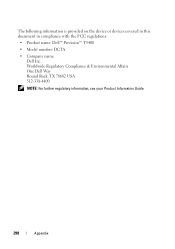
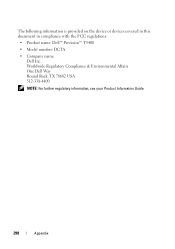
... the device or devices covered in this document in compliance with the FCC regulations:
• Product name: Dell™ Precision™ T5400
• Model number: DCTA
• Company name: Dell Inc. Worldwide Regulatory Compliance & Environmental Affairs One Dell Way Round Rock, TX 78682 USA 512-338-4400
NOTE: For further regulatory information, see your Product...
Similar Questions
Dell Precision T5400 Cannot Start 1 And 3 Lights Blinking
(Posted by cletunokia 9 years ago)
What Caused Dell Precision T5400 Fan To Go Full Speed
(Posted by DligSE 10 years ago)

