Dell Precision 390 Support Question
Find answers below for this question about Dell Precision 390.Need a Dell Precision 390 manual? We have 1 online manual for this item!
Question posted by Kbadan on February 26th, 2014
How To Remove Floppy On Dell Precision 390
The person who posted this question about this Dell product did not include a detailed explanation. Please use the "Request More Information" button to the right if more details would help you to answer this question.
Current Answers
There are currently no answers that have been posted for this question.
Be the first to post an answer! Remember that you can earn up to 1,100 points for every answer you submit. The better the quality of your answer, the better chance it has to be accepted.
Be the first to post an answer! Remember that you can earn up to 1,100 points for every answer you submit. The better the quality of your answer, the better chance it has to be accepted.
Related Dell Precision 390 Manual Pages
Quick Reference Guide - Page 3


... Computer 19
Front View (Tower Orientation 19 Back View (Tower Orientation 21 Front View (Desktop Orientation 22 Back View (Desktop Orientation 24 Back-Panel Connectors 25 Inside View 27 System Board Components 28 Locating Your User's Guide 29 Removing the Computer Cover 30 Caring for Your Computer 31 Solving Problems 32 Troubleshooting Tips...
Quick Reference Guide - Page 5


...CD to reinstall drivers, run the Dell Diagnostics • Error codes and diagnostic lights • How to remove and install parts • How to run the "Dell Diagnostics" on your computer.
What ... • My device documentation • Desktop System Software (DSS)
Find It Here
Drivers and Utilities CD (also known as a PDF at support.dell.com. NOTE: Additional information may ship ...
Quick Reference Guide - Page 6


... Service Tag and Express Service Code • Microsoft Windows License Label
Find It Here Dell™ Product Information Guide
User's Guide Microsoft® Windows® XP Help and...8226; Regulatory information • Ergonomics information • End User License Agreement
• How to remove and replace parts • Specifications • How to configure system settings • How to ...
Quick Reference Guide - Page 7


... - Certified drivers, patches, and software updates
• Desktop System Software (DSS) - DSS is necessary for your Dell computer. Quick Reference Guide
7 Troubleshooting hints and tips, articles...also use Windows XP
• Documentation for my computer
• Documentation for Dell™ 3.5-inch USB floppy drives, Intel® Pentium® M processors, optical drives, and USB ...
Quick Reference Guide - Page 8


... came with users of your CD varies based on your computer.
After you ordered. NOTE: The color of Dell Precision™
products and the Linux operating system • Additional information regarding Linux
and my Dell Precision computer
Find It Here
Operating System CD
The operating system is already installed on the operating system you...
Quick Reference Guide - Page 18


... completed the setup for more information on the computer and monitor. Before you purchased an IEEE 1394 card. Your desktop computer has an optional front IEEE 1394 connector. For instructions on contacting Dell and for your computer has a sound card installed, connect the speakers to verify that came with the software or...
Quick Reference Guide - Page 19
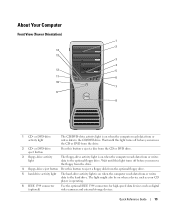
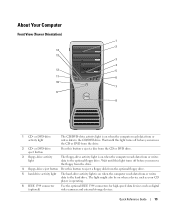
...
Press this light turns off before you remove the floppy from the drive.
4 floppy-drive eject button Press this button to eject a floppy disk from the optional floppy drive.
5 hard-drive activity light The...Wait until this button o eject a disc from the CD or DVD drive.
3 floppy-drive activity light
The floppy-drive activity light is on when the computer reads data from the drive.
2 ...
Quick Reference Guide - Page 22


... computer reads data from or writes data to the optional floppy drive. Front View (Desktop Orientation)
1
23 4 5
6
7
8
13
12 11
10
9
1 floppy-drive activity light
The floppy-drive activity light is on when the computer reads data ... Guide Wait until this light turns off before you remove the CD or DVD from the drive.
3 floppy-drive eject button Press this light turns off before you...
Quick Reference Guide - Page 29


...connector (AUX LED) 17 floppy drive (FLOPPY) 18 serial connector (SERIAL2... orientation of your computer from a desktop to a tower • Front ... • Instructions for removing and installing parts, including memory,...Dell Diagnostics and reinstalling drivers • Information on how to contact Dell You can access the User's Guide from your hard drive or the Dell Support website at support.dell...
Quick Reference Guide - Page 30


...the operating system shutdown process finishes.
2 Ensure that ask you have installed a security cable, remove it from the electrical outlet before you turn them off your computer. 1 Shut down the operating...system, turn off now.
3 If you for information specific to your computer. 3 At the Dell Support website home page, click Reference, click User's Guides, click Systems, and then select ...
Quick Reference Guide - Page 32


...Tips
Perform the following checks when you troubleshoot your computer: • If you added or removed a part before the problem started, review the installation procedures
and ensure that the part is ...to start the search. 3 Click Hardware Troubleshooter in your User's Guide,
go to support.dell.com (on another computer if necessary) to access your User's Guide. To resolve incompatibilities using...
Quick Reference Guide - Page 35


... the Boot from CD-ROM option from the menu that no diagnostics utility partition has been found, see the Windows desktop.
For more information on shutting down your User's Guide.
Starting the Dell Diagnostics From Your Hard Drive
1 Turn on (or restart) your User's Guide.
3 When the boot device list appears, highlight...
Quick Reference Guide - Page 38


...with the memory.
2 Restart the computer.
3 If the problem still exists, remove all the memory modules and install one memory module in Pairs for instructions.
7 If the ...memory module passes, shut down the computer, remove the memory module, and then repeat the process with the remaining modules to the operating system.
6 Run the Dell Diagnostics.
The following message appears: Alert!...
Quick Reference Guide - Page 39


For instructions on contacting Dell, see your User's Guide.
Quick Reference Guide
39 A possible graphics card failure has occurred. A possible floppy or hard drive failure has occurred. For more information on removing a card, see your User's Guide.
• If the computer has a graphics card, remove the card, reinstall it, and then restart the computer.
•...
Quick Reference Guide - Page 40


... Reference Guide
Please Populate
Memory in debug mode until a memory error occurs during start-up or diagnostic testing. Contact Dell for instructions.
7 If the memory module passes, shut down the computer, remove the memory module, and then repeat the process with the remaining memory modules until new memory modules are installed. For...
Quick Reference Guide - Page 41


... memory modules and restart the computer.
• If the problem persists, contact Dell. For instructions on page 32.
• If the problem persists, contact Dell. Quick Reference Guide
41 A possible expansion card failure has occurred.
1 Determine if a conflict exists by removing a card (not a graphics card) and restarting the computer.
2 If the problem persists...
Quick Reference Guide - Page 42


... speakers for information on page 14
included in the shipping box.
See "Setting Up Your Computer (Tower Orientation)" on page 9 or "Setting Up Your Computer (Desktop Orientation)" on page 14 for more information, contact Dell. Light Pattern
Problem Description
Suggested Resolution
The computer is in a normal operating condition after POST.
Quick Reference Guide - Page 43


...other technical specifications for illustrations of your User's Guide. Solution
Where to the Dell Support website at the Dell forum chat room. This connector is available on page 5. Your User's ...the back) and an optional front IEEE 1394 connector.
Quick Reference Guide
43 Your desktop computer has eight USB connectors (two on the latest technology or
To locate your ...
Quick Reference Guide - Page 45


... drive eject button, 19, 22
E
error messages beep codes, 36 diagnostic lights, 37
F
floppy drive activity light, 19, 22 eject button, 19, 22
H
hard drive activity light, 19-20, 22-23
hardware beep codes, 36 conflicts, 32 Dell Diagnostics, 34
Hardware Troubleshooter, 32 headphone
connector, 20, 23 Help and Support Center, 7
I
IEEE...
Quick Reference Guide - Page 46


... Service Tag, 6
lights back of computer, 37 diagnostic, 20, 23, 37 floppy drive activity, 19, 22 hard drive activity, 19-20, 22-23 link integrity,..., 32 sound connectors
line-in, 26 line-out, 26 system board, 28 System Restore, 32
T
troubleshooting conflicts, 32 Dell Diagnostics, 34 diagnostic lights, 37 Hardware Troubleshooter, 32 Help and Support Center, 7 restore to previous state, 32
U
USB...
Similar Questions
How To Remove Floppy Drive Cover From Dell Precision T3500
(Posted by Hopth 10 years ago)

