Dell Precision 390 Support Question
Find answers below for this question about Dell Precision 390.Need a Dell Precision 390 manual? We have 1 online manual for this item!
Question posted by lpDES on June 21st, 2014
How To Remove A Dvd From Dell Precison 390
The person who posted this question about this Dell product did not include a detailed explanation. Please use the "Request More Information" button to the right if more details would help you to answer this question.
Current Answers
There are currently no answers that have been posted for this question.
Be the first to post an answer! Remember that you can earn up to 1,100 points for every answer you submit. The better the quality of your answer, the better chance it has to be accepted.
Be the first to post an answer! Remember that you can earn up to 1,100 points for every answer you submit. The better the quality of your answer, the better chance it has to be accepted.
Related Dell Precision 390 Manual Pages
Quick Reference Guide - Page 2


... any proprietary interest in any references in this document is subject to Microsoft® Windows® operating systems are trademarks of Dell Inc.; Information in this document to refer to either potential damage to hardware or loss of data and tells you how to avoid the problem. ...
Quick Reference Guide - Page 3


... Computer 19
Front View (Tower Orientation 19 Back View (Tower Orientation 21 Front View (Desktop Orientation 22 Back View (Desktop Orientation 24 Back-Panel Connectors 25 Inside View 27 System Board Components 28 Locating Your User's Guide 29 Removing the Computer Cover 30 Caring for Your Computer 31 Solving Problems 32 Troubleshooting Tips...
Quick Reference Guide - Page 5


... to remove and install parts • How to open my computer cover
NOTE: Drivers and documentation updates can use the CD to reinstall drivers, run the "Dell Diagnostics" on your computer or in certain countries. You can be available for my computer • My computer documentation • My device documentation • Desktop System...
Quick Reference Guide - Page 6


...computer. • Use the Service Tag
to identify your computer when you use support.dell.com or contact technical support. • Enter the Express Service Code to troubleshoot ...8226; Regulatory information • Ergonomics information • End User License Agreement
• How to remove and replace parts • Specifications • How to configure system settings • How to ...
Quick Reference Guide - Page 7


... site. Online discussion with technical support
• Reference - Certified drivers, patches, and software updates
• Desktop System Software (DSS) -
The software automatically detects your computer and operating system and installs the updates appropriate for Dell™ 3.5-inch USB floppy drives, Intel® Pentium® M processors, optical drives, and USB devices...
Quick Reference Guide - Page 8


... system, use the optional Drivers and Utilities CD to use the Operating System CD. NOTE: The color of Dell Precision™
products and the Linux operating system • Additional information regarding Linux
and my Dell Precision computer
Find It Here
Operating System CD
The operating system is already installed on your operating system, use...
Quick Reference Guide - Page 18


... have completed the setup for more information on the IEEE 1394 card, see your desktop computer.
18
Quick Reference Guide
Connect the power cables
5 and turn on contacting Dell and for your User's Guide.
6 Install additional software or devices. For instructions on the computer and monitor. NOTE: If your computer, read the...
Quick Reference Guide - Page 19
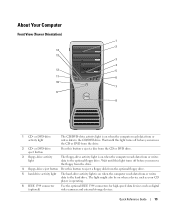
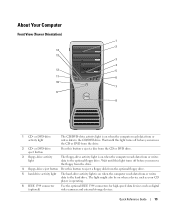
... eject button Press this light turns off before you remove the CD or DVD from or writes data to the CD/DVD drive. or DVD-drive activity light
The CD/DVD-drive activity light is on when the computer reads data from the drive.
2 CD- or DVD-drive eject button
Press this button o eject a disc from...
Quick Reference Guide - Page 22


....
4 CD- Wait until this light turns off before you remove the floppy from or writes data to the hard drive. or DVD-drive eject button
Press this light turns off before you remove the CD or DVD from or writes data to the CD/DVD drive. Wait until this button to eject a disc from the...
Quick Reference Guide - Page 29


... for changing the orientation of your computer from a desktop to a tower • Front and back views ...Windows XP operating system • Instructions for removing and installing parts, including memory, cards, drives,...Dell Diagnostics and reinstalling drivers • Information on how to contact Dell You can access the User's Guide from your hard drive or the Dell Support website at support.dell...
Quick Reference Guide - Page 30


... website: 1 Go to support.dell.com. 2 Follow the prompts on the website that you work, periodically touch an unpainted metal surface to dissipate any static electricity that the computer and any open programs before removing the cover. The computer turns off now.
3 If you begin any open programs, click the Start button...
Quick Reference Guide - Page 32


... the following checks when you troubleshoot your computer: • If you added or removed a part before the problem started, review the installation procedures
and ensure that the ...not work, ensure that the device is to see a section in your User's Guide,
go to support.dell.com (on another computer if necessary) to access your User's Guide.
The message may help
technical support personnel...
Quick Reference Guide - Page 35


....
3 When the boot device list appears, highlight Boot to run .
For more information on the tests, see the Microsoft Windows desktop. Then shut down and restart the computer. Starting the Dell Diagnostics From the Drivers and Utilities CD
1 Insert the Drivers and Utilities CD. 2 Shut down your User's Guide. If you wait...
Quick Reference Guide - Page 38


... computer is defective, repeat the process with the remaining modules to the operating system.
6 Run the Dell Diagnostics. The following message appears: Alert!
See page 34 for recovery completion, and then restart the computer...7 If the memory module passes, shut down the computer, remove the memory module, and then repeat the process with the memory.
2 Restart the computer.
3 If...
Quick Reference Guide - Page 39


... (not the graphics card) and then restarting the computer. A possible USB failure has occurred.
For instructions on contacting Dell, see your User's Guide.
2 If the problem persists, reinstall the card that you removed, remove a different card, and then restart the computer.
3 Repeat this process for resource conflicts (see your User's Guide.
• If...
Quick Reference Guide - Page 40


...communicating with the memory.
2 Restart the computer.
3 If the problem still exists, remove all the memory modules and install one memory module in Pairs for instructions.
7 If the memory ...
See page 34 for Normal Operation.
5 Press to boot to the operating system.
6 Run the Dell Diagnostics.
NOTE: If necessary, the computer can operate in Debug
Mode. Suggested Resolution
1 Reseat the ...
Quick Reference Guide - Page 41


... computer.
• Reinstall the memory modules and restart the computer.
• If the problem persists, contact Dell. If the computer starts normally, troubleshoot the last card removed from the hard drive, CD drive, and DVD drive.
• If the problem persists, contact Dell. A possible expansion card failure has occurred.
1 Determine if a conflict exists by...
Quick Reference Guide - Page 42


... in a normal operating None.
Frequently Asked Questions
How Do I...
An adapter should be (Desktop Orientation)" on connecting dual monitors to support dualmonitor setup, then look in a normal operating condition...box for more information, contact Dell. NOTE: The diagnostic lights turn off after POST. For the tower computer, see page 10 and for the
desktop computer, see page 18.
...
Quick Reference Guide - Page 43


...System Information Label
If you purchased an IEEE 1394 card. Solution
Where to the Dell Support website at the Dell forum chat room. This connector is only available if you lose your documentation,... table that provides support.dell.com and use one of the
more information on the IEEE 1394 card, see "Finding Information" on the back). Your desktop computer has eight USB connectors...
Quick Reference Guide - Page 45


... Support website, 6-7
diagnostic lights, 37
diagnostics beep codes, 36 Dell, 34 Drivers and Utilities CD, 5 lights, 20, 23, 37
documentation device, 5 online, 7 Product Information Guide, 6 Quick Reference, 5 ResourceCD, 5 User's Guide, 6
drivers ResourceCD, 5
Drivers and Utilities CD, 5
DVD drive eject button, 19, 22
E
error messages beep codes, 36 diagnostic lights, 37
F
floppy drive...

