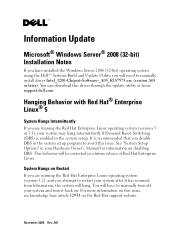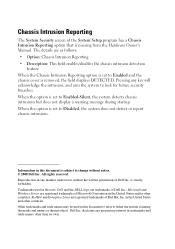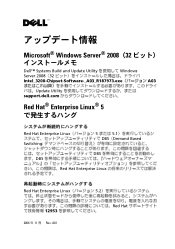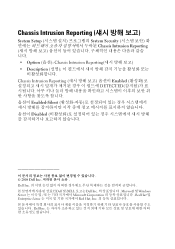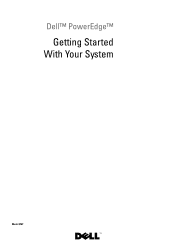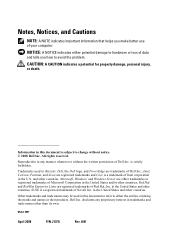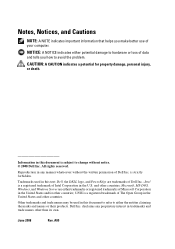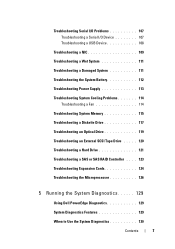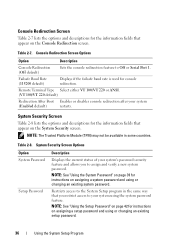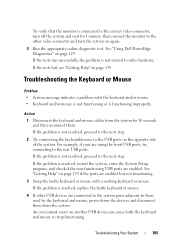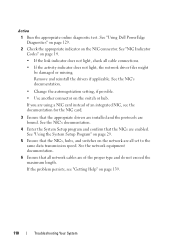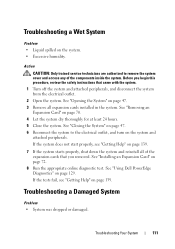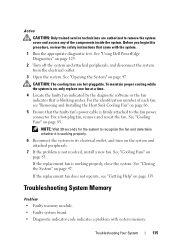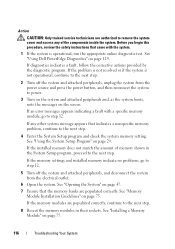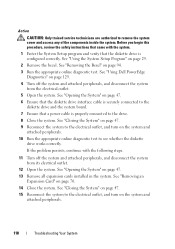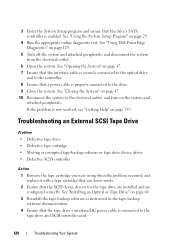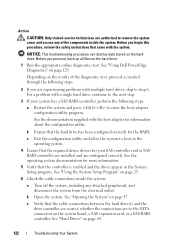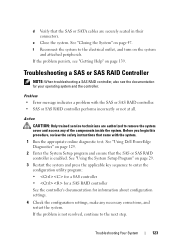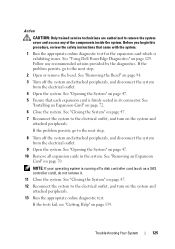Dell PowerEdge T100 Support Question
Find answers below for this question about Dell PowerEdge T100.Need a Dell PowerEdge T100 manual? We have 3 online manuals for this item!
Question posted by Anonymous-115333 on July 3rd, 2013
How To Enable Vt On Pe T100
The person who posted this question about this Dell product did not include a detailed explanation. Please use the "Request More Information" button to the right if more details would help you to answer this question.
Requests for more information
Request from MWatDell on July 4th, 2013 11:32 PM
Hi there
Hi there
What do you mean by Vt?
Please explain more so that we can help.
Current Answers
Answer #1: Posted by DreadPirateRoberts on July 26th, 2013 8:37 AM
If the processor is VT-capable, but the guest still does not start, VT must be enabled in the BIOS of the ESX Server host. The location in the BIOS may vary. Some examples of where to look for the VT option include:
- Security Options menu
- OS Security
- Enable VT or Virtualization Technology
Related Dell PowerEdge T100 Manual Pages
Similar Questions
Can Hardware Virtualization Be Enabled On Dell T100
(Posted by splegr 9 years ago)
How Tp Enable Vt On Poweredge R610 Bios Remotely
(Posted by tariqescott 10 years ago)
Require Dell Poweredge T100 Server Motherboard
(Posted by atharvarahul 11 years ago)