Dell PowerEdge SC440 Support Question
Find answers below for this question about Dell PowerEdge SC440.Need a Dell PowerEdge SC440 manual? We have 3 online manuals for this item!
Question posted by Jack1bil on August 5th, 2014
Dell Sc440 Which Port On Motherboard Is Sata-0
The person who posted this question about this Dell product did not include a detailed explanation. Please use the "Request More Information" button to the right if more details would help you to answer this question.
Current Answers
There are currently no answers that have been posted for this question.
Be the first to post an answer! Remember that you can earn up to 1,100 points for every answer you submit. The better the quality of your answer, the better chance it has to be accepted.
Be the first to post an answer! Remember that you can earn up to 1,100 points for every answer you submit. The better the quality of your answer, the better chance it has to be accepted.
Related Dell PowerEdge SC440 Manual Pages
Information Update - Page 1
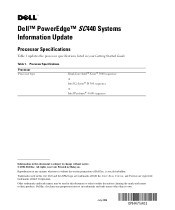
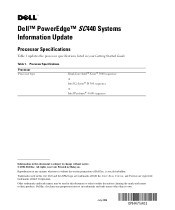
... document is strictly forbidden. Intel, Xeon, Celeron, and Pentium are trademarks of Dell Inc; Table 1. Trademarks used in your Getting Started Guide. is subject to either the entities claiming the marks and names or their products. Dell™ PowerEdge™ SC440 Systems Information Update
Processor Specifications
Table 1 updates the processor specifications listed in this...
Getting Started Guide - Page 4
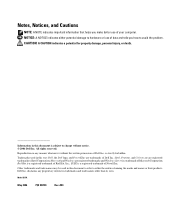
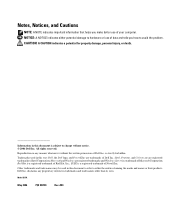
... data and tells you make better use of Dell Inc.; Intel, Pentium, and Celeron are are trademarks of your computer. Microsoft and Windows are registered trademarks and Windows Server is strictly forbidden. Other trademarks and trade names may be used in this text: Dell, the Dell logo, and PowerEdge are registered trademarks of Microsoft Corporation;
Getting Started Guide - Page 6
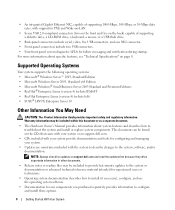
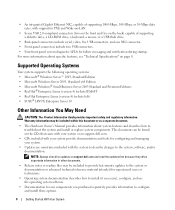
... 8. This document can be found on the CDs that came with your system or on support.dell.com.
• CDs included with your system.
• Updates are sometimes included with support ...; Four front-panel system diagnostic LEDs for Intel x86 • SUSE® LINUX Enterprise Server 10
Other Information You May Need
CAUTION: The Product Information Guide provides important safety and regulatory...
Hardware Owner's Manual - Page 2


...Trademarks used in this document is subject to change without the written permission of Dell Inc.;
Information in this text: Dell, the DELL logo, Inspiron, Dell Precision, Dimension, OptiPlex, Latitude, PowerEdge, PowerVault, PowerApp, PowerConnect, XPS, and Dell OpenManage are trademarks of Dell Inc. EMC is strictly forbidden. All rights reserved. Intel, Pentium, Xeon, and Celeron...
Hardware Owner's Manual - Page 6
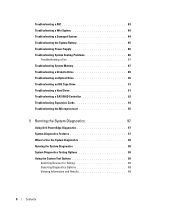
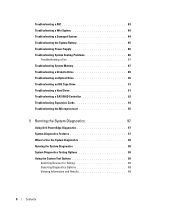
... Drive 91 Troubleshooting a Hard Drive 91 Troubleshooting a SAS RAID Controller 92 Troubleshooting Expansion Cards 93 Troubleshooting the Microprocessor 95
5 Running the System Diagnostics 97
Using Dell PowerEdge Diagnostics 97 System Diagnostics Features 97 When to Use the System Diagnostics 98 Running the System Diagnostics 98 System Diagnostics Testing Options 98 Using the...
Hardware Owner's Manual - Page 30
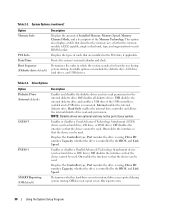
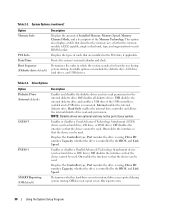
...system startup. Off does not report errors. Enables or disables a Serial Advanced Technology Attachment (SATA) device (such as hard drive or IDE drive).
On enables the interface so that are ...diskette drive. Determines the order in the PCI slots, if applicable. Displays the Controller type, Port number the drive is using , Drive ID number, Capacity, whether the drive is connected. On...
Hardware Owner's Manual - Page 78
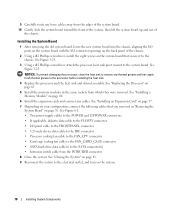
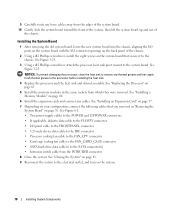
... the FAN_CPU connector • Card cage cooling fan cable to the FAN_CARD_CAGE connector • SATA hard-drive data cable(s) to the chassis. Installing the System Board
1 After removing the ...the new system board into the chassis, aligning the I/O ports on your configuration, connect the following cables that secure it to the SATA connector(s) • Intrusion switch cable from the edges of...
Hardware Owner's Manual - Page 81
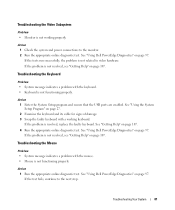
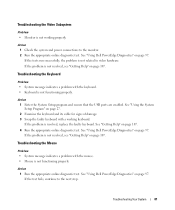
... is resolved, replace the faulty keyboard. Action 1 Enter the System Setup program and ensure that the USB ports are enabled. See "Using Dell PowerEdge Diagnostics" on page 97.
See "Using Dell PowerEdge Diagnostics" on page 97. See "Using Dell PowerEdge Diagnostics" on page 107. 4 Run the appropriate online diagnostic test. If the tests run successfully, the problem...
Hardware Owner's Manual - Page 82
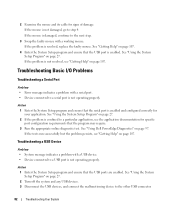
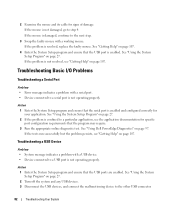
... step.
3 Swap the faulty mouse with a USB device. • Device connected to a serial port is not operating properly.
See "Getting Help" on page 107. Action 1 Enter the System Setup ... port is not resolved, see "Getting Help" on page 107.
4 Enter the System Setup program and ensure that the USB ports are enabled. If the problem is enabled.
See "Using Dell PowerEdge Diagnostics...
Hardware Owner's Manual - Page 83
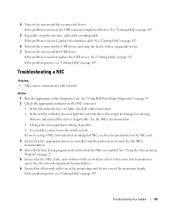
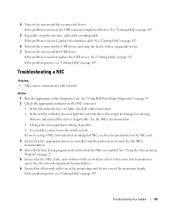
Troubleshooting a NIC
Problem • NIC cannot communicate with a working cable. See "Using Dell PowerEdge Diagnostics" on page 97. 2 Check the appropriate indicator on the NIC connector. • If the link indicator does not light, check all cable connections. • ...
Hardware Owner's Manual - Page 87
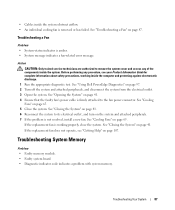
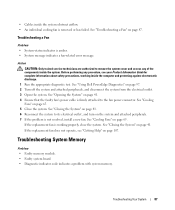
... authorized to its electrical outlet, and turn on page 41. 4 Ensure that the faulty fan's power cable is not resolved, install a new fan. See "Using Dell PowerEdge Diagnostics" on page 65. See "Cooling Fans" on page 97. 2 Turn off the system and attached peripherals, and disconnect the system from the electrical outlet...
Hardware Owner's Manual - Page 88
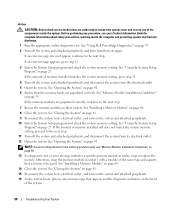
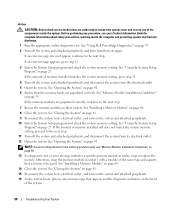
.... 16 As the system boots, observe any procedure, see "Memory Module Installation Guidelines" on page 27. If the memory modules are populated correctly. See "Using Dell PowerEdge Diagnostics" on page 97. 2 Turn off the system and attached peripherals, and disconnect the system from its electrical outlet, and turn them on the system...
Hardware Owner's Manual - Page 89
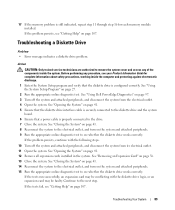
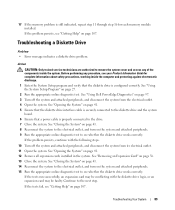
... the electrical outlet. 4 Open the system.
If the problem persists, continue with the diskette drive logic, or an expansion card may be faulty. See "Using Dell PowerEdge Diagnostics" on page 41. 5 Ensure that the diskette drive interface cable is configured correctly. See "Closing the System" on page 41. 8 Reconnect the system to...
Hardware Owner's Manual - Page 90
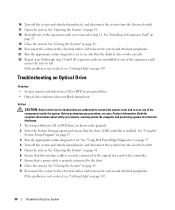
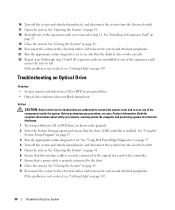
..., and turn on page 97. 4 Turn off the system and attached peripherals, and disconnect the system from a CD or DVD in step 12. See "Using Dell PowerEdge Diagnostics" on the system and attached peripherals. Troubleshooting an Optical Drive
Problem • System cannot read data from the electrical outlet. 17 Open the system...
Hardware Owner's Manual - Page 92
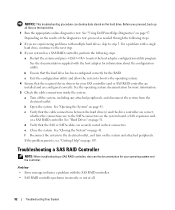
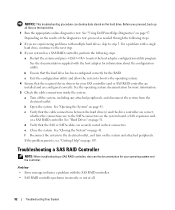
...Dell PowerEdge Diagnostics" on the system board, a SAS expansion card, or a SAS RAID controller. See the documentation supplied with a single hard drive, continue to the operating system. 4 Ensure that the SAS or SATA... drive. 1 Run the appropriate online diagnostics test. f Reconnect the system to the SATA connectors on page 97. See "Hard Drives" on the system and attached peripherals. ...
Hardware Owner's Manual - Page 97
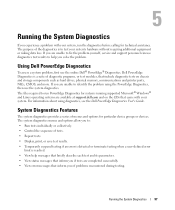
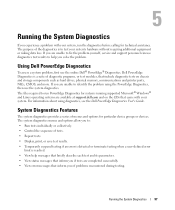
...see the Dell PowerEdge Diagnostics User's Guide. For information about using the PowerEdge Diagnostics, ... Dell® PowerEdge® Diagnostics. The files required to test your system, run PowerEdge ...8226; View help you solve the problem.
Using Dell PowerEdge Diagnostics
To assess a system problem, first use...you are available at support.dell.com and on the CDs that include ...
Hardware Owner's Manual - Page 134
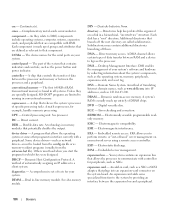
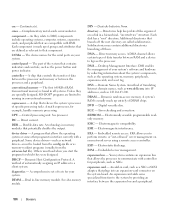
...names for the serial ports on your system's... -
ERA allows you start the program for example, handles numeric processing. ESD - Embedded server management. expansion card - component - control panel - A chip that branch off them. ...Conventional memory is made up of translating Internet domain names, such as www.dell.com, into an expansion-card connector on a disk in -line memory ...
Hardware Owner's Manual - Page 138


...connected in effect until you change them again. termination -
SAS - SATA -
serial port - An I/O port used by changing settings in memory that allows a network manager to ... striping -
Data stored in the configuration software for technical support. When you call Dell for the devices.
138
Glossary TCP/IP - Serial Advanced Technology Attachment. A standard...motherboard.
Hardware Owner's Manual - Page 141


...
connecting external devices, 13
connectors, 103 back-panel, 13 front-panel, 11 NICs, 13 serial port, 13 USB, 11, 13 video, 13
cooling fans installing, 67 removing, 65 replacing, 67 troubleshooting, 87
D
damaged systems troubleshooting, 84
Dell contacting, 112
diagnostics advanced testing options, 98 testing options, 98 when to use, 98
DIMM...
Hardware Owner's Manual - Page 143
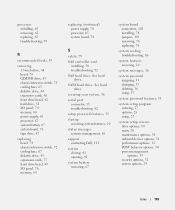
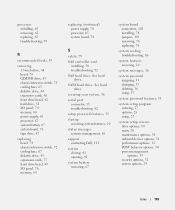
SATA hard drive. See hard drive. securing your system, 36
serial port connector, 13 troubleshooting, 82
setup password features, 35
startup accessing system features, 10
status messages systems management, 16
support contacting Dell, 112
system closing, 41 opening, 41
system battery removing, 67
system board connectors, 103 installing, 78 jumpers, 101 removing, 76 replacing...
Similar Questions
Dell Server Poweredge R710 Error Message Error 1
hi Good Day,we are having issue with our dell R710 with error message error 1 but we look up in OMSA...
hi Good Day,we are having issue with our dell R710 with error message error 1 but we look up in OMSA...
(Posted by jillustrisimo32 4 years ago)
What Kind Of Graphics Card Is In A Dell Poweredge Sc 440
(Posted by mamj 9 years ago)
How To Disable F1 To Access Hard Drive On Dell Poweredge Sc440 On Every Reboot
(Posted by toaHotdru 10 years ago)
How To Configure Raid In Dell Server Poweredge 710
(Posted by brandaniep 10 years ago)
How Check Processor Upgrade Dell Poweredge Sc440
(Posted by zillajaytom 10 years ago)

