Dell PowerEdge SC440 Support Question
Find answers below for this question about Dell PowerEdge SC440.Need a Dell PowerEdge SC440 manual? We have 3 online manuals for this item!
Question posted by CycloJa on June 22nd, 2014
How To Change Poweredge Sc440 Processor
The person who posted this question about this Dell product did not include a detailed explanation. Please use the "Request More Information" button to the right if more details would help you to answer this question.
Current Answers
There are currently no answers that have been posted for this question.
Be the first to post an answer! Remember that you can earn up to 1,100 points for every answer you submit. The better the quality of your answer, the better chance it has to be accepted.
Be the first to post an answer! Remember that you can earn up to 1,100 points for every answer you submit. The better the quality of your answer, the better chance it has to be accepted.
Related Dell PowerEdge SC440 Manual Pages
Information Update - Page 1
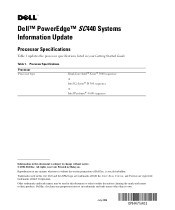
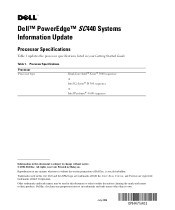
...;
July 2006
Dell™ PowerEdge™ SC440 Systems Information Update
Processor Specifications
Table 1 updates the processor specifications listed in Malaysia. Reproduction in any proprietary interest in this document to refer to change without the written permission of Intel Corporation. Dell Inc. Table 1. Processor Specifications
Processor Processor type
Dual-Core Intel...
Getting Started Guide - Page 4
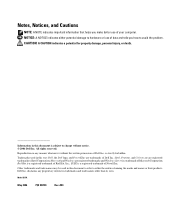
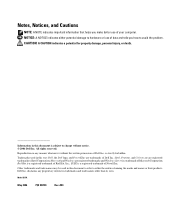
...of Novell Inc. Trademarks used in this document is subject to change without the written permission of Dell Inc.; Intel, Pentium, and ...or death. Microsoft and Windows are registered trademarks and Windows Server is a registered trademark of your computer. Other trademarks and... in this text: Dell, the Dell logo, and PowerEdge are registered trademarks of Microsoft Corporation; Red Hat is ...
Hardware Owner's Manual - Page 2


Other trademarks and trade names may be used in this document is subject to change without the written permission of Intel Corporation; Trademarks used in this text: Dell, the DELL logo, Inspiron, Dell Precision, Dimension, OptiPlex, Latitude, PowerEdge, PowerVault, PowerApp, PowerConnect, XPS, and Dell OpenManage are registered trademarks of Dell Inc. Intel, Pentium...
Hardware Owner's Manual - Page 6
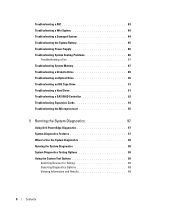
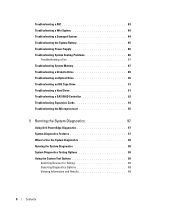
... 91 Troubleshooting a Hard Drive 91 Troubleshooting a SAS RAID Controller 92 Troubleshooting Expansion Cards 93 Troubleshooting the Microprocessor 95
5 Running the System Diagnostics 97
Using Dell PowerEdge Diagnostics 97 System Diagnostics Features 97 When to Use the System Diagnostics 98 Running the System Diagnostics 98 System Diagnostics Testing Options 98 Using the...
Hardware Owner's Manual - Page 81
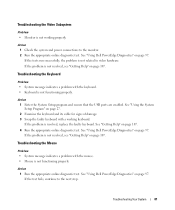
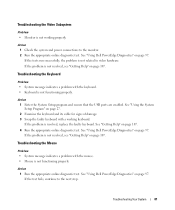
...successfully, the problem is not functioning properly. Troubleshooting Your System
81 See "Using Dell PowerEdge Diagnostics" on page 107. Action 1 Enter the System Setup program and ensure that ...the USB ports are enabled. If the problem is not functioning properly. See "Using Dell PowerEdge Diagnostics" on page 107. 4 Run the appropriate online diagnostic test. See "Getting Help" ...
Hardware Owner's Manual - Page 82
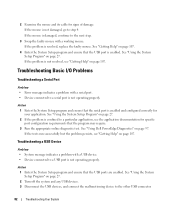
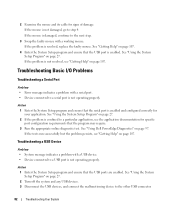
... to the next step.
3 Swap the faulty mouse with a USB device. • Device connected to a USB port is damaged, continue to step 4. See "Using Dell PowerEdge Diagnostics" on page 27.
Action 1 Enter the System Setup program and ensure that the serial port is enabled and configured correctly for signs of damage...
Hardware Owner's Manual - Page 83
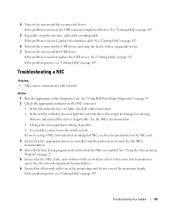
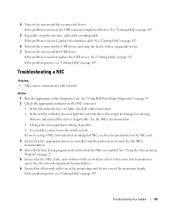
...network. If the problem persists, see "Getting Help" on page 107. See "Using Dell PowerEdge Diagnostics" on page 97. 2 Check the appropriate indicator on page 27. 5 Ensure that.... If the problem is resolved, replace the interface cable. See the NIC's documentation. • Change the autonegotiation setting, if possible. • Use another connector on the system and the reconnected device...
Hardware Owner's Manual - Page 84
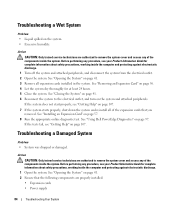
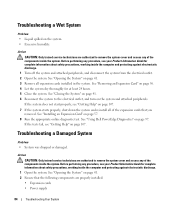
... your Product Information Guide for complete information about safety precautions, working inside the computer and protecting against electrostatic discharge.
1 Open the system. See "Using Dell PowerEdge Diagnostics" on the system. • Excessive humidity.
If the tests fail, see your Product Information Guide for at least 24 hours. 5 Close the system. Troubleshooting...
Hardware Owner's Manual - Page 87
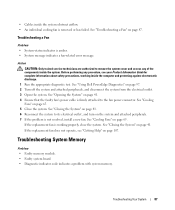
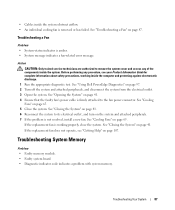
... the system from the electrical outlet. 3 Open the system.
Action CAUTION: Only trained service technicians are authorized to the fan power connector. See "Using Dell PowerEdge Diagnostics" on page 65. If the replacement fan is working inside the system obstruct airflow. • An individual cooling fan is amber. • System message...
Hardware Owner's Manual - Page 88
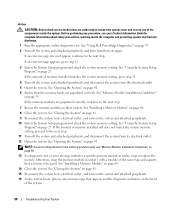
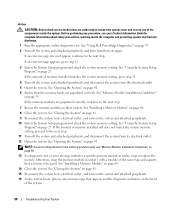
... on page 97. 2 Turn off the system and attached peripherals, and disconnect the system from its electrical outlet. 12 Open the system. See "Using Dell PowerEdge Diagnostics" on again. See "Using the System Setup
Program" on page 60.
14 Close the system. If the amount of the system.
88
Troubleshooting Your...
Hardware Owner's Manual - Page 89
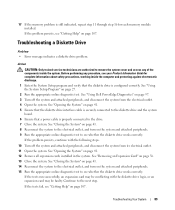
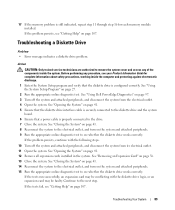
... to the next step. See "Using the System Setup Program" on page 41. 12 Remove all expansion cards installed in the system. See "Using Dell PowerEdge Diagnostics" on page 41. 5 Ensure that the diskette drive interface cable is securely connected to the diskette drive and the system
board. 6 Ensure that the...
Hardware Owner's Manual - Page 90
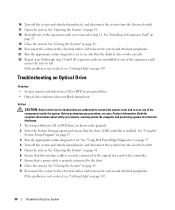
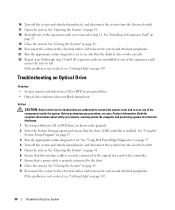
... Card" on page 97. 4 Turn off the system and attached peripherals, and disconnect the system from a CD or DVD in step 12. See "Using Dell PowerEdge Diagnostics" on
page 57. 19 Close the system. If the problem is not resolved, see "Getting Help" on page 107.
90
Troubleshooting Your System
Troubleshooting...
Hardware Owner's Manual - Page 91
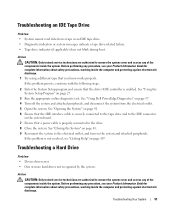
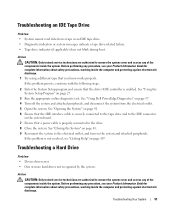
Before performing any procedure, see your Product Information Guide for complete information about safety precautions, working inside the system. See "Using Dell PowerEdge Diagnostics" on the system board. 7 Ensure that the IDE interface cable is properly connected to the drive. 8 Close the system. See "Opening the System" on ...
Hardware Owner's Manual - Page 92
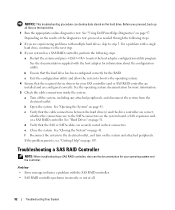
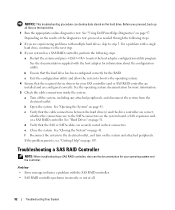
... the System" on page 107. Troubleshooting a SAS RAID Controller
NOTE: When troubleshooting a SAS RAID controller, also see "Getting Help" on page 41. See "Using Dell PowerEdge Diagnostics" on the hard drive. NOTICE: This troubleshooting procedure can destroy data stored on page 97. e Close the system.
Hardware Owner's Manual - Page 93
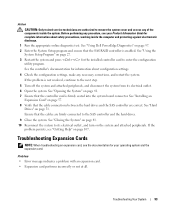
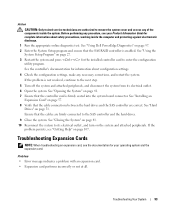
... system cover and access any of the components inside the computer and protecting against electrostatic discharge. 1 Run the appropriate online diagnostic test. See "Using Dell PowerEdge Diagnostics" on page 57. 8 Verify that the SAS RAID controller is enabled. See "Using the System Setup Program" on page 27. 3 Restart the system and...
Hardware Owner's Manual - Page 94
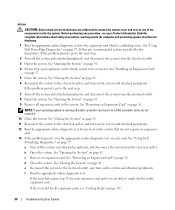
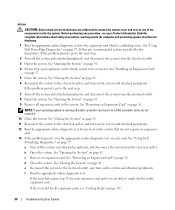
... peripherals. 12 Run the appropriate online diagnostic test for each card.
See "Using Dell PowerEdge Diagnostics" on page 41. 9 Remove all expansion cards, see your operating system is ...such as a SAS controller card), do not remove it.
10 Close the system. See "Using Dell
PowerEdge Diagnostics" on page 56. See "Removing an Expansion Card" on page 97. See "Opening the System...
Hardware Owner's Manual - Page 95
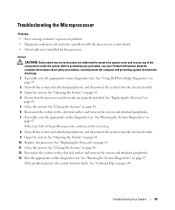
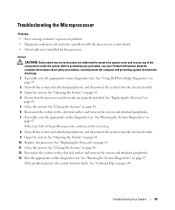
... page 107. See "Running the System Diagnostics" on page 65. 5 Close the system.
See "Using Dell PowerEdge Diagnostics" on the system and attached peripherals. 7 If possible, run the appropriate online diagnostics test. See "Replacing the Processor" on page 97. See "Closing the System" on page 41. 6 Reconnect the system to the electrical...
Hardware Owner's Manual - Page 97
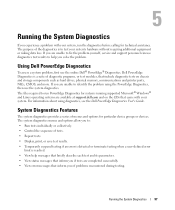
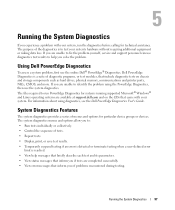
...drives, physical memory, communications and printer ports, NICs, CMOS, and more. Using Dell PowerEdge Diagnostics
To assess a system problem, first use the system diagnostics. System Diagnostics Features
..., that include diagnostic tests on the CDs that came with your system, run PowerEdge Diagnostics for systems running supported Microsoft® Windows® and Linux operating systems ...
Hardware Owner's Manual - Page 120
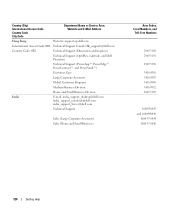
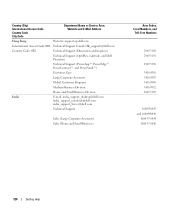
... Support E-mail: [email protected]
Country Code: 852
Technical Support (Dimension and Inspiron)
Technical Support (OptiPlex, Latitude, and Dell Precision)
Technical Support (PowerApp™, PowerEdge™, PowerConnect™, and PowerVault™)
Customer Care
Large Corporate Accounts
Global Customer Programs
Medium Business Division
Home and Small Business Division
India
E-mail...
Hardware Owner's Manual - Page 124
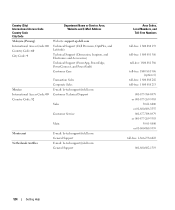
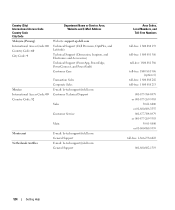
...E-Mail Address
Website: support.ap.dell.com Technical Support (Dell Precision, OptiPlex, and Latitude) Technical Support (Dimension, Inspiron, and Electronics and Accessories) Technical Support (PowerApp, PowerEdge, PowerConnect, and PowerVault) Customer Care
Mexico International Access Code: 00 Country Code: 52
Transaction Sales Corporate Sales E-mail: [email protected] Customer Technical...
Similar Questions
What Kind Of Graphics Card Is In A Dell Poweredge Sc 440
(Posted by mamj 9 years ago)
How Check Processor Upgrade Dell Poweredge Sc440
(Posted by zillajaytom 10 years ago)

