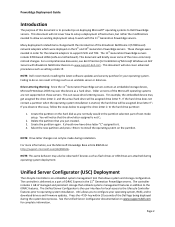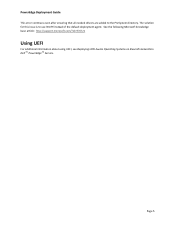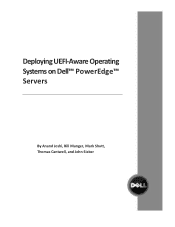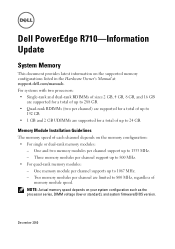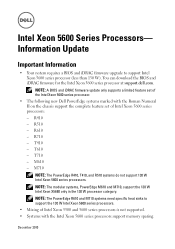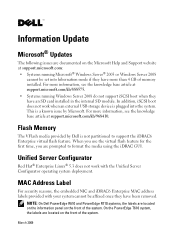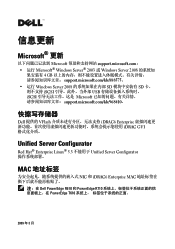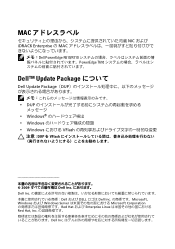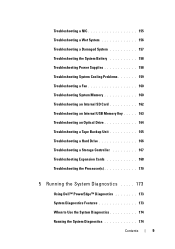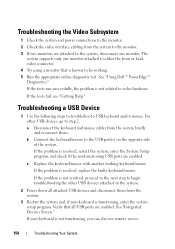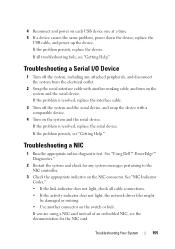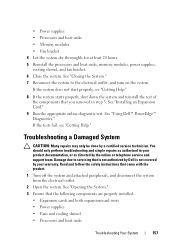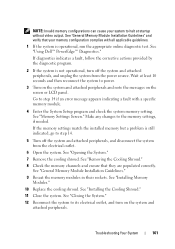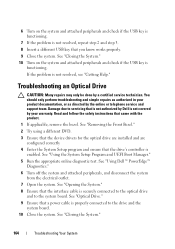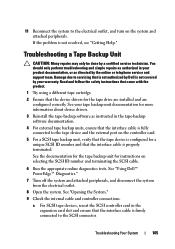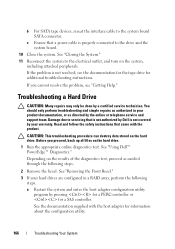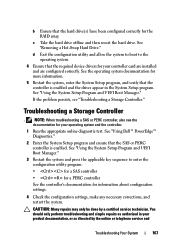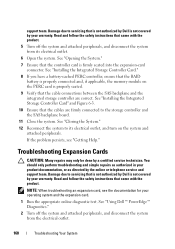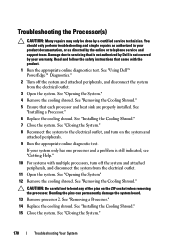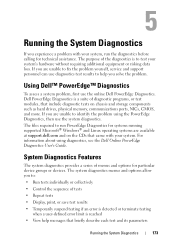Dell PowerEdge R710 Support Question
Find answers below for this question about Dell PowerEdge R710.Need a Dell PowerEdge R710 manual? We have 15 online manuals for this item!
Question posted by sadatgis on January 6th, 2012
How Do I Configure Raid 5 On Dell Poweredge R710
Current Answers
Answer #1: Posted by WMatDell on January 6th, 2012 12:47 PM
http://support.dell.com/support/edocs/storage/raid/PERC6/en/PDF/en_ug.pdf
Dell | Social Outreach Services - Enterprise
Please follow @DellProSupport on Twitter: http://www.twitter.com/DellProSupport
Related Dell PowerEdge R710 Manual Pages
Similar Questions
message hard drive not found