Dell PowerConnect 3548 Support Question
Find answers below for this question about Dell PowerConnect 3548.Need a Dell PowerConnect 3548 manual? We have 3 online manuals for this item!
Question posted by spec742 on March 9th, 2014
How To Save Settings In Powerconnect 3548
The person who posted this question about this Dell product did not include a detailed explanation. Please use the "Request More Information" button to the right if more details would help you to answer this question.
Current Answers
There are currently no answers that have been posted for this question.
Be the first to post an answer! Remember that you can earn up to 1,100 points for every answer you submit. The better the quality of your answer, the better chance it has to be accepted.
Be the first to post an answer! Remember that you can earn up to 1,100 points for every answer you submit. The better the quality of your answer, the better chance it has to be accepted.
Related Dell PowerConnect 3548 Manual Pages
User's Guide - Page 3


Contents
1 Introduction 11
System Description 11 PowerConnect 3524 11 PowerConnect 3524P 11 PowerConnect 3548 12 PowerConnect 3548P 12
Stacking Overview 12 Understanding the Stack Topology 13 Stacking Failover Topology 13 Stacking Members and Unit ID 13 Removing and Replacing Stacking Members 14 Exchanging Stacking Members 15 Switching from the Stack Master to the Backup Stack Master ...
User's Guide - Page 4


...Stack ID Button 36 Reset Button 37 Ventilation System 37
3 Installing the PowerConnect 3524/P and PowerConnect 3548/P 39
Site Preparation 39
Unpacking 39 Package Contents 39 Unpacking the Device 40...Power Supply 43
Installing a Stack 44 Overview 44 Stacking PowerConnect 35xx Series Systems Switches 44 Unit ID Selection Process 46
Starting and Configuring the Device 47 Connecting to the...
User's Guide - Page 8


Copying Files 255 Managing Device Files 257
Configuring Advanced Settings 259 Configuring General Settings 259
7 Configuring Switch Information 261
Configuring Network Security 261 Port Based Authentication 262 Configuring Advanced Port Based Authentication 268 Authenticating Users 271 Configuring Port Security 273
ACL Overview ...
User's Guide - Page 11


....
The PowerConnect 3524 and 3548 series include the following device types: • PowerConnect 3524 • PowerConnect 3524P • PowerConnect 3548 • PowerConnect 3548P
PowerConnect 3524
The PowerConnect 3524 provides...alone, multi-layer, switching devices or stackable devices with minimal management.
The device also provides one RS-232 console port. The PowerConnect 3524P is a ...
User's Guide - Page 12


... can be used to eight units per stack, or can be running the same software version. During the Stacking setup, one switch is maintained by the Stack Master. PowerConnect 3548
The PowerConnect 3548 provides 48 10/100Mbps ports plus two SFP ports, and two Copper ports which the stack is managed. All stack members are...
User's Guide - Page 13
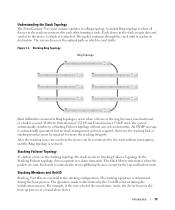
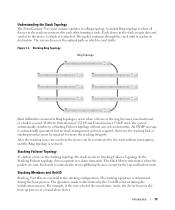
... a Stacking Failover topology without interruption, and the Ring topology is determined by the Unit ID selected during the boot process. With the PowerConnect 3524/P and PowerConnect 3548/P stack, the system automatically switches to ensure the stacking integrity. Stacking Members and Unit ID
Stacking Unit IDs are sent.
Figure 1-3. However, the stacking link or stacking...
User's Guide - Page 15


... saved, even if the stack is reset and/or the ports are part of both the configuration commands and the configuration files. Non-present ports are changed only through the CLI or SNMP interfaces. For example,
• If a PowerConnect 3524/P replaces PowerConnect 3524/P, all port configurations remain the same.
• If a PowerConnect 3548/P replaces the PowerConnect 3548...
User's Guide - Page 17
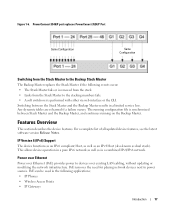
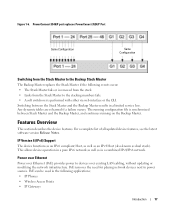
...device features, see the latest software version Release Notes.
PowerConnect 3548/P port replaces PowerConect 3524/P Port
Same Configuration
Same Configuration
Switching from the Stack Master to the stacking members fails.... over Ethernet
Power over Ethernet (PoE) provides power to power sources. Switching between Stack Master and the Backup Master, and continues running on the Backup...
User's Guide - Page 29
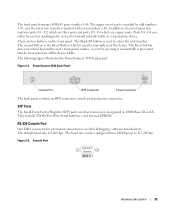
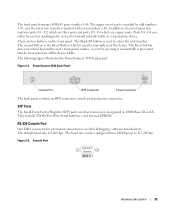
... rate is used for debugging, software download etc. Console Port
Hardware Description
29
PowerConnect 3548 Back Panel
Console Port
RPS Connector
Power Connector
The back panel contains an RPS connector...the Reset Button which is used to 115,200 bps. The following figure illustrates the PowerConnect 3548 back panel:
Figure 2-4. RS-232 Console Port
One DB-9 connector for a terminal ...
User's Guide - Page 30
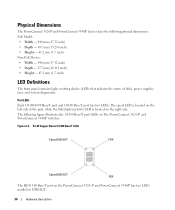
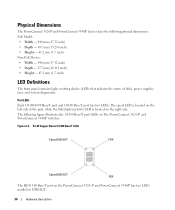
...of links, power supplies, fans, and system diagnostics. Physical Dimensions
The PowerConnect 3524/P and PowerConnect 3548/P devices have the following figure illustrates the 10/100 Base-T port LEDs on The PowerConnect 3524 /P and PowerConnect 3548/P switches:
Figure 2-6. The speed LED is located on the PowerConnect 3524 /P and PowerConnect 3548/P has two LEDs marked as LNK/ACT.
30
Hardware...
User's Guide - Page 31
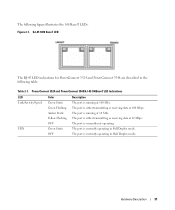
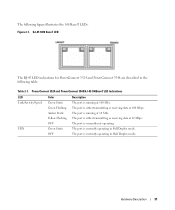
Figure 2-7. PowerConnect 3524 and PowerConnect 3548 RJ-45 100BaseT LED Indications
LED Link/Activity/Speed
FDX
Color Green Static Green ... either transmitting or receiving data at 10 Mbs. RJ-45 1000 BaseT LED
The RJ-45 LED indications for PowerConnect 3524 and PowerConnect 3548 are described in the following figure illustrates the 100 Base-T LEDs. The port is running at 100 Mbps. The...
User's Guide - Page 35


... PoE device. No configuration is required.
The PowerConnect 3524/P and PowerConnect 3548/P switches connect to an external EPS-470 unit to 63 Hz. See Table 2-5 for RPS LED definition. The PowerConnect 3524/P and PowerConnect 3548/P devices have an internal power supply of the power supply. The PowerConnect 3524/P and PowerConnect 3548/P devices have an internal power supply (12...
User's Guide - Page 41


... that the ventilation holes are not obstructed.
Installing the PowerConnect 3524/P and PowerConnect 3548/P
41 1 Place the supplied rack-mounting bracket on ...one side of the device, ensuring that the mounting holes on the device line up to the mounting holes on each marked location on the bottom of the chassis. 2 Set...
User's Guide - Page 46
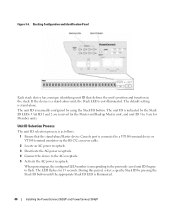
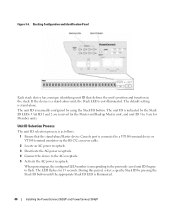
...saved unit ID) begins to the AC receptacle. 5 Activate the AC power receptacle. The LED flashes for Member units. Unit ID 1 and 2 are reserved for the Master and Backup Master unit, and unit ID 3 to 8 are for 15 seconds. The default setting... Stack ID by the Stack ID LEDs.
The unit ID is illuminated.
46
Installing the PowerConnect 3524/P and PowerConnect 3548/P
Figure 3-6.
User's Guide - Page 47


... be connected to a console. NOTE: Before proceeding, read the release notes for each unit. To use the Console port, the following is set to a terminal. Installing the PowerConnect 3524/P and PowerConnect 3548/P
47 However, the entire stack should be cabled as a stand-alone.
Connecting to the Device
To configure the device, the device must...
User's Guide - Page 48
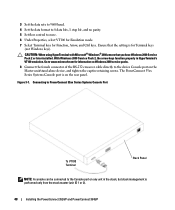
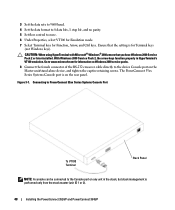
... PowerConnect 3548/P Figure 3-7. The PowerConnect 35xx Series Systems Console port is for Terminal keys
(not Windows keys). Go to www.microsoft.com for Function, Arrow, and Ctrl keys. CAUTION: When using HyperTerminal with Microsoft® Windows® 2000,ensure that the setting is on the rear panel. 3 Set the data rate to 9600 baud. 4 Set the...
User's Guide - Page 66


...short description of the auto-negotiation mechanism and the default settings for additional traffic.
66
Configuring PowerConnect 3524/P and 3548/P Auto-Negotiation
Auto-negotiation enables automatic detection of straight ...MDI (Media Dependent Interface), and the standard wiring for hubs and switches is not set to prevent buffer overflow.
It can be enabled per port. The ...
User's Guide - Page 300


... field values.
• Back Pressure - Disables Back Pressure mode on the port.
• Current Back Pressure - Disable - Auto-negotiation - The current Flow Control setting.
• MDI/MDIX - Hubs and switches are deliberately wired opposite the way end stations are wired, so that the correct pairs are connected to each other, a crossover cable is...
User's Guide - Page 301


....
Figure 7-22. The port parameters are saved to the device. Defining Port Parameters 1 Open the Port Configuration page. 2 Select a port in the Port Field. 3 Define the available fields in the dialog. 4 Click Apply Changes. Port Configuration Table
3 Define the available fields for the relevant port. 4 Click Apply Changes. Configuring Switch Information
301
User's Guide - Page 378
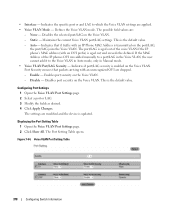
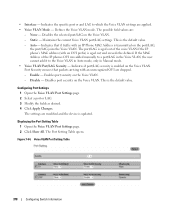
... in Manual mode. • Voice VLAN Port/LAG Security - Enable - Disables port security on the Voice VLAN.
Voice VLAN Port Setting Table
378
Configuring Switch Information Configuring Port Settings 1 Open the Voice VLAN Port Settings page. 2 Select a port or LAG. 3 Modify the fields as desired. 4 Click Apply Changes. This is aged out and exceeds...
Similar Questions
How To Reset A Powerconnect 3548 Using Front Button
(Posted by frustvd9 9 years ago)
How To Set Username And Password On Powerconnect 3548 Via Command Line
(Posted by johbichki 9 years ago)
How To Reset Powerconnect 3548 To Factory Default
(Posted by itsscMr3d 10 years ago)
How To Set Powerconnect 6248 To Factory Default From Console Connection
(Posted by larrysm 10 years ago)

