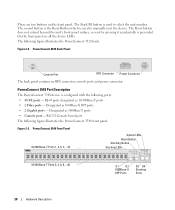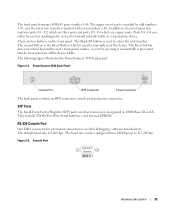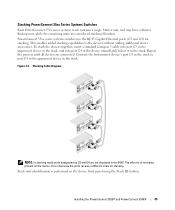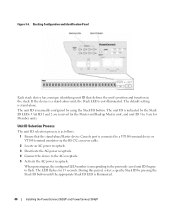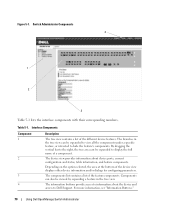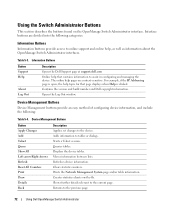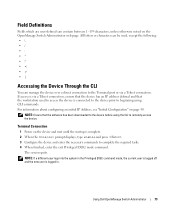Dell PowerConnect 3548 Support Question
Find answers below for this question about Dell PowerConnect 3548.Need a Dell PowerConnect 3548 manual? We have 3 online manuals for this item!
Question posted by frustvd9 on September 12th, 2014
How To Reset A Powerconnect 3548 Using Front Button
The person who posted this question about this Dell product did not include a detailed explanation. Please use the "Request More Information" button to the right if more details would help you to answer this question.
Current Answers
Answer #1: Posted by DCatDell on September 12th, 2014 6:49 AM
The PowerConnect 3524/P and PowerConnect 3548/P switches have a reset button, located on the front panel, for manual reset of the device. Press and hold the button for a few seconds and it will reset the system.
Get Support on Twitter @DellCaresPro
Download the Dell Quick Resource Locator app today to access PowerEdge support content on your mobile device! (iOS, Android, Windows)
http://itunes.apple.com/us/app/dell-quick-resource-locator/id507133271?mt=8
https://play.google.com/store/apps/details?id=com.dell.qrcode&hl=en
http://www.windowsphone.com/en-us/store/app/dell-qrl/7db321a3-f02f-4e63-b9ce-13dca4b3bc42
Related Dell PowerConnect 3548 Manual Pages
Similar Questions
How To Reset Powerconnect 3448 Using Reset Button
(Posted by JOEDUadmne 9 years ago)
How To Reset Powerconnect 3548 To Factory Default
(Posted by itsscMr3d 10 years ago)