Dell PowerConnect 3548 Support Question
Find answers below for this question about Dell PowerConnect 3548.Need a Dell PowerConnect 3548 manual? We have 3 online manuals for this item!
Question posted by Rex26randy on April 23rd, 2014
Where Is The Console Port For Dell Powerconnect 3548
The person who posted this question about this Dell product did not include a detailed explanation. Please use the "Request More Information" button to the right if more details would help you to answer this question.
Current Answers
There are currently no answers that have been posted for this question.
Be the first to post an answer! Remember that you can earn up to 1,100 points for every answer you submit. The better the quality of your answer, the better chance it has to be accepted.
Be the first to post an answer! Remember that you can earn up to 1,100 points for every answer you submit. The better the quality of your answer, the better chance it has to be accepted.
Related Dell PowerConnect 3548 Manual Pages
Command Line Interface Guide - Page 29


....com for use on unit shows a default data rate of the device to the device console port or via a Telnet connection, ensure that the device has a defined IP address, corresponding ... The device is installed. If access is via a Telnet connection. For more information, see Dell™ PowerConnect™ 3500 Series User's Guide.
2 Enter the following steps are for information on MAC ...
User's Guide - Page 4


... contains an RPS connector, console port, and power connector 28 PowerConnect 3548 Port Description 28 SFP Ports 29 RS-232 Console Port 29
Physical Dimensions 30
LED Definitions 30 Gigabit Port LEDs 32 System LEDs 33 Power Supplies 35 Stack ID Button 36 Reset Button 37 Ventilation System 37
3 Installing the PowerConnect 3524/P and PowerConnect 3548/P 39
Site Preparation 39
Unpacking...
User's Guide - Page 11


... units can function either as stand-alone, multi-layer, switching devices or stackable devices with minimal management. The device also provides one RS-232 console port. The device also provides one RS-232 console port. The PowerConnect 3524P also provides Power over Ethernet (PoE).
Figure 1-1. The PowerConnect 3524 and 3548 series include the following device types: •...
User's Guide - Page 12


... the Stack Master. The device also provides one RS-232 console port.
However, all stack members are accessed through a single IP address through a single point as a stand-alone device. PowerConnect 3548 and PowerConnect 3548P
Stacking Overview
PowerConnect 3524/P and PowerConnect 3548/P stacking provides multiple switch management through which can be running the same software version...
User's Guide - Page 16
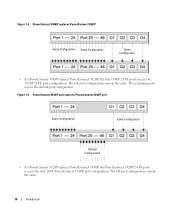
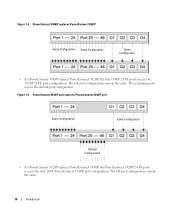
... PowerConnect 3548/P
Same Configuration Same Configuration
Same Configuration
• If a PowerConnect 3548/P replaces PowerConnect 3524/P, the first 3548/P 24 FE ports receive the 3524/P 24 FE port configuration. The remaining ports receive the default port configuration. The GE port configurations remain the same. Figure 1-5.
PowerConnect 3524/P port replaces PowerConnect 3548/P port...
User's Guide - Page 27


...-alone device. Figure 2-1. G2 which are fiber ports and ports G3- G4 can either be used as 1000Base-T ports • Console port - RS-232 based port The following ports: • 24 Fast Ethernet ports -
RJ-45 ports designated as 1000Base-X SFP ports • 2 Gigabit ports - PowerConnect 3524 Front Panel
10/100 Base-T Ports 1, 3, 5, 7, ...23
System LEDs Reset Button Stacking Button...
User's Guide - Page 28
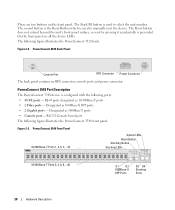
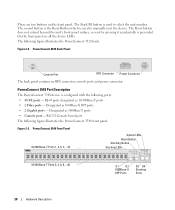
... so reset by pressing it accidentally is configured with the following figure illustrates the PowerConnect 3548 front panel.
Designated as 1000Base-T ports • Console port - Designated as 1000Base-X SFP ports • 2 Gigabit ports - RS-232 Console based port The following ports: • 48 FE ports - The Stack ID button is used to manually reset the device. The second...
User's Guide - Page 29
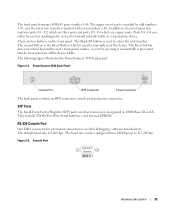
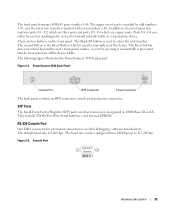
... include TWSI (Two-Wire Serial Interface) and internal EPROM. RS-232 Console Port
One DB-9 connector for debugging, software download etc. There are all the device LEDs. PowerConnect 3548 Back Panel
Console Port
RPS Connector
Power Connector
The back panel contains an RPS connector, console port and power connector. The default baud rate is used to 115,200...
User's Guide - Page 39


...following site requirements: • Power - Installing the PowerConnect 3524/P and PowerConnect 3548/P
Site Preparation
The Dell™ PowerConnect™ 3524 /P and PowerConnect 3548/P devices can be mounted in a standard 48.26...Device/Switch • AC power cable • RS-232 crossover cable • Self-adhesive rubber pads
Installing the PowerConnect 3524/P and PowerConnect 3548/P
39
User's Guide - Page 40


... immediately report any damage immediately. The Console port is recommended. Installing in a Rack
WARNING: Read the Safety Information included in a rack or cabinet.
The power connectors are positioned on a secure and clean surface. 4 Remove all cables from the bottom up.
40
Installing the PowerConnect 3524/P and PowerConnect 3548/P
WARNING: Disconnect all packing material...
User's Guide - Page 44
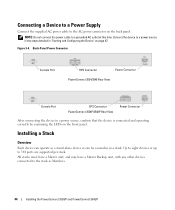
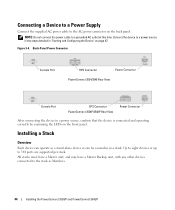
...
Each device can be a member in "Starting and Configuring the Device" on the front panel. Figure 3-4. Back-Panel Power Connector
Console Port
RPS Connector
Power Connector
PowerConnect 3524/3548 Rear View
Console Port
EPS Connector PowerConnect 3524P/3548P Rear View
Power Connector
After connecting the device to a power source in the steps detailed in a stack. NOTE: Do...
User's Guide - Page 46
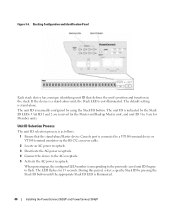
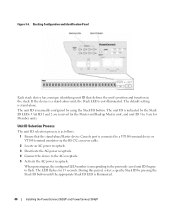
... unit, and unit ID 3 to flash. Stacking Configuration and Identification Panel
Each stack device has a unique identifying unit ID that the stand-alone/Master device Console port is illuminated.
46
Installing the PowerConnect 3524/P and PowerConnect 3548/P During this period, select a specific Stack ID by using the Stack ID button.
User's Guide - Page 47


...DB-9 connector for the Console port and the appropriate connector for monitoring and configuring the device. Download the release notes from the Dell Support website at support.dell.com.
However, if the... product.
To use the Console port, the following is completed when the 15-second flashing period has transpired. Installing the PowerConnect 3524/P and PowerConnect 3548/P
47
User's Guide - Page 48
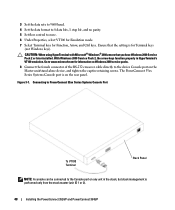
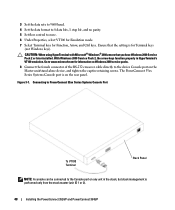
... the stack, but stack management is performed only from the stack master (unit ID 1 or 2).
48
Installing the PowerConnect 3524/P and PowerConnect 3548/P Figure 3-7. Connecting to PowerConnect 35xx Series Systems Console Port
To VT100 Terminal
Back Panel
NOTE: A console can be connected to none. 6 Under Properties, select VT100 for Emulation mode. 7 Select Terminal keys for Terminal keys...
User's Guide - Page 50


.... Download the release notes from the already connected Console port or remotely through the device CLI mode.
NOTE: The initial configuration assumes the following fields.
• SNMP Community String and SNMP Management System IP address (optional)
• Username and Password
50
Configuring PowerConnect 3524/P and 3548/P
POST messages are displayed on the screen of...
User's Guide - Page 71


... page contains a graphical representation of the device front panel. Dell PowerConnect™ Device Port Indicators
The port coloring indicates if a specific port is not currently linked in the OpenManage Switch Administrator. However, the Stacking LEDs reflect the Stacking port status. Red
The device is currently active. Ports can only be the following colors:
Table 5-2.
Red
An...
User's Guide - Page 76


...and press . To return from Global Configuration mode to the Privileged EXEC mode: console#
console# configure
console(config)# exit
console#
For a complete list of the CLI modes, see the Dell™ PowerConnect™3524/P and PowerConnect 3548/P CLI Guide.
76
Using Dell OpenManage Switch Administrator The following example illustrates how to access Global Configuration mode and return back...
Getting Started Guide - Page 17


... terminal emulation software for this product. To use the Console port, the following is part of the switch.
You can identify the Master unit by the illuminated Master LED on the front panel of a stack, only one device called the Master unit in the Dell PowerConnect 3500 Series User's Guide on the Documentation CD. Starting...
Getting Started Guide - Page 18
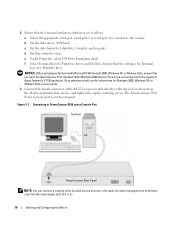
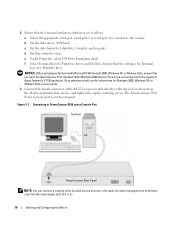
... Service Pack 2, the arrow keys function properly in the stack, but stack management is on the rear panel. Connecting to PowerConnect 3500 series Console Port
Terminal
PowerConnect Rear Panel
NOTE: You can connect a console to the Console port on the Master unit/stand-alone device, and tighten the captive retaining screws. e Under Properties, select VT100 for Terminal...
Getting Started Guide - Page 19
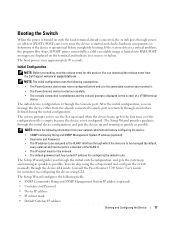
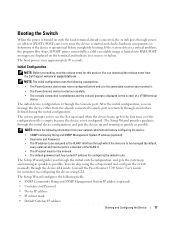
... and configure the switch manually through the device CLI mode. The initial device configuration is loaded into RAM. After the initial configuration, you can manage the device either from your network administrator before completely booting. The system prompts you received it. • The PowerConnect device booted successfully. • The console connection is established...
Similar Questions
How To Reset A Powerconnect 3548 Using Front Button
(Posted by frustvd9 9 years ago)
How To Set Username And Password On Powerconnect 3548 Via Command Line
(Posted by johbichki 9 years ago)
How To Reset Powerconnect 3548 To Factory Default
(Posted by itsscMr3d 10 years ago)
No Console Port How Do I Access Powerconnect 6224
(Posted by claudfoxi 10 years ago)

