Dell PowerConnect 3524 Support Question
Find answers below for this question about Dell PowerConnect 3524.Need a Dell PowerConnect 3524 manual? We have 3 online manuals for this item!
Question posted by Spameri on October 12th, 2013
How To Connect To Dell Powerconnect 3524
The person who posted this question about this Dell product did not include a detailed explanation. Please use the "Request More Information" button to the right if more details would help you to answer this question.
Current Answers
There are currently no answers that have been posted for this question.
Be the first to post an answer! Remember that you can earn up to 1,100 points for every answer you submit. The better the quality of your answer, the better chance it has to be accepted.
Be the first to post an answer! Remember that you can earn up to 1,100 points for every answer you submit. The better the quality of your answer, the better chance it has to be accepted.
Related Dell PowerConnect 3524 Manual Pages
Command Line Interface Guide - Page 29


... command keywords and parameters at the prompt.
• SSH Public Key-chain -
For more information, see Dell™ PowerConnect™ 3500 Series User's Guide.
2 Enter the following steps: 1 Connect the DB9 null-modem or cross over a direct connection to access the device is 115,200 (Console port on Windows 2000 service packs. The device...
User's Guide - Page 4


... Button 37 Ventilation System 37
3 Installing the PowerConnect 3524/P and PowerConnect 3548/P 39
Site Preparation 39
Unpacking 39 Package Contents 39 Unpacking the Device 40
Mounting the Device 40 Installing in a Rack 40 Installing on a Flat Surface 41 Installing the Device on a Wall 42 Connecting to a Terminal 43
Connecting a Device to a Power Supply 43
Installing...
User's Guide - Page 5


4 Configuring PowerConnect 3524/P and 3548/P 49
Configuration Procedures 49 Booting the Switch 50 Initial Configuration 50
Advanced Configuration ... 66 Back Pressure 66 Switching Port Default Settings 67
5 Using Dell OpenManage Switch Administrator 69
Starting the Application 69
Understanding the Interface 69 Device Representation 71
Using the Switch Administrator Buttons 72 Information...
User's Guide - Page 11


...8226; PowerConnect 3548P
PowerConnect 3524
The PowerConnect 3524 provides 24 10/100Mbps ports plus two SFP ports, and two Copper ports which can function either as stacking ports when the device is stacked. PowerConnect 3524 and PowerConnect 3524P
Introduction
11 PowerConnect units can be used to forward traffic in a stand-alone device, or as stand-alone, multi-layer, switching...
User's Guide - Page 13
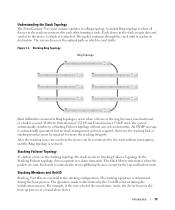
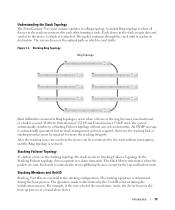
... operation is connected to a Stacking Failover topology without interruption, and the Ring topology is determined by the Unit ID selected during the boot process.
Understanding the Stack Topology
The PowerConnect 35xx series systems operates in the boot-up process as a stand-alone device. With the PowerConnect 3524/P and PowerConnect 3548/P stack, the system automatically switches to...
User's Guide - Page 27


... as 1000Base-T ports • Console port -
Figure 2-1. G4 which are copper ports. Hardware Description
Port Description
PowerConnect 3524 Port Description
The Dell™ PowerConnect™ 3524 device is marked with the following figure illustrates the PowerConnect 3524 front panel. Designated as 10/100Base-T ports • 2 Fiber ports - RS-232 based port The following...
User's Guide - Page 35


... front panel "RPS" LED indicates whether the external EPS-470 is not the Stack Master. The device is the Stack Master The device is connected. The PowerConnect 3524/P and PowerConnect 3548/P switches connect to an external EPS-470 unit to provide a redundant power option. Power supply LEDs indicate the status of 470W (12V/-48V), with both...
User's Guide - Page 39


... that the PoE LEDs on a wall. Installing the PowerConnect 3524/P and PowerConnect 3548/P
Site Preparation
The Dell™ PowerConnect™ 3524 /P and PowerConnect 3548/P devices can be mounted in a standard 48.26-am (19-inch) equipment rack, placed on a tabletop or mounted on the front panel
are included: • Device/Switch • AC power cable • RS-232...
User's Guide - Page 45
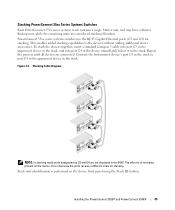
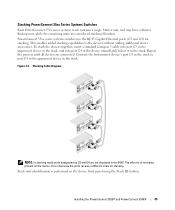
... ID button. Installing the PowerConnect 3524/P and PowerConnect 3548/P
45 Repeat this process until all devices are considered stacking Members. Figure 3-5.
Connect the bottommost device's port ... PowerConnect 35xx Series Systems Switches
Each PowerConnect 35xx series systems stack contains a single Master unit, and may have a Master Backup unit, while the remaining units are connected....
User's Guide - Page 48
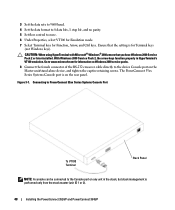
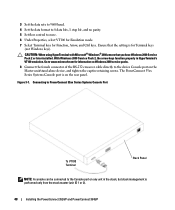
...: A console can be connected to the Console port on any unit in HyperTerminal's VT100 emulation. Figure 3-7. Ensure that you have Windows 2000 Service Pack 2 or later installed. The PowerConnect 35xx Series Systems Console port is performed only from the stack master (unit ID 1 or 2).
48
Installing the PowerConnect 3524/P and PowerConnect 3548/P CAUTION: When using...
User's Guide - Page 49
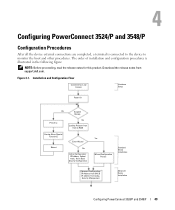
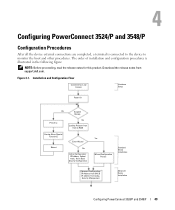
...
Standard Device Installation
Advanced Configuration: IP Address from DHCP, IP address from support.dell.com. Download the release notes from bootp, Security Management
Advanced Device Installation
Configuring PowerConnect 3524/P and 3548/P
49 Figure 4-1. Installation and Configuration Flow
Connect Device and Console
Hardware Setup
Power On
Yes
Suspend
Bootup
Press Esc
No
Loading...
User's Guide - Page 50


...power is turned on with the local terminal already connected, the switch goes through power-on the terminal and indicate ...Dell Support website at support.dell.com. POST messages are displayed on self-test (POST).
NOTE: Obtain the following fields.
• SNMP Community String and SNMP Management System IP address (optional)
• Username and Password
50
Configuring PowerConnect 3524...
User's Guide - Page 71


... LEDs are not reflected in PowerConnect™ front panel in a stack. However, the Stacking LEDs reflect the Stacking port status.
For more information about LEDs, see LED Definitions. Red
The device is currently disabled.
Blue
The port is not currently linked in the OpenManage Switch Administrator. Using Dell OpenManage Switch Administrator
71 Red
An...
User's Guide - Page 76


... mode and return back to the Privileged EXEC mode: console#
console# configure
console(config)# exit
console#
For a complete list of the CLI modes, see the Dell™ PowerConnect™3524/P and PowerConnect 3548/P CLI Guide.
76
Using Dell OpenManage Switch Administrator
User's Guide - Page 300


... port.
- The current Back Pressure setting.
• Flow Control - Indicates the flow control status on the port.
- When two hubs/switches are connected to each other ports within the same VLAN. Auto - Use for hubs and switches.
- MDIX -
Disable - Enable - Disables flow control on the port.
- Auto MDIX does not operate on FE ports if...
Getting Started Guide - Page 7


...) equipment rack, placed on a tabletop or mounted on installing and running the PowerConnect 3500 series switches. The cabling is correctly installed by checking that the chosen location for cabling, power connections, and ventilation. • Cabling -
For more information, see the Dell™ PowerConnect™ 3500 Series User's Guide, which is adequate frontal clearance for the...
Getting Started Guide - Page 8


..., ensuring that the mounting holes on the device line up to the PowerConnect 3500 Series switches. The RPS or EPS connector is on the back panel. Installing in a... following figure illustrates where to or support the switch. CAUTION: Disconnect all packing material. 5 Inspect the device and accessories for
other devices that connect to mount the brackets.
6
Installation
CAUTION: ...
Getting Started Guide - Page 14


You can perform the stack unit identification on the Documentation CD. Figure 2-1. Stacking Cable Diagram
For more information on stacking, see the Dell PowerConnect 3500 Series User's Guide on the device front-panel using the Stack ID button.
12
Stacking
Getting Started Guide - Page 17


... switch. You can download the release
notes from the Dell Support website at support.dell.com. Performing the additional advanced functions are described in the whole stack needs to be connected ...Master unit in the Dell PowerConnect 3500 Series User's Guide on the front panel of the user documentation
from the Dell Support website at support.dell.com. Connecting the Terminal to configure...
Getting Started Guide - Page 18
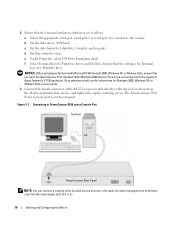
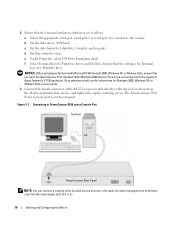
... in HyperTerminal's VT100 emulation. e Under Properties, select VT100 for Function, Arrow, and Ctrl keys. The PowerConnect 3500 Series Console port is on the rear panel. Connecting to PowerConnect 3500 series Console Port
Terminal
PowerConnect Rear Panel
NOTE: You can connect a console to none. NOTICE: When using HyperTerminal with Microsoft® Windows® 2000, Windows XP...

