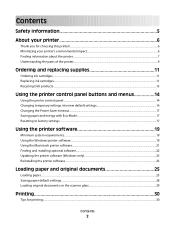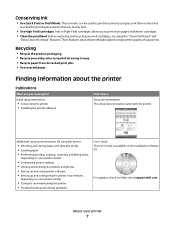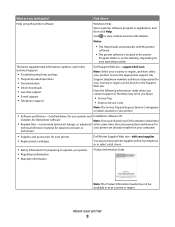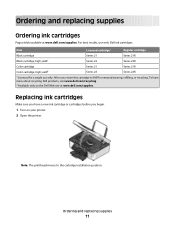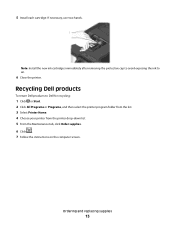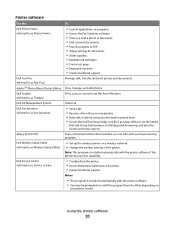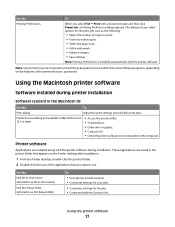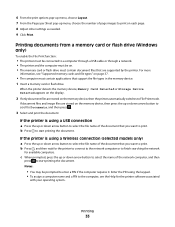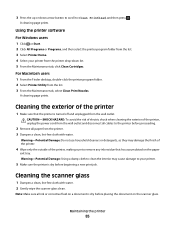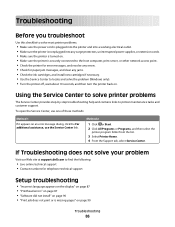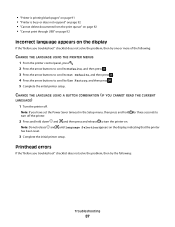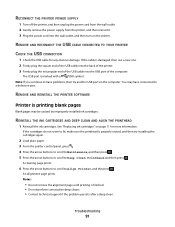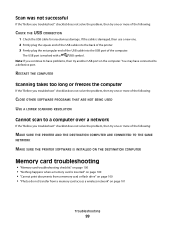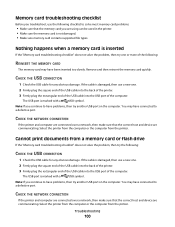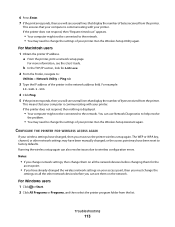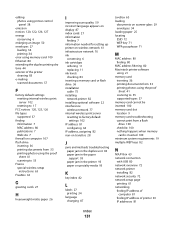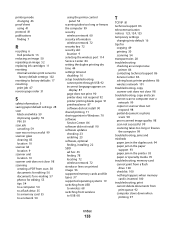Dell P513W Support Question
Find answers below for this question about Dell P513W.Need a Dell P513W manual? We have 1 online manual for this item!
Question posted by ekornacki on June 28th, 2012
Dell Printer P513 W
Current Answers
Answer #1: Posted by NiranjanvijaykumarAtDell on June 29th, 2012 5:49 AM
I am from Dell Social Media and Community.
The ink level supply screen shows the amount of ink remaining in the ink tanks. There are two ways to check the ink levels
1. Using the printer control panel
From the printer control panel, press the tools button (Looks like a spanner) > Press the arrow buttons to scroll to Maintenance, and then press OK > Press OK again to select Ink Levels > Press the arrow buttons to check the ink level in each cartridge.
2. Using the printer software
Click on Start > Click All Programs or Programs > select the printer program folder from the list > Select Printer Home > From the Maintenance tab, click Check ink levels.
Let me know if this was helpful, if not I will be glad to assist you further.
Dell-Niranjan
NiranjanAtDell
Dell Inc
Related Dell P513W Manual Pages
Similar Questions
the print on my printer is too large - how do I adjust the font when printing documents - emails ets
I just installed a new linksys router, and now my v515w printer is printing painfully slow (2 minute...