Dell OptiPlex SX260 Support Question
Find answers below for this question about Dell OptiPlex SX260.Need a Dell OptiPlex SX260 manual? We have 1 online manual for this item!
Question posted by rob6lievi on August 26th, 2014
How To Remove The Hard Drive Cover From A Optiplex Sx260
The person who posted this question about this Dell product did not include a detailed explanation. Please use the "Request More Information" button to the right if more details would help you to answer this question.
Current Answers
There are currently no answers that have been posted for this question.
Be the first to post an answer! Remember that you can earn up to 1,100 points for every answer you submit. The better the quality of your answer, the better chance it has to be accepted.
Be the first to post an answer! Remember that you can earn up to 1,100 points for every answer you submit. The better the quality of your answer, the better chance it has to be accepted.
Related Dell OptiPlex SX260 Manual Pages
Setup and Quick Reference Guide - Page 4
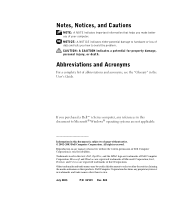
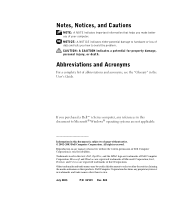
Intel, Pentium, and Celeron are trademarks of Dell Computer Corporation;
Information in this text: Dell, OptiPlex, and the DELL logo are registered trademarks of your computer. Other trademarks and trade names may be used in this document to refer to either ...
Setup and Quick Reference Guide - Page 5


... AC Adapter 15 Connecting External Devices 16 Attaching the Cable Cover 17 Attaching the Stand to the Mounting Plate 19 Finding Information and Assistance 21 Solving Problems 22 Troubleshooting Tools 23 Using the Dell Drivers and Utilities CD 23 Running the Dell Diagnostics 24 Running the Dell IDE Hard-Drive Diagnostics 25
Contents 3
Setup and Quick Reference Guide - Page 7


... horizontal position)
mounting slot (insert stand for hanging vertical position)
module release button
module bay
diagnostic LEDs computer cover/hard-drive cover release button
Setup and Quick Reference Guide 5
solving problems; To obtain the latest versions of the documents on your Dell™ OptiPlex™ computer. About This Guide
This document contains getting started/setup;
Setup and Quick Reference Guide - Page 8
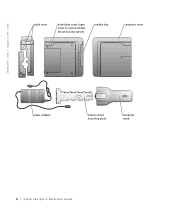
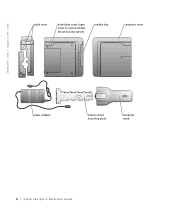
www.dell.com | support.dell.com
cable cover
hard-drive cover (open cover to access module device locking switch)
module bay
computer cover
power adapter
chassis-stand mounting plate
computer stand
6 Setup and Quick Reference Guide
Setup and Quick Reference Guide - Page 9
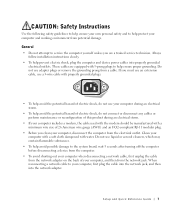
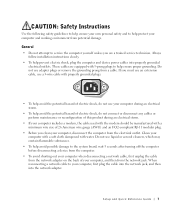
... computer when disconnecting a network cable, first unplug the cable from the network adapter on the back of electric shock, do not use adapter plugs or remove the grounding prong from the electrical outlet. Setup and Quick Reference Guide 7
Setup and Quick Reference Guide - Page 11
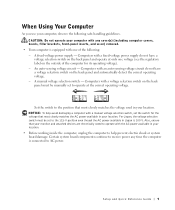
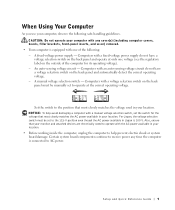
... the computer is equipped with any cover(s) (including computer covers, bezels, filler brackets, front-panel... inserts, and so on the outside of the following safe-handling guidelines.
A manual voltage selection switch - A fixed-voltage power supply - CAUTION: Do not operate your computer with one voltage (see the regulatory label on ) removed...
Setup and Quick Reference Guide - Page 12
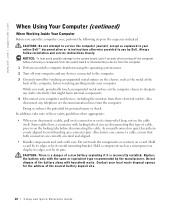
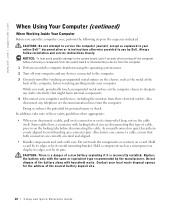
...you connect a cable, ensure that might harm internal components. 4 Disconnect your computer. Also, before removing a component from the system board or disconnecting a device from the computer. 1 Perform an orderly....
• Handle components and cards with care. While you open the computer cover, perform the following steps in on the locking tabs before touching anything inside your...
Setup and Quick Reference Guide - Page 15
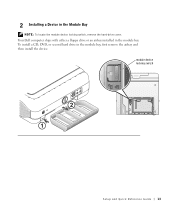
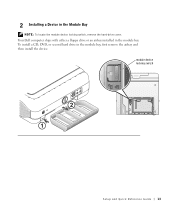
To install a CD, DVD, or second hard drive in the Module Bay
NOTE: To locate the module device locking switch, remove the hard-drive cover.
module device locking switch
Setup and Quick Reference Guide 13 2 Installing a Device in the module bay, first remove the airbay and then install the device. Your Dell computer ships with either a floppy drive or an airbay installed in the module bay.
Setup and Quick Reference Guide - Page 19


...Quick Reference Guide 17 NOTICE: If you are installing the computer under a desktop or tabletop, do not place the computer face-down so that the surface ... face of the computer. 1 Attach all of the cable cover and align the four tabs with a hard surface. NOTICE: When attaching the cable cover, do not attach the cable cover until the computer is securely positioned. Connecting a VGA Monitor ...
Setup and Quick Reference Guide - Page 21


...supporting 40 lbs (18.1 kg) hanging weight. To remove the cable cover, remove the device installed in the security cable slot, if used. 1 Grasp the top piece of the cable cover and slide it to the left until it stops, ...and then lift it up and away. 2 To remove the bottom piece of the cable cover, while pressing the lever, slide the piece to the left until it stops, and ...
Setup and Quick Reference Guide - Page 23
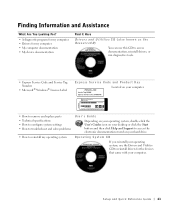
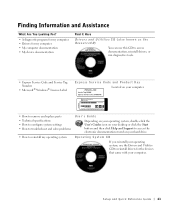
... computer • Drivers for the devices that came with your hard drive. Operating System CD
If you reinstall your operating system, use ...Code and Product Key Located on your computer.
• How to remove and replace parts • Technical specifications • How to configure ... system, double-click the User's Guides icon on your desktop or click the Start button and then click Help and ...
Setup and Quick Reference Guide - Page 25
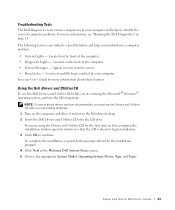
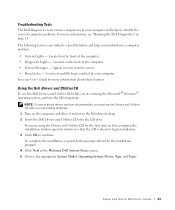
... computer problems. For more information about to begin installation. 3 Click OK to continue. Located on the computer and allow it to boot to the Windows desktop. 2 Insert the Dell Drivers and Utilities CD into the CD drive. Located on your monitor screen. • Beep Codes -
Setup and Quick Reference Guide - Page 26
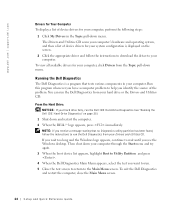
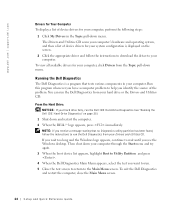
...Dell Diagnostics Main Menu appears, select the test you want to run the Dell IDE Hard-Drive Diagnostics (see the Windows desktop. If you wait too long and the Windows logo appears, continue to wait until...-down your computer.
Then shut down menu. You can run the Dell Diagnostics from your hard drive or the Drivers and Utilities CD. To view all available drivers for your computer, click ...
Setup and Quick Reference Guide - Page 27
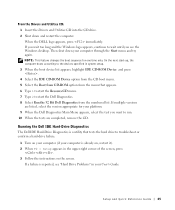
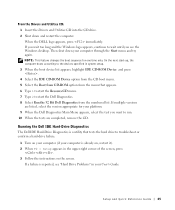
...-ROM option from the numbered list. If multiple versions are completed, remove the CD.
If you see "Hard Drive Problems" in the upper-right corner of the screen, press
. 3 Follow the instructions on your computer (if your computer is reported, see the Windows desktop. From the Drivers and Utilities CD: 1 Insert the Drivers and...
Setup and Quick Reference Guide - Page 31
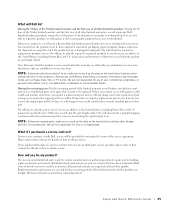
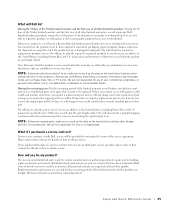
... and U.S. Replacement parts and systems are covered for the remaining period of the limited warranty for that part. Setup and Quick Reference Guide 29
lost removable media.
During the remaining years: For.... NOTE: Before you replace parts, make sure to back up the data on the hard drive(s) and any defective part with each replacement part for lost or damaged in materials or ...
Setup and Quick Reference Guide - Page 34
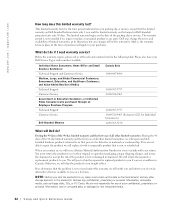
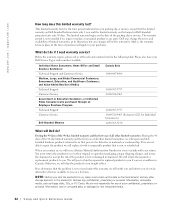
...shipment or accept the risk if the product is not covered under this limited warranty last?
You must return the ...Remove any changes will apply to back up the data on the date of purchase will not be defective in shipment.
Dell may change the terms and availability of limited warranties, at the time of the packing slip or invoice. The limited warranty begins on the hard drive...
Setup and Quick Reference Guide - Page 35
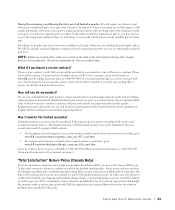
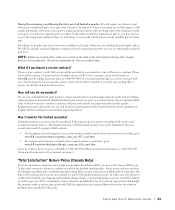
... Replacement parts and systems are not responsible for quality.
We are covered for details on Dell-branded memory may return them to you if...You may return them to Dell up the data on the hard drive(s) and any shipping and handling charges shown on the packing ...customer who bought the products under the terms of all parts removed from Dell, you may not be found online at www....
Setup and Quick Reference Guide - Page 38


...LIMITATIONS OR EXCLUSIONS MAY NOT APPLY TO YOU. Intel® Warranty Statement for reasons covered by means of Limited Warranty Intel does not warrant that its option, will substantially ...Pentium or Celeron processors that are available upon request. This limited warranty does not cover damages due to removal or replacement of the computer system including the brand and model; IF THESE ...
Setup and Quick Reference Guide - Page 74


... then-current value of the Pentium or Celeron processor. This limited warranty does not cover damages due to removal or replacement of any Pentium or Celeron processors that its family of Pentium® ...which is the subject of this Limited Warranty, fails during the warranty period for reasons covered by this written warranty and is subject to Obtain Warranty Service To obtain warranty service ...
Similar Questions
Optiplex Sx260 Ram, Can You Tell Me The Sort Of Ram It Requires Please.
Dear Sir or Madam, Please can you tell what sort of RAM should fit in my 'Dell Optiplex 260', Servic...
Dear Sir or Madam, Please can you tell what sort of RAM should fit in my 'Dell Optiplex 260', Servic...
(Posted by peteandjacq 3 years ago)
How To Remove Hard Drive From Optiplex 755 Small Form Factor
(Posted by ladybqatmus 10 years ago)


