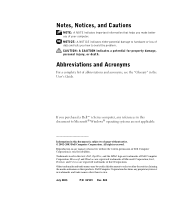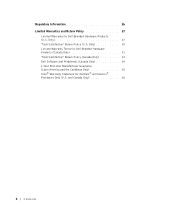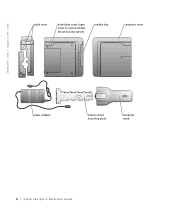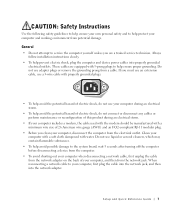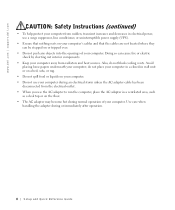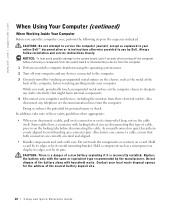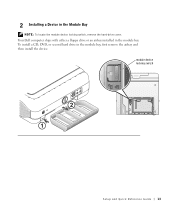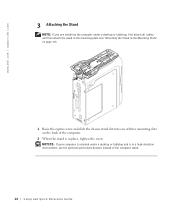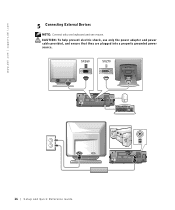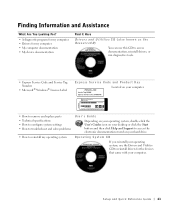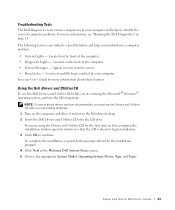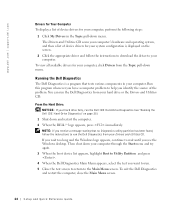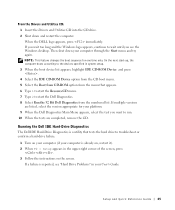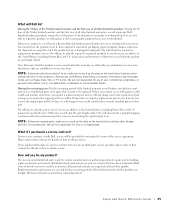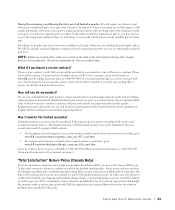Dell OptiPlex SX260 Support Question
Find answers below for this question about Dell OptiPlex SX260.Need a Dell OptiPlex SX260 manual? We have 1 online manual for this item!
Question posted by peteandjacq on May 3rd, 2021
Optiplex Sx260 Ram, Can You Tell Me The Sort Of Ram It Requires Please.
Dear Sir or Madam, Please can you tell what sort of RAM should fit in my 'Dell Optiplex 260', Service "Tag number 2Y72M0J", it already has one stick of "Kingston" RAM of 1Gb fitted, but I would like to add another 1Gb. Is it 184 pin or 200 pin? "PC2100 DDR SDRAM" or "PC2700 DDR SDRAM"? can I add just one more stick or should I purchase two identical sticks of 1Gb sticks. Lastly, do you know if this machine will run "Windows 7" ? -it has the Pentium 4 CPU and hopefully 2Gb or RAM soon. if it will should I install 32 bit or 64 bit version?Thank You for your time. Peter, P.L.Nicholson
Current Answers
Answer #1: Posted by hzplj9 on May 4th, 2021 12:49 PM
Check this link to a memory supplier. Not one you will purchase from maybe but gives you the information you need but a guide price.
https://www.memorystock.com/memory/DellOptiPlexSX260.html
PC2100 DDR SDRAM DIMMs 400/533MHz FSB is the stated ram.
Hope that helps.