Dell OptiPlex SX260 Support Question
Find answers below for this question about Dell OptiPlex SX260.Need a Dell OptiPlex SX260 manual? We have 1 online manual for this item!
Question posted by debrdr on January 6th, 2014
How To Open Dell Optiplex Sx260 Case
The person who posted this question about this Dell product did not include a detailed explanation. Please use the "Request More Information" button to the right if more details would help you to answer this question.
Current Answers
There are currently no answers that have been posted for this question.
Be the first to post an answer! Remember that you can earn up to 1,100 points for every answer you submit. The better the quality of your answer, the better chance it has to be accepted.
Be the first to post an answer! Remember that you can earn up to 1,100 points for every answer you submit. The better the quality of your answer, the better chance it has to be accepted.
Related Dell OptiPlex SX260 Manual Pages
Setup and Quick Reference Guide - Page 4
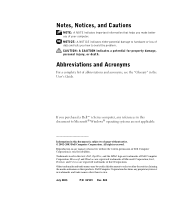
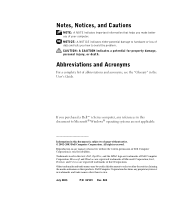
... Corporation. A03 CAUTION: A CAUTION indicates a potential for property damage, personal injury, or death.
Reproduction in any proprietary interest in this text: Dell, OptiPlex, and the DELL logo are registered trademarks of Dell Computer Corporation is subject to change without the written permission of Intel Corporation.
Other trademarks and trade names may be used in...
Setup and Quick Reference Guide - Page 5


... the Cable Cover 17 Attaching the Stand to the Mounting Plate 19 Finding Information and Assistance 21 Solving Problems 22 Troubleshooting Tools 23 Using the Dell Drivers and Utilities CD 23 Running the Dell Diagnostics 24 Running the Dell IDE Hard-Drive Diagnostics 25
Contents 3
Setup and Quick Reference Guide - Page 6
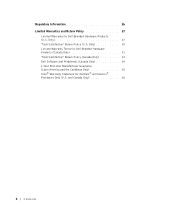
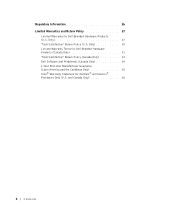
...® and Celeron® Processors Only (U.S. Only 27 "Total Satisfaction" Return Policy (U.S. Only 30 Limited Warranty Terms for Dell-Branded Hardware Products (Canada Only 31 "Total Satisfaction" Return Policy (Canada Only 33 Dell Software and Peripherals (Canada Only 34 1-Year End-User Manufacturer Guarantee (Latin America and the Caribbean Only 35 Intel...
Setup and Quick Reference Guide - Page 7


... getting started/setup; and safety, regulatory, and warranty information about your hard drive, go to the Dell Support website at support.dell.com.
solving problems; To obtain the latest versions of the documents on your Dell™ OptiPlex™ computer. Regulatory Model Number and Chassis Type DCT = Ultra small formfactor (USF) computer
Features
Two...
Setup and Quick Reference Guide - Page 8
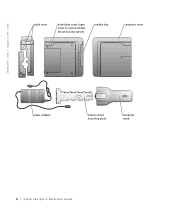
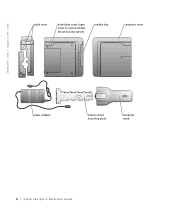
www.dell.com | support.dell.com
cable cover
hard-drive cover (open cover to access module device locking switch)
module bay
computer cover
power adapter
chassis-stand mounting plate
computer stand
6 Setup and Quick Reference Guide
Setup and Quick Reference Guide - Page 10
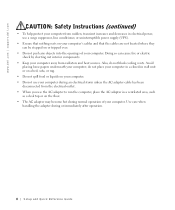
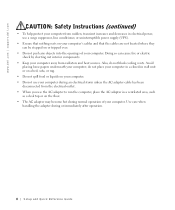
do not block cooling vents. www.dell.com | support.dell.com
CAUTION: Safety Instructions (continued)
• To help protect your computer from sudden, transient increases and decreases in electrical power, use the AC adapter to... your computer in a closed-in a ventilated area, such
as a desk top or on or tripped over.
• Do not push any objects into the openings of your computer.
Setup and Quick Reference Guide - Page 12
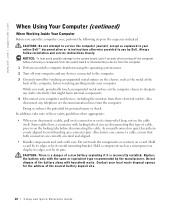
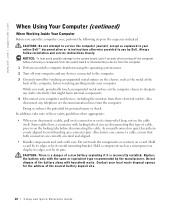
... Guide Hold a card by its edges or by its metal mounting bracket. www.dell.com | support.dell.com
When Using Your Computer (continued)
When Working Inside Your Computer
Before you by... is incorrectly installed. As you pull connectors apart, keep them evenly aligned to you open the computer cover, perform the following steps in instructions otherwise provided to avoid bending any...
Setup and Quick Reference Guide - Page 14


...
Getting Started/Setup
CAUTION: Before performing any of the chassis stand. Use a monitor stand. To order this bracket, contact Dell. NOTICE: To ensure proper ventilation, do not place your computer vertically on a desktop without using the computer stand (see "Attaching the Stand" on page 19. NOTICE: Do not turn on your computer...
Setup and Quick Reference Guide - Page 15
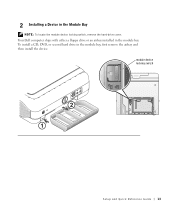
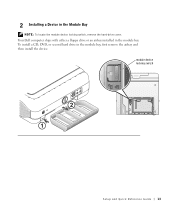
module device locking switch
Setup and Quick Reference Guide 13 Your Dell computer ships with either a floppy drive or an airbay installed in the module bay, first remove the airbay and then install the device. To install a CD, DVD, or second hard drive in the module bay. 2 Installing a Device in the Module Bay
NOTE: To locate the module device locking switch, remove the hard-drive cover.
Setup and Quick Reference Guide - Page 16
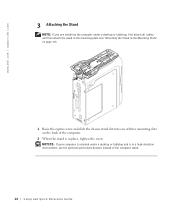
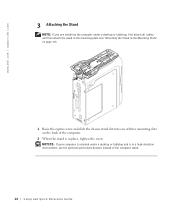
www.dell.com | support.dell.com
3 Attaching the Stand
NOTE: If you are installing the computer under a desktop or tabletop and is in place, tighten the screw. NOTICE: If your computer is in a high-vibration environment, use the optional wall-mount bracket instead of the computer.
2 When the stand is oriented under a desktop or tabletop...
Setup and Quick Reference Guide - Page 18
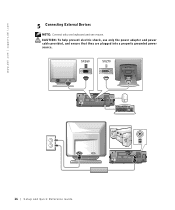
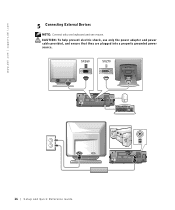
CAUTION: To help prevent electric shock, use only the power adapter and power cable provided, and ensure that they are plugged into a properly grounded power source.
SX260
SX270
16 Setup and Quick Re ference Guide www.dell.com | support.dell.com
5 Connecting External Devices
NOTE: Connect only one keyboard and one mouse.
Setup and Quick Reference Guide - Page 20


security cable slot
Do not place the computer facedown on the bezel
18 Setup and Quick Re ference Guide www.dell.com | support.dell.com
4 Grasp the top piece of the cable cover and align the two tabs with the two slots in the computer's back panel.
5 Insert the ...
Setup and Quick Reference Guide - Page 22
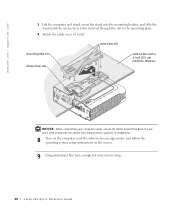
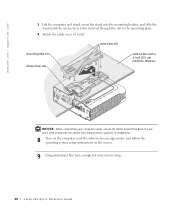
www.dell.com | support.dell.com
3 Lift the computer and stand, insert the stand into the mounting bracket, and slide the stand until the release-lever tab is inserted through ...
Setup and Quick Reference Guide - Page 24


... problems occur that describes your system, see the Dell Support website at support.dell.com. and then contact Dell from Dell, write a detailed description of the express service ...online User's Guide.
Computer documentation, product
specifications, white papers, and a glossary of Dell troubleshooting tools in the section titled "Getting Help" in all regions.
Troubleshooting tips,...
Setup and Quick Reference Guide - Page 25
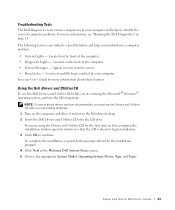
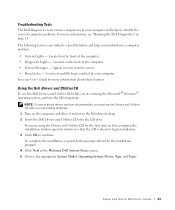
...Windows desktop. 2 Insert the Dell Drivers and Utilities CD into the CD drive. Located on your monitor screen. • Beep Codes - A series of computer problems. For more information, see "Running the Dell ... Messages - Located on this computer, the installation window opens to inform you troubleshoot a computer problem: • System Lights -
Setup and Quick Reference Guide...
Setup and Quick Reference Guide - Page 26
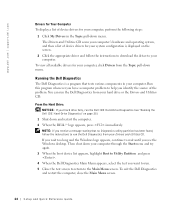
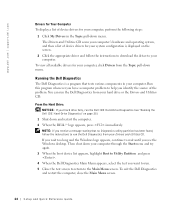
... Hard-Drive Diagnostics" on the screen.
2 Click the appropriate driver and follow the instructions to run the Dell IDE Hard-Drive Diagnostics (see the Windows desktop. The Drivers and Utilities CD scans your computer's hardware and operating system, and then a list of device drivers for your computer, click Drivers from your ...
Setup and Quick Reference Guide - Page 27
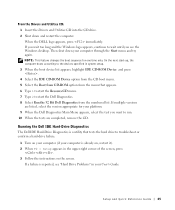
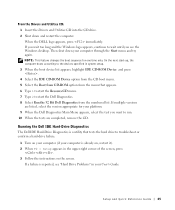
... are listed, select the version appropriate for one time only. Setup and Quick Reference Guide 25 When the DELL logo appears, press immediately. Then shut down and restart the computer. If you wait too long and the...
1 Turn on your computer (if your computer is reported, see the Windows desktop. If a failure is already on, restart it). 2 When F2 = Setup appears in your User's Guide.
Setup and Quick Reference Guide - Page 28


..., or repeatedly interrupts a licensed radio communications service. If necessary, consult a Dell Technical Support representative or an experienced radio/television technician for EMI, there is ...different outlet so that interference will not occur in a particular installation. www.dell.com | support.dell.com
Regulatory Information
Electromagnetic Interference (EMI) is any signal or emission, ...
Setup and Quick Reference Guide - Page 29
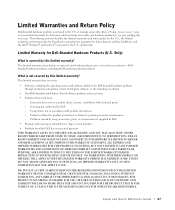
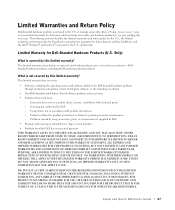
... warranty? Problems caused by using accessories, parts, or components not supplied by Dell - DELL'S RESPONSIBILITY FOR MALFUNCTIONS AND DEFECTS IN HARDWARE IS LIMITED TO REPAIR AND REPLACEMENT...a 90-day, 1-year, 2-year, 3-year, or 4-year limited warranty. Servicing not authorized by Dell • Products with missing or altered Service Tags or serial numbers • Products for which warranty ...
Setup and Quick Reference Guide - Page 35
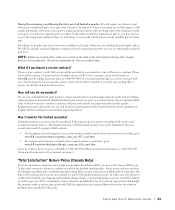
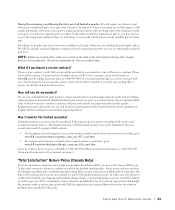
... transfers ownership of our third-party service providers, please refer to that have Internet access, call Dell at 1-800-847-4096 (Home Consumer customers) or 1-800-326-9463 (Corporate Commercial or Government customers). In either case, the refund or credit will require a valid credit card number at 1-800-847-4096. If you...
Similar Questions
Optiplex Sx260 Ram, Can You Tell Me The Sort Of Ram It Requires Please.
Dear Sir or Madam, Please can you tell what sort of RAM should fit in my 'Dell Optiplex 260', Servic...
Dear Sir or Madam, Please can you tell what sort of RAM should fit in my 'Dell Optiplex 260', Servic...
(Posted by peteandjacq 3 years ago)

