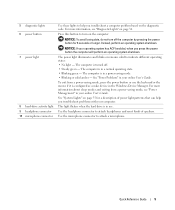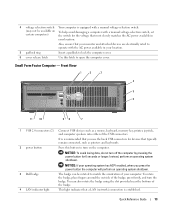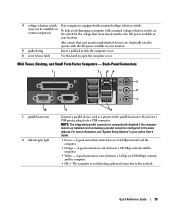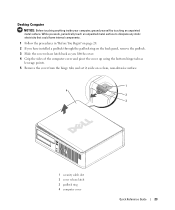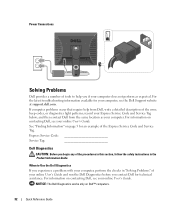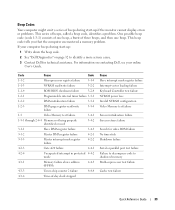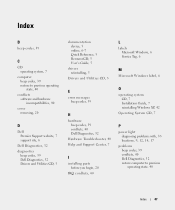Dell OptiPlex GX620 Support Question
Find answers below for this question about Dell OptiPlex GX620.Need a Dell OptiPlex GX620 manual? We have 1 online manual for this item!
Question posted by shoupw01 on April 1st, 2012
Series Of Beeps
First this unit has been stored for 1yr. in a regular Dell box in a cool dry place. It did work when I boxed it up for storage.
I plug in the unit and push the on button. The unit fans start and the I get a series of beeps. Six beeps altogether with a pause between the forth and fifth beep. After the beeps there is no response to the mouse or the screen.
Do the beeps mean anything? If they do can you tell me what they mean and if I can fix the problem?
WS
Current Answers
Related Dell OptiPlex GX620 Manual Pages
Similar Questions
How To Install Dell Optiplex Gx620 Mini Tower Case Power On / Off Push Button
(Posted by Crbo 10 years ago)