Dell OptiPlex GX620 Support Question
Find answers below for this question about Dell OptiPlex GX620.Need a Dell OptiPlex GX620 manual? We have 1 online manual for this item!
Question posted by kare15nem on January 18th, 2014
Optiplex Gx620 Beeps 4 Times When Starting
The person who posted this question about this Dell product did not include a detailed explanation. Please use the "Request More Information" button to the right if more details would help you to answer this question.
Current Answers
There are currently no answers that have been posted for this question.
Be the first to post an answer! Remember that you can earn up to 1,100 points for every answer you submit. The better the quality of your answer, the better chance it has to be accepted.
Be the first to post an answer! Remember that you can earn up to 1,100 points for every answer you submit. The better the quality of your answer, the better chance it has to be accepted.
Related Dell OptiPlex GX620 Manual Pages
Quick Reference Guide - Page 2


... in any manner whatsoever without notice. © 2005-2006 Dell Inc. Intel and Pentium are registered trademarks of Dell Inc. Reproduction in this text: Dell, OptiPlex, and the DELL logo are registered trademarks of Microsoft Corporation; Dell Inc. A01 NOTICE: A NOTICE indicates either the entities claiming the marks and names or...
Quick Reference Guide - Page 3


... View 8 Mini Tower Computer - Front View 17 Ultra-Small Form Factor Computer - Back View 10 Desktop Computer - Front View 13 Small Form Factor Computer - Back View 12 Small Form Factor Computer -...Your Computer 29
Solving Problems 32 Dell Diagnostics 32 System Lights 35
Diagnostic Lights 36 Beep Codes 39 Running the Dell™ IDE Hard Drive Diagnostics 40 Resolving Software and...
Quick Reference Guide - Page 5


...Additional information may be available for my computer • My computer documentation • My device documentation • Desktop System Software (DSS)
• Operating system updates and patches
• Warranty information • Terms and ...XP Help and Support Center:
1 Click the Start button and click Help and Support. 2 Click User's and system guides and click User's guides.
Quick Reference Guide - Page 6


... documentation and product specifications
and support history, service contract,
online discussions with other Dell customers
• Troubleshooting - Certified drivers, patches, and software updates
• Desktop System Software (DSS) -
Upgrade information for your computer, you use support.dell.com or contact technical support. • Enter the Express Service Code to view...
Quick Reference Guide - Page 7


...optional and may not ship with all computers. Windows Help and Support Center 1 Click the Start button and click Help and Support. 2 Type a word or phrase that describes your problem...: The color of your online User's Guide for instructions. Mini tower chassis • DCNE - Desktop chassis • DCSM -
Operating System CD The operating system is already installed on your operating system...
Quick Reference Guide - Page 11


..., place your fingers around the outside of the badge, press firmly, and turn off the computer by pressing the power button for 6 seconds or longer. Desktop Computer -
NOTICE: If your operating system has ACPI enabled, when you use the back USB connectors for any installed PCI and PCI Express cards. Instead...
Quick Reference Guide - Page 20
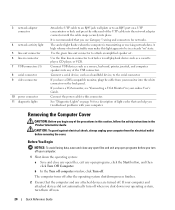
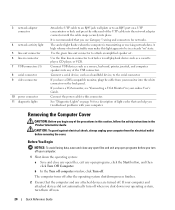
... that the computer and any of the USB connectors.
Before You Begin
NOTICE: To avoid losing data, save and close any open programs, click the Start button, and then click Turn Off Computer. If your computer and attached devices did not automatically turn them off .
The amber light flashes when the...
Quick Reference Guide - Page 32
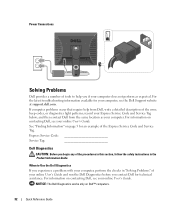
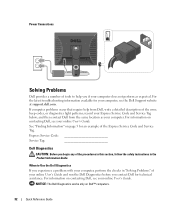
and then contact Dell from Dell, write a detailed description of the error, beep codes, or diagnostics light patterns;
Express Service Code
Service Tag:
Dell Diagnostics
CAUTION: Before you if your computer does not perform as your computer.
For ...
Quick Reference Guide - Page 33


... immediately. Quick Reference Guide
33
Then shut down and restart the computer. On the next start the Dell Diagnostics. 8 Select Run the 32 Bit Dell Diagnostics from the numbered list.
...and try again.
If you see the Windows desktop.
If multiple versions are listed, select the version appropriate for one time only. Start the Dell Diagnostics from either your computer. 9...
Quick Reference Guide - Page 35


...times and then turns off
Check "Diagnostic Lights" on diagnosing the beep code. If the computer does not boot, contact Dell for instructions on page 36 to wake the computer. For information on the keyboard to see if
light, no beep....
Blinking yellow
A power supply or system board failure has occurred. See "Beep Codes" on page 36 to see if the specific problem is identified. Blinks...
Quick Reference Guide - Page 36
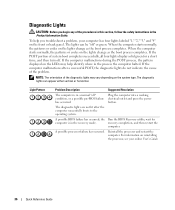
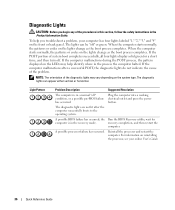
...starts normally, the patterns or codes on the front or back panel.
Plug the computer into a working electrical outlet and press the power button. the Run the BIOS Recovery utility, wait for a short time...section, follow the safety instructions in the process the computer halted.
When the computer starts normally, the patterns or codes on the system type. If the computer malfunctions ...
Quick Reference Guide - Page 37
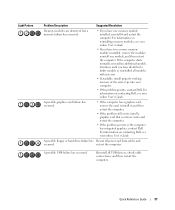
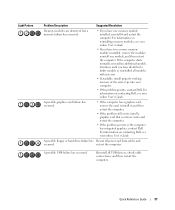
...; If the problem persists or the computer has integrated graphics, contact Dell. For information on contacting Dell, see your online User's Guide.
If the computer starts normally, reinstall an additional module. restart the computer.
A possible graphics card failure has occurred.
• If the computer has a graphics card, remove the card, reinstall...
Quick Reference Guide - Page 38


... error.
• If available, install properly working memory of the same type into your computer.
• If the problem persists, contact Dell. If the computer starts normally, reinstall an additional module. Memory modules are detected, but a memory configuration or compatibility error exists.
• Ensure that no special memory module/memory connector...
Quick Reference Guide - Page 39
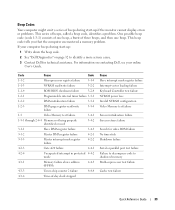
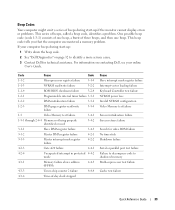
...-chip counter 2 failure
4-4-4
4-3-4
Time-of three beeps, and then one beep. If your computer beeps during start -up if the monitor cannot display errors or problems. This series of beeps, called a beep code, identifies a problem. This beep code tells you that the computer encountered a memory problem. Beep Codes
Your computer might emit a series of beeps during start -up :
1 Write down the...
Quick Reference Guide - Page 40
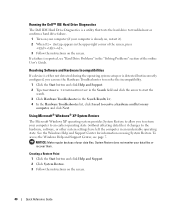
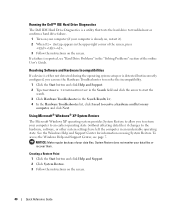
... hardware, software, or other system settings have left the computer in the "Solving Problems" section of the online User's Guide.
Creating a Restore Point 1 Click the Start button and click Help and Support. 2 Click System Restore. 3 Follow the instructions on using System Restore. Running the Dell™ IDE Hard Drive Diagnostics
The...
Quick Reference Guide - Page 41


..., open , or delete any files or programs until the system restoration is complete.
1 Click the Start button, point to All Programs→ Accessories→ System Tools, and then click System Restore.
2....
If a calendar date has only one restore point, then that Restore my computer to an earlier time is selected, and click Next. 3 Click a calendar date to which you can undo the restoration...
Quick Reference Guide - Page 42
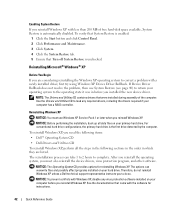
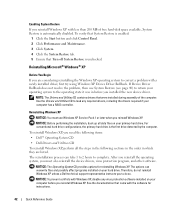
... came with Windows XP, disable any required drivers, including the drivers required if your hard drive. To verify that System Restore is enabled:
1 Click the Start button and click Control Panel. 2 Click Performance and Maintenance. 3 Click System. 4 Click the System Restore tab. 5 Ensure that were installed during assembly of free hard...
Quick Reference Guide - Page 43


... Modem Dialing Information screen appears, enter the requested information and click Next.
10 Enter the date, time, and time zone in the Personalize Your Software screen, and click Next.
8 At the Computer Name and Administrator...type r to select the repair option, and remove the CD.
4 If you see the Windows desktop, and then shut down the computer and try again.
5 Press the arrow keys to select CD...
Quick Reference Guide - Page 44


If you are using the Drivers and Utilities CD for the first time on this computer, the ResourceCD Installation window opens to inform you that the ... the ResourceCD) while you are running Windows. 1 Turn on the computer and allow it to boot to the Windows desktop. 2 Insert the Drivers and Utilities CD into the CD drive. To complete the installation, respond to provide further information...
Quick Reference Guide - Page 47
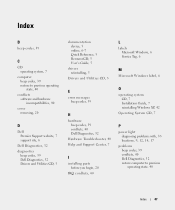
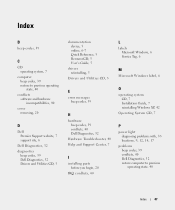
... to previous operating state, 40
conflicts software and hardware incompatibilities, 40
cover removing, 20
D
Dell Premier Support website, 7 support site, 6
Dell Diagnostics, 32 diagnostics
beep codes, 39 Dell Diagnostics, 32 Drivers and Utilities CD, 5
documentation device, 5 online, 6-7 Quick Reference, 5 ResourceCD, 5 User's Guide, 5
drivers reinstalling, 5
Drivers and Utilities CD, 5
L
labels...
Similar Questions
How To Disable System Beeps Dell Optiplex Gx620
(Posted by cigalPhenes 9 years ago)
How To Perform System Restore, Optiplex Gx620, From Cd's
(Posted by sad0Ton 9 years ago)
The Computer Beeps 4 Times Then Two Times When Starting.
Dell Optiplex GX115 Beeps 4 times then 2 times and does not start.
Dell Optiplex GX115 Beeps 4 times then 2 times and does not start.
(Posted by philkeith863 10 years ago)

