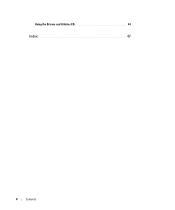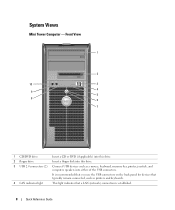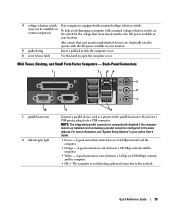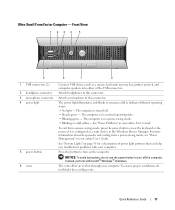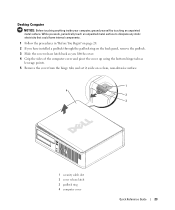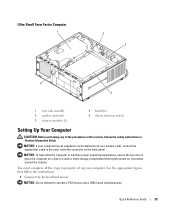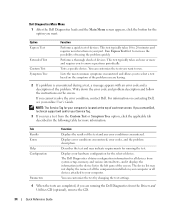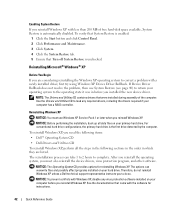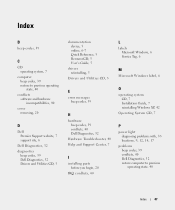Dell OptiPlex GX620 Support Question
Find answers below for this question about Dell OptiPlex GX620.Need a Dell OptiPlex GX620 manual? We have 1 online manual for this item!
Question posted by orion1brfi on May 7th, 2014
Keyboard Wont Install To My Optiplex Gx620 Driver
The person who posted this question about this Dell product did not include a detailed explanation. Please use the "Request More Information" button to the right if more details would help you to answer this question.
Current Answers
Related Dell OptiPlex GX620 Manual Pages
Similar Questions
How To Perform System Restore, Optiplex Gx620, From Cd's
(Posted by sad0Ton 10 years ago)
Dell Optiplex Gx620 Sm Bus Controller Driver Will Not Load
(Posted by nowscott 10 years ago)
What Causes A 'system Battery Is Low' Warning On A Dell Optiplex Gx620 Desktop?
After my desktop workstation has been shut down and power turned off, when rebooting I get a warning...
After my desktop workstation has been shut down and power turned off, when rebooting I get a warning...
(Posted by mdbghs 10 years ago)
How To Install Hdmi Sound Driver In Windows Vista On Optiplex 960 Sff
(Posted by mallyvlad 10 years ago)